How To Recover Deleted WhatsApp Messages?
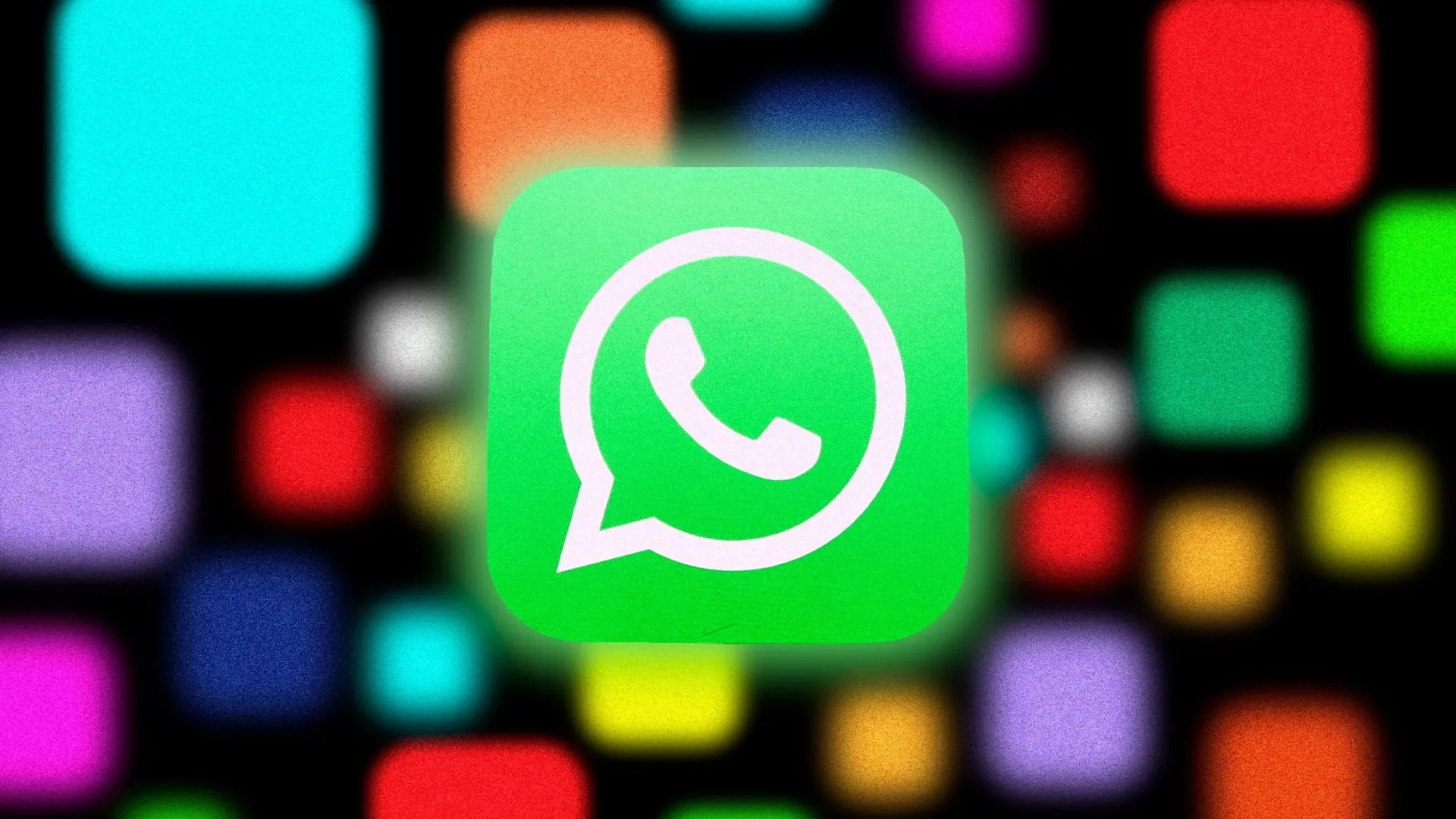
Have you accidentally deleted some important messages from WhatsApp? Worry not, as you can now easily get a backup. This article will tell you how to recover deleted WhatsApp messages using different methods.
WhatsApp allows users to recover texts they may have lost by offering solutions for restoring deleted chats. Still, recovering deleted WhatsApp chats depends on a few crucial factors. These include the type of device you're using and whether you have a backup.
WhatsApp maintains data on your Google Drive or local storage instead of storing your chats on its servers. This might allow you to recover any conversation history that was accidentally deleted.
Additionally, you can also check out our article on How to Remove Channels from WhatsApp, if you are looking for the same.

Table of Contents
[ Show ]
How to Recover Deleted WhatsApp Messages?
Before deleting these chats, make sure you have activated WhatsApp backup so that recovering lost messages from WhatsApp is simpler. To restore the deleted WhatsApp messages, all you have to do is import the backed-up data into the WhatsApp program. In addition, WhatsApp messages may be retrieved from Google Drive. It is a secure program that can be used on any device to access and back up any file, including WhatsApp data. Follow the methods below to get a backup of all your lost chats.
How To Recover Delete WhatsApp Messages From Backup?
You can restore your deleted messages from the chat backup if you have one enabled. Here's how to use a backup to restore conversations (keep in mind that these procedures need the existence of a backup):
Android
-
Reinstall WhatsApp after uninstalling it from your phone.
-
WhatsApp will identify the Google Drive backup and ask you to restore it throughout the setup process.
-
In the backup box, tap "Restore" to recover all your chats, even deleted ones.
iPhone
-
From your iPhone, uninstall WhatsApp.
-
Go into the App Store and reinstall WhatsApp.
-
During setup, double-check your phone number.
-
Select "Restore Chat History" when asked to utilise your iCloud backup.
Also, read our article on How to Send WhatsApp Messages Without Saving Number.
How To Take What’s App Back Up On Google Drive?
You must reinstall WhatsApp and provide verification of your phone number in order to recover your chat history from a Google Drive backup. During the setup, you will be asked to recover your conversation history from Google Drive.
-
Tap the three dots in the upper right corner of WhatsApp when it has opened.
-
Navigate to Settings > Chats > Backup Chat.
-
Select a backup frequency from "Back up to Google Drive". It may be configured to backup "manually," "daily," "weekly," or "monthly."
-
Choose which Google account to use for backups. You can press "Add account" and input your login information if you don't already have one linked.
-
Select whether to use cellular data or just use Wi-Fi for backups.
-
And that's it. Your Google Drive will now automatically back up your WhatsApp conversations.
How To Create An End-To-End Encrypted Backup?
To create an end-to-end encrypted backup, follow the instructions given below.
-
Select Chats from the Settings menu by tapping More Options.
-
Select Chat backup > Encrypted backup from beginning to end.
-
Click to activate.
-
Furthermore, you can use a 64-digit encryption key or make your own password.
-
To start creating your end-to-end encrypted backup, select Create.
Note: Since your password or key is the only method to access your backup in the future, be cautious to keep it safe.
How To Change A Google Account Linked With Your WhatsApp?
If you want to change your Google account that is already linked to your WhatsApp, you need to follow the steps given below strictly.
-
Select More Options > Settings > Chats > Chat history > Google Account.
-
In order to add your Google Account, choose Add account.
-
To log into the Google Account of your choice, follow the instructions.
-
Press Back up and choose a period of time to ensure that your conversations are backed up to the new Google Account.
-
That's All…after all this, your Google Account will be changed.
What Do You Need Before The WhatsApp Messages Backup?
Using your Google Account, you can create a backup of your WhatsApp chat history. Google provides and oversees the cloud storage associated with your Google Account.
Make sure the following is ready before you begin:
-
An active Google Account on your device.
-
On your device, Google Play services are installed.
-
Sufficient space on your device for the backup to be created.
-
Sufficient free space in your Google Account. You can evaluate storage choices and check how much storage you presently use.
-
A powerful and consistent internet connection.
Further, you can also check out our article on How to Schedule Messages on WhatsApp.
Final Thoughts
That’s all about How To Recover Deleted WhatsApp Messages. I hope that after going through this article, you have received all the essential information regarding this subject. The communications in your restored chats will only go back as far as your last backup. Messages that are removed after the backup is made are not recoverable. When restoring, be sure you use the same phone number linked to the WhatsApp backup. Media and messages sent and received inside communities are backups. They also contain updates that are shared over WhatsApp Channels; however, unless you are the channel operator, media is not included. Not every channel you've followed in the past could be included in backup files.
Frequently Asked Questions
Q. Can I get deleted messages on WhatsApp back?
A. You can restore your deleted messages from the chat backup if you have one enabled.
Q. How do you recover permanently deleted WhatsApp messages without backup?
A. When you reinstall WhatsApp, erased messages can be recovered. To recover your chats from Google Drive, just uninstall and reinstall WhatsApp, confirm your phone number, and adhere to the instructions.
Q. Where is WhatsApp backup stored?
A. Your WhatsApp backup can be kept locally and on Google Drive. Local storage is the space on your phone or SD card. Google Drive provides a platform for cloud backups.
 Advertise with Us
Advertise with Us 100% Cashback
100% Cashback


0 Comments
Login to Post Comment