How to Schedule Messages on WhatsApp? Android & iOS
.jpg)
Do you know how to schedule messages on WhatsApp?
Yes, it is possible to do that. Worry not, I was caught by the same surprise.
You can schedule messages on WhatsApp for a later date and time. At that time, the message will be sent automatically or will ask for your permission.
So whether it’s a birthday wish, a task reminder, or anything else, the feature of scheduling WhatsApp messages has made communication more convenient and organised.
In this article, I will tell you how to schedule messages on Android and iOS in a few simple steps.
Later, you may also check out this article on How to Change WhatsApp Keyboard Theme.
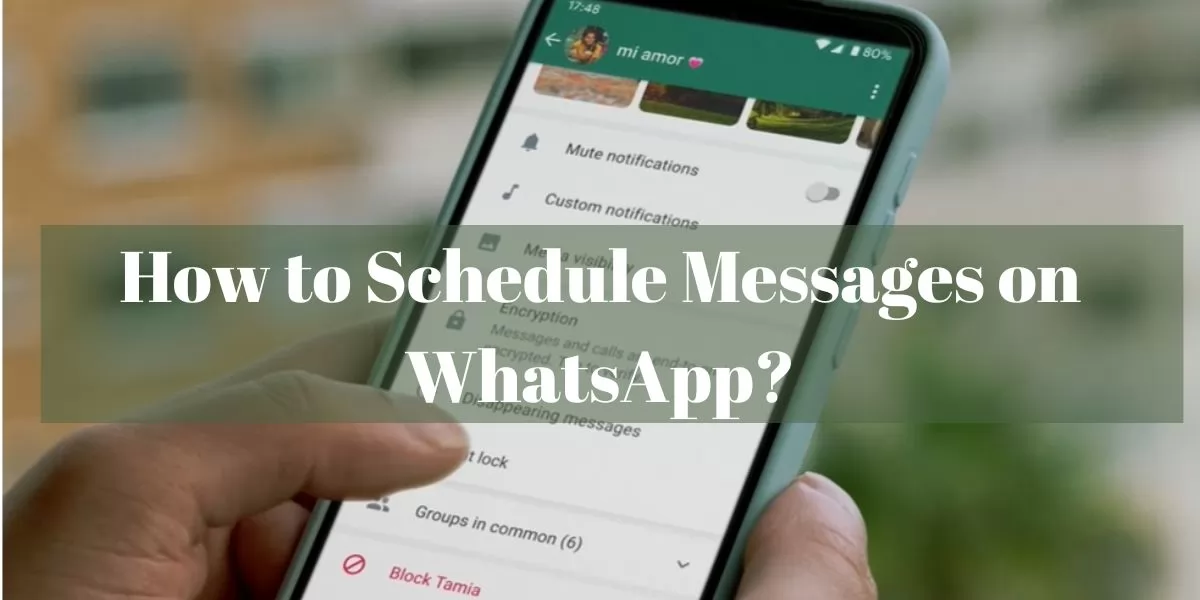
Table of Contents
[ Show ]
How to Schedule Messages on WhatsApp? on Android
If you are curious about how to schedule WhatsApp messages on Android, here’s your answer. You will have to install a WhatsApp Message Scheduler app on your mobile. Then, you can plan the messages for a later time or date. Let’s now look at the detailed steps to do that.
Step 1 - Install any WhatsApp Message Scheduler app from the Play Store.
(You can download the SKEDit Scheduling App)
Step 2 - Open the downloaded app and go to ‘Settings’.
Step 3 - Click on ‘Accessibility’, then ‘Services’ to gain full accessibility.
Step 4 - Open WhatsApp and go to the contact or group you want to send the messages to.
Step 5 - Click on the ‘+’ sign appearing on the chat.
Step 6 - Type the message you want to send.
Step 7 - Select the date and time you want to send the message.
(You can also add attachments if you want.)
Step 8 - Tap on the ‘Scheule’ option.
(You can also choose ‘Ask me before sending’ to check messages before they go out.)
You will be notified once the message has been sent.
Point to note: You can not schedule multiple messages to deliver at the same time.
How to Schedule Messages on WhatsApp? on iOS
Scheduling WhatsApp messages on iOS can be challenging due to its stronger security for customer privacy. But there’s still a way. You can download and use the Shortcuts app to schedule messages on WhatsApp. Let’s have a look at the detailed procedure.
Step 1 - Install the Shortcuts app from the app store.
Step 2 - Open the app and select the ‘Automation’ option.
Step 3 - Tap on the ‘+’ icon on the top and then select ‘Personal automation’.
Step 4 - Select the time and date
Step 5 - Click on ‘Add action’ and type ‘Text’ in the search bar.
Step 6 - Type the message you want to send.
Step 7 - Then, click on the ‘+’ icon and type ‘WhatsApp’ in the search bar.
Step 8 - Click on ‘Send messages through WhatsApp’ appearing on the screen.
Step 9 - Select the contact you want to send the message to and you are done.
You will be notified once the message has been send.
How to Schedule WhatsApp messages on PC?
First, you have to open the WhatsApp web on your computer or laptop and log in to your account. Then, you have to look for the Blueticks app on Play Store/Crome and install it on your PC. Now, let’s read about the steps in detail.
Step 1 - Install the Blueticks app from the Chrome web store.
Step 2 - Open WhatsApp web on Chrome.
Step 3 - Click on the contact or group you want to send the message to.
Step 4 - Tap on the icon next to the ‘Send’ button.
Step 5 - A mini window will open where you can type the message you want to schedule.
Step 6 - Select the date and time.
Step 7 - Click on ‘Schedule Send’.
Your message will be sent on the scheduled time and date.
How to Schedule Messages on WhatsApp Business App?
The steps to schedule messages on the WhatsApp Business app are quite easy and are given below.
Step 1 - Open the WhatsApp Business app.
Step 2 - Go to ‘Settings’.
Step 3 - Tap on ‘Business Tools’.
Step 4 - Click on ‘Away message’ and then select ‘Send away message’.
Step 5 - Type the messages in the box appeared on the screen and click on ‘Schedule’.
That’s all you had to do. Your messages will be sent automatically at the scheduled time and date.
Check out: How to get green tick on WhatsApp?
Wrapping Up!
If someone asks you how to schedule messages on WhatsApp, share this article with them. They’ll also get to know about the simple steps like installing the WhatsApp message schedular app, typing the message and selecting the date and time. You have to use a third-party app on both Android and iOS. This feature to schedule messages on WhatsApp has indeed taken the WhatsApp communication to a whole new level.
Questions You May Have
Q. Can you schedule a text on WhatsApp?
Ans. You can schedule messages on WhatsApp using third party apps available online.
Q. How do I send a scheduled message?
Ans. Install a third-party app on your phone and then schedule the message to be sent on WhatsApp.
Q. How do I set WhatsApp to one time message?
Ans. Open the contact/group on WhatsApp and tap on ‘Disappearing messages’. Select the time period to automatically delete the message.
Q. Can I set up automatic WhatsApp messages?
Ans. You can download a WhatsApp message schedular app from the Play Store or Apple Store. Then use it to schedule messages on WhatsApp.
Q. How to schedule messages on WhatsApp without any app?
Ans. Scheduling messages on WhatsApp is not supported without a third party app.
 Advertise with Us
Advertise with Us 100% Cashback
100% Cashback


.jpg)
.jpg)

0 Comments
Login to Post Comment