How to Change Airtel Wifi Password in 2024?
.jpg)
Do you know how to change the Airtel wifi password in 2024? Well, me neither until I faced a situation last week.
So what happened was I saw an unknown laptop connected to my wifi. I quickly decided to change the password of my wifi which is Airtel, by the way. Then I googled the ways as I didn’t know myself.
In this article, I am saving your precious time by telling you the different methods to change the Airtel wifi password as per your requirements. Airtel broadband connection is quite popular for its high-speed data and robust bandwidth.
If you wish to know how to change callertune in Airtel without Wynk music app, read this informative article with all the details.
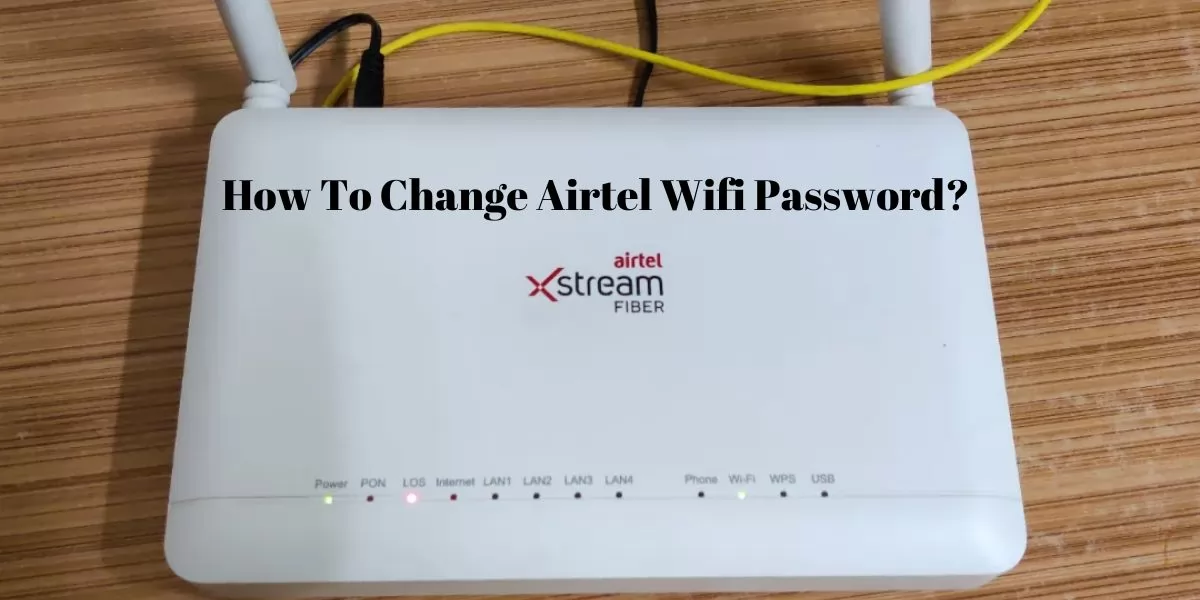
Table of Contents
[ Show ]
Can I Change My Airtel Wifi Password?
Are you still confused as to whether you can change your Airtel wifi password or not? The answer is Yes! You can change your wifi password without even the need to call your internet operator. Airtel is one of the largest broadband providers in India, with millions of happy customers. The telecom operator is well known for its high-speed data and excellent connectivity. Airtel also has its own multifunctional app, ‘Airtel Thanks App’, where you can get access to many services provided by the company, including registering for a broadband connection, getting a new Airtel sim card, recharging your phone number, paying bills and much more. So let’s dive into the details of how to change Airtel wifi password.
Methods to Change Airtel WiFi Password
There are four ways through which you can easily change your Airtel wifi password in a few easy steps. Let’s have a look at them in detail.
1. Using Airtel Thanks App
For those of you who don’t know, the Airtel Thanks App is a multipurpose app with many services offered by Airtel, like recharging a phone number, buying a new sim card, recharging a Metro card, paying bills, and so much more. You can also change your Airtel wifi password from this app. If you have been your wifi for a long time and haven’t changed the password till now, it is advisable to do so. Check out the simple steps to follow on your mobile phone.
Step 1 - Download Airtel Thanks App
Step 2 - Sign up with details like username, email, airtel mobile number, password etc.
Step 3 - Select ‘Landline Connection’ and click on ‘My Wifi’
Step 4 - You will be redirected to your wifi account
Step 5 - Click on the ‘Wifi section’
Step 6 - Select ‘Manage Wifi ID and Password’
Step 7 - Change the Wifi Password and click on ‘Save’
Your Airtel wifi password will be changed successfully.
2. Using Laptop
There is another way to change your Airtel wifi password without the need to download the Airtel Thanks App. What you need is a laptop and a stable internet connection for this. And in just a few minutes, your password will be changed to new.
Step 1 - Connect your laptop to the Airtel internet
Step 2 - Go to the browser and search 192.168.1.1
Step 3 - Login to the account using the username and password given by your telecom operator
Step 4 - Go to ‘My Internet connection/ Network’
Step 4 - Look for the section containing username and password
Step 5 - Select ‘Wireless’ option
Step 6 - Enter the username in SSID name section
Step 7 - Enter the old password in WPA key field
Step 8 - Click on ‘Save’
Step 9 - Enter the new password
Hurray! Your airtel wifi password has been changed successfully.
Do you know how to get free data in Airtel in 2024?
3. Using Airtel Binatone
Do you have a Binatone router? If yes, here are the steps to change the Airtel wifi password using the Binatone router.
Step 1 - Search for 192.168.1.1 on the browser
Step 2 - Login to the Binatone router with username and password
Step 3 - Go to ‘Network’ option
Step 4 - Select your network
Step 5 - Change wifi password in the WPA key field
Step 6 - Save the changes
Step 7 - Login to your wifi using the new password
Hurray! You Airtel wifi password change is done.
4. Using Airtel 4G Hotspot
You often use Airtel 4G hotspot to continue the interrupted data sessions. But do you know that you can even change your Airtel wifi password using it? No? Let me tell you the details on how to change the Airtel wifi password in Airtel 4G hotspot router.
Step 1 - Connect your laptop or mobile to Airtel 4G wifi
Step 2 - Search for 192.168.1.1 on the browser
Step 3 - Go to ‘Settings’
Step 4 - Click on ‘Modify password’
Step 5 - Enter your current password and the new password
Congratulations! You have successfully changed your Airtel wifi password.
Ending Note
You might want to change your wifi password for a variety of reasons like security purposes, child lock, unwanted devices connected etc. If you are an Airtel broadband user confused as to whether there is any way to change the Airtel wifi password, let me tell you there is not just one but four ways to do so. You can easily change your wifi password using the Airtel Thanks app or Airtel Binatone. The complete details are written in the article above, which you can also share with your friends or family who have an Airtel broadband connection.
Frequently Asked Questions
Q. How can I change my Airtel WIFI password online?
Ans. Search for 192.168.1.1 in the browser and there you will see all the information regarding your wifi network. You can enter the new password there.
Q. How can I know my Airtel WIFI password?
Ans. The username, password and IP address of your Airtel wifi connection are written on the back of the wifi router.
Q. How can I change my wifi password?
Ans. You can easily login to the Airtel Thanks app and change the password in a few easy steps.
Q. Which app is used to change Airtel WIFI password?
Ans. You have to download and login to the ‘Airtel Thanks App’ in order to change your Airtel wifi password.
 Advertise with Us
Advertise with Us 100% Cashback
100% Cashback






0 Comments
Login to Post Comment