How to Send WhatsApp Unban Request Message? (Latest 2024)
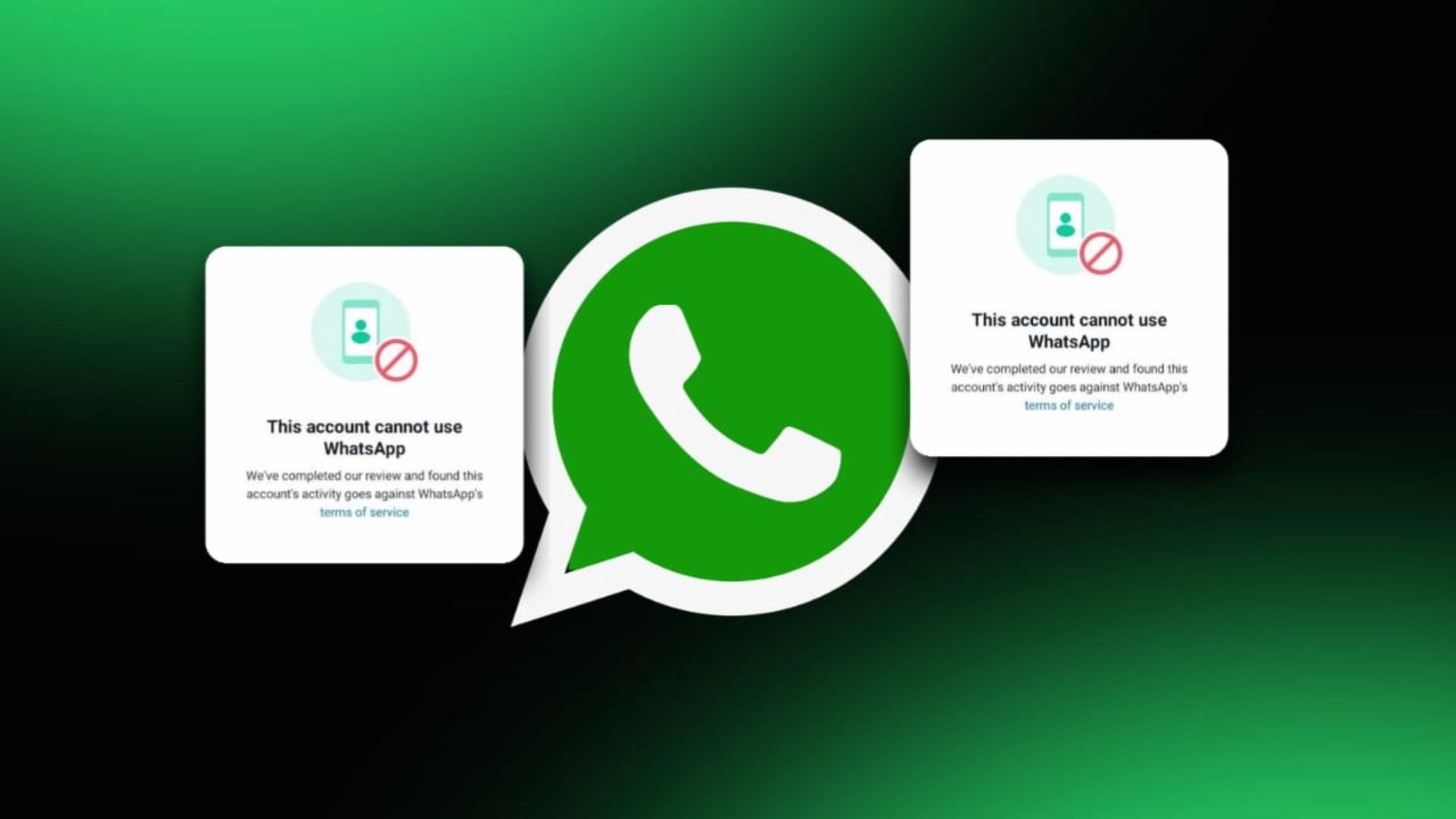
If your WhatsApp account has been banned for any reason, you can resolve it by sending a WhatsApp unban request message.
WhatsApp is the largest messaging platform used worldwide. Users can communicate via messages, audio and video calls, documents over the chat, and more. However, it’s equally important to follow the company’s policies and maintain a safe space for all.
In this article, you will learn how to send a WhatsApp unban request message to restore your account. You’ll also get to know about the possible reasons for a WhatsApp account ban, incase you don’t know. So read till the end!
You may also read: How to change WhatsApp Keyboard theme?

Table of Contents
[ Show ]
Reasons for WhatsApp Account Ban
WhatsApp is the most popular messaging platform in the world. Apart from providing many fantastic features, it also makes sure to maintain the security and privacy of its users. For that reason, WhatsApp bans an account if it is found violating the community guidelines. If your WhatsApp account is banned, here are some of the possible reasons behind a WhatsApp account ban.
-
If you are behaving inappropriately to other users or promoting illegal activities on WhatsApp.
-
If you indulge in scams, malicious link distribution, impersonating someone, etc.
-
If you spam others with fraudulent messages, send unwanted promotional or bulk messages.
-
If you misbehave in the WhatsApp groups.
-
If your WhatsApp account remains dormant for 120 days.
-
If your WhatsApp account number gets multiple reports or block requests.
Types of WhatsApp Account Ban
There are 2 types of WhatsApp ban that an account can face. The first is a temporary ban, and the second is a permanent ban.
-
Temporary Ban: Generally in cases where someone is using an unofficial version of WhatsApp or scuffing information of others, WhatsApp ban the account for a temporary period of time.
-
Permanent Ban: In cases where the account is involved in fraudulent or spam activities or putting the safety of other users at risk, WhatsApp ban the account permanently.
How to Send WhatsApp Unban Request Message?
If your WhatsApp account is banned for any reason, you can send a WhatsApp unban request message. Let’s have a look at the steps to do it.
Step 1 - Open ‘WhatsApp’ on your mobile or PC.
Step 2 - Go to ‘Settings’.
Step 3 - Tap on ‘Help’ or ‘Contact Us’.
Step 4 - Describe your issue with the WhatsApp account ban and be polite. You can also include screenshots or other documentation in your support.
Step 5 - Tap on ‘Request a review’.
You will be directed to a page where many reasons for contacting the WhatsApp support team are written.
Step 6 - Click on ‘This doesn’t answer my question’.
Step 7 - You will be transferred to the e-mail drafting screen.
Step 8 - Draft a well-mannered e-mail and hit ‘Send’.
The WhatsApp team will contact you within 24 hours.
Check out: How to schedule message on WhatsApp in 2024?
WhatsApp Unban Request Message Templates You Can Use
You have to send an e-mail regarding your account ban to the WhatsApp support team. However, if you find it hard to draft a mail, here are the two WhatsApp unban request message template which you can use.
Template 1: Unclear Reason for WhatsApp ban
Subject: Request for Unban of WhatsApp Account
Dear WhatsApp Support Team,
I am writing this mail requesting the unban of my WhatsApp account. I believe that there has been some mistake, or it could be a potential misunderstanding. (Explain the reason, if any).
I value the company’s policies and always adhere to them. Currently, my WhatsApp account ban is causing me a lot of inconvenience as I use it to communicate with my family, friends, colleagues, and other acquaintances.
I hope you will address my problem as soon as possible. Let me know if there is any issue in particular that we can resolve.
Thank you for considering this issue. Looking forward to hearing from you soon.
Sincerely,
(Your name)
(Your WhatsApp number)
Template 2: Known Reason for WhatsApp Ban
Subject: Apology and Request for Unban of WhatsApp Account
Dear WhatsApp Support Team,
I acknowledge that I have violated WhatsApp's guidelines (mention the particular violation if you want). I sincerely apologise for my mistake and assure you that it won’t happen again.
I have now understood the importance of following the company’s policies and adhering to the community guidelines.
Please let me know if there is any way to unban my WhatsApp account so that I can start using it again in a decent manner. I am ready to cooperate with you in any way that is required.
Thank you for your attention to this request.
Sincerely,
(Your name)
(Your WhatsApp number)
Final Words
In case your WhatsApp account has been banned for known or unknown reasons, you can send a WhatsApp Unban Request Message via mail. The WhatsApp support team will respond with the details within 24 hours. However, it’s important to follow the community guidelines as social media is used by all. We should maintain a harmonious and safe public space for all users.
Question You May Have
Q. What is the WhatsApp ban solution for my account?
Ans. You have to contact the support team of WhatsApp to look into this matter.
Q. How to unban a WhatsApp message?
Ans. Draft a polite request to unban your account and send it to the WhatsApp support team. Then, wait for their response.
Q. How to get unbanned from WhatsApp quickly?
Ans. You can send a direct mail to the customer support team of WhatsApp and apologise for the violation of the company’s policies or guidelines.
Q. How can I activate my banned WhatsApp number?
Ans. Uninstall the WhatsApp and then install it again. Log in using your WhatsApp number. If your account is still banned, try again after 30 days.
Q. How do I get my banned WhatsApp account back?
Ans. Go to Settings > Help/ Contact Us and send a mail to the WhatsApp support team.
 Advertise with Us
Advertise with Us 100% Cashback
100% Cashback


.jpg)
.jpg)

0 Comments
Login to Post Comment