How to Change WhatsApp Keyboard Theme - 4 Cool Tricks
.jpg)
Yesterday, I was sending a text from my friend’s WhatsApp, and she had a beautiful water theme on her keyboard. I instantly asked her how to change WhatsApp keyboard theme, and it's actually very simple.
You know, there are so many themes available on WhatsApp to choose from. And you can even set a customised theme on your WhatsApp chat keyboard. I will also tell you how to customise your WhatsApp keyboard in this article.
So keep reading till the end to learn about various cool tricks related to the WhatsApp chat keyboard. A little cue - You can even set WhatsApp keyboard picture. Okay! No more spoiling; just scroll down.
You may also read about the secret tricks on how to unlock the butterflies lens on Snapchat.

Table of Contents
[ Show ]
How to Change WhatsApp Keyboard Theme - Easy Steps
If you want to change WhatsApp theme to something cool or pretty, there is a very simple way to do that. You can easily change WhatsApp chat keyboard theme with the steps given below:

Step 1 - Open WhatsApp on your mobile phone
Step 2 - Open any chat on your WhatsApp
Step 3 - Open the WhatsApp keyboard, and you will see the ‘Settings’ icon there
Step 4 - Click on the ‘Settings’ icon
Step 5 - Scroll down, and you will see the ‘Theme’ option there
Step 6 - Click on it, and you will see many different themes available
Step 7 - Select the theme you want to apply and then click on the ‘Apply’ option down below
Now, next time when you chat with someone, the new theme will appear on the keyboard.
How to Change WhatsApp Keyboard Picture - Cool Trick
Do you know you can also customise your WhatsApp chat keyboard? Let me tell you the cool trick on how to Change WhatsApp Keyboard Theme and set a picture on it. Just trust me and follow the given steps:
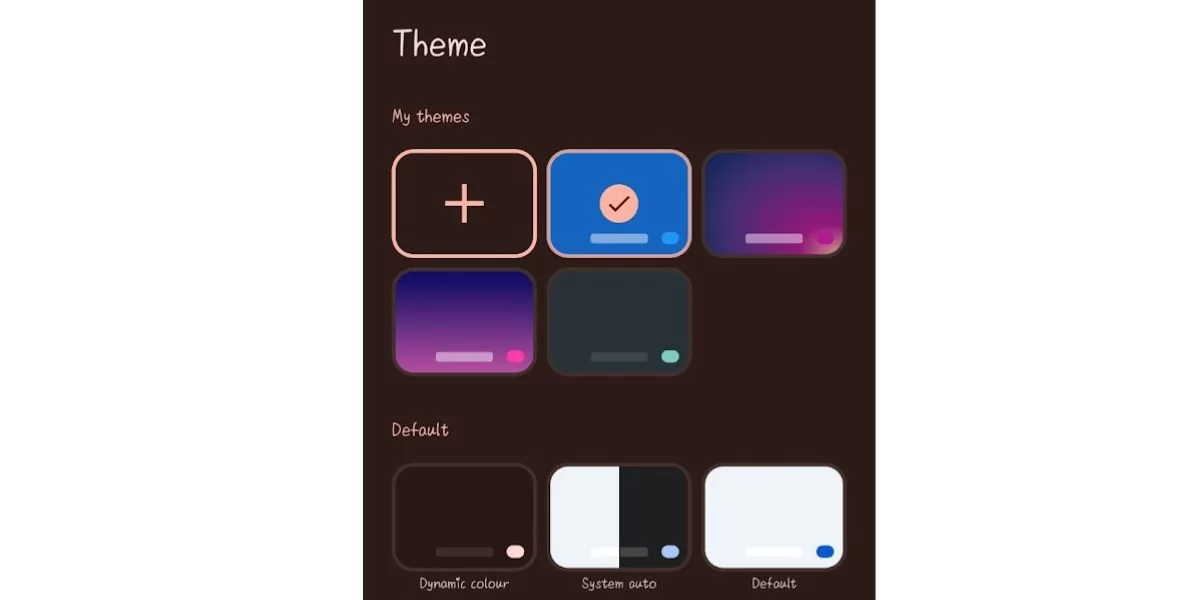
Step 1 - Open WhatsApp on your mobile phone
Step 2 - Click on any chat
Step 3 - Open the keyboard, and you will see the ‘Settings’ icon there
Step 4 - Click on the ‘Settings’ icon and scroll down
Step 5 - Now, click on the ‘Theme’ option given there
Step 6 - Open ‘Theme’, and on the top itself, you will see the ‘My Theme’ option
Step 7 - Click on ‘My Theme’, and your gallery will open
Step 8 - Select the image you want to set as your WhatsApp keyboard picture and click on ‘Apply’ down below
Now, the image will appear on your WhatsApp chat keyboard anytime you open it.
Check out the cool tricks on how to download video from Instagram in 2 simple steps.
How to Change WhatsApp Theme - Dark/Light
Do you know there is a way to customise your WhatsApp theme as well? You didn’t know? Well, in that case, you're welcome. Let me tell you how to change your WhatsApp theme.
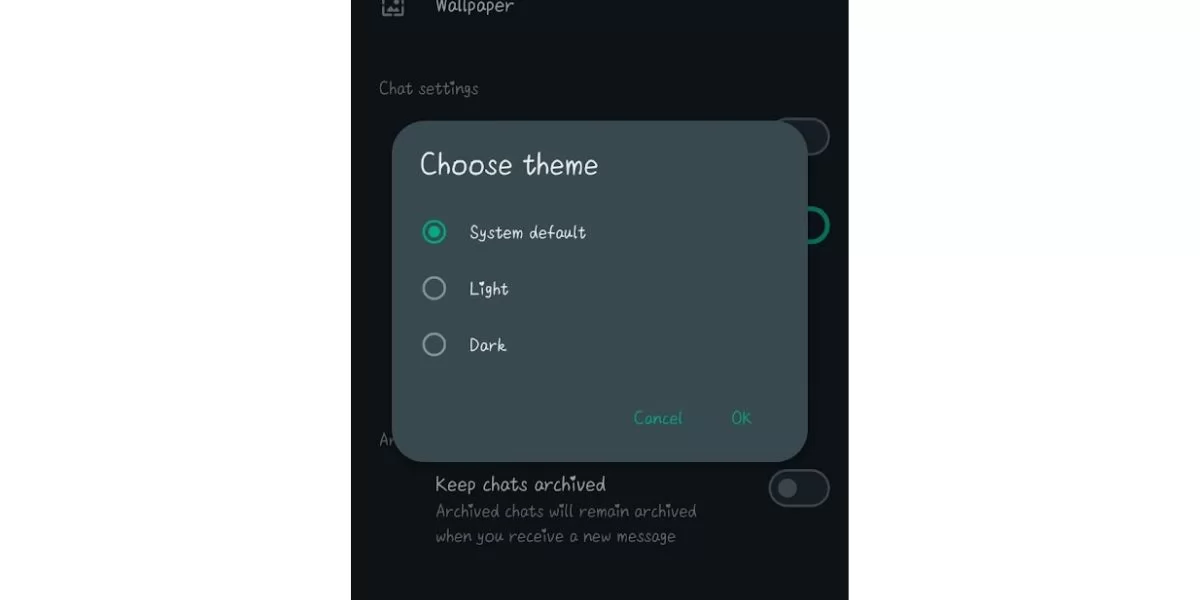
Step 1 - Open the WhatsApp on your phone
Step 2 - Go to ‘Settings’
Step 3 - Then search for the ‘Chats’ option and click on it
Step 4 - You will see the option of ‘Theme’, click on it
Step 5 - Now, select the theme you want to apply
Step 6 - Finally, click on ‘Apply’
Your WhatsApp theme will be changed instantly. You can also set it to default. The WhatsApp theme will remain as your overall mobile phone theme during that time.
How to Change WhatsApp Keyboard Font - Customise It
Okay, so here is another cool trick with which you can even change your WhatsApp font style. Wait, wait, I am telling you the details.
Step 1 - Open WhatsApp on your phone
Step 2 - Type any message you want to
Step 3 - Then select the text and click on the 3 dots appearing on the right side
Step 4 - You can select from the font styles available - Bold, Italics, Monospace and Strikethrough
Step 5 - The font style will automatically change, and you just have to hit ‘Send’
The text will be delivered in the font you chose. It’s alright, no need to thank me again and again. Just enjoy the cool tricks I told you about.
Ending Note
You were looking for how to change WhatsApp keyboard theme and ended up learning more cool tricks about the WhatsApp chat keyboard. So next time you want to change your keyboard theme, you know the drill: Settings>Theme>Apply. Also, why just change the colour of the keyboard? You also know the trick to set WhatsApp keyboard picture as your theme; do that. Trust me, it looks so cool. Don’t forget to share this article with your friends and family to tell them about the cool tricks for WhatsApp keyboards. If you have any questions or more cool tricks, feel free to drop them in the comments section.
Questions You May Have
Q. How do I change my keyboard theme?
Ans. Go to the ‘Settings’ icon appearing on your keyboard. Click on the ‘Theme’ option, and there, you can select any theme you want to apply as per your liking.
Q. How do I change the writing on my keyboard?
Ans. Select the text you want to change the writing style and click on the three dots appearing on the right side. Select the font style you want to apply. The text will be delivered in the selected font.
Q. How do I make my WhatsApp keyboard black?
Ans. You can change your WhatsApp Keyboard theme to black or any other colour you want.
Q. How to Change WhatsApp Keyboard Theme on my laptop?
Ans. First, you have to open WhatsApp on a browser and then follow the same steps that are used to change the WhatsApp keyboard theme on your mobile.
 Advertise with Us
Advertise with Us 100% Cashback
100% Cashback


.jpg)
.jpg)

0 Comments
Login to Post Comment