How To Add Bank Account In Paytm Without Debit Card?
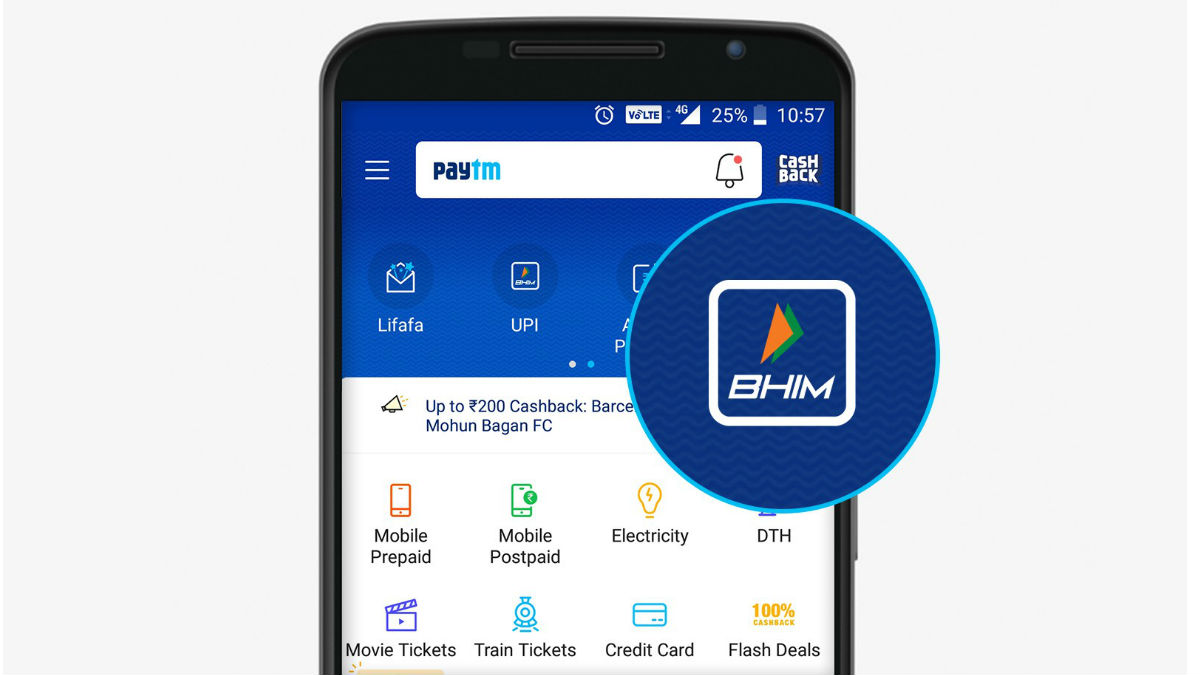
Today, UPI is the most preferred mode of payment from paying utility bills to money transfer. It is easy to add your bank account to payment apps such as Paytm for hassle-free and secure UPI transactions.
Are you yet to utilize the benefits of UPI transactions? Then you need to know how to add a bank account in Paytm? Check out the easy steps where I will guide you in adding your bank account to paytm.
I will also try to answer some of the common queries which are related to this topic such as adding a bank account without a debit card or mobile number. Is it really possible to add a bank account to Paytm without your mobile number and debit card?
With the best UPI apps, payments are hassle-free and at the same time, you can also unlock exciting rewards and cashback. And Paytm is one of the most preferred apps for UPI. Scroll down to find out more detailed information on this topic.
Meanwhile, for the best UPI Apps with the most amazing rewards and offers check out the Best Refer and Earn UPI Apps.

Table of Contents
[ Show ]
Why Add your Bank Account in Paytm?
Paytm is the preferred choice for millions of users. The payments app is easy and secure to use. At the same time, Paytm has many offers to reward users for every transaction.
On every payment such as money transfer, scan & Pay, recharge, and bill payments, you stand a chance to earn cashback and also unlock many exciting rewards. You can track all the rewards from the cashback section on the app. Here you will also find scratch cards with surprising rewards.
Just like other UPI apps, Paytm allows users to add more than one bank account. You can easily add multiple bank accounts for more options when making payments. Paytm also suggest users to add multiple bank accounts to avoid failure of payments. The procedure to add multiple bank accounts is also similar, you need to follow the same steps to add another bank account.
How To Add Bank Account In Paytm App?
To link or add your bank account to Paytm, first, install the Paytm app on your phone. This app is available on Google Play Store and Apple App Store. Once you install the app, register using your mobile number.
Make sure you register using the same number that is linked to your bank account. Now, go to your accounts from the hamburger menu on the left side of the screen.
Choose your bank from the list of bank names. Paytm will fetch bank account details. Now, click on proceed to complete the verification via SMS.
If you are not registered for UPI, you need to enter your debit card details to set up your UPI PIN. You can view your Paytm UPI ID and linked bank account details from ‘My Profile section.
Using the same process, you can link more than one bank accounts depending on your choice. Let us take a look this information in a step by step guide below.
Meanwhile, for the best Paytm UPI offers click here
Step by Step Guide to Link Bank Account in Paytm
-
Open the Paytm App
-
Tap on the bank transfer icon
-
You will be asked to link your bank account
-
Choose the bank in which you hold an account
-
The app will fetch your bank account details
-
Your bank account will be added after SMS verification
-
Now, create your UPI PIN to start doing transactions
Link Bank account to Paytm Using Aadhaar Based Verification
To increase the penetration of UPI, Government has introduced a new feature for users to create UPI ID. Now, users can create a UPI ID by using the OTP received on the mobile linked with the Aadhaar.
This feature is now accessible to all bank account holders with an Aadhaar-linked mobile number. Now, millions of users who were not able to use the benefits of UPI can register and reap the benefits.
-
Open the Paytm App
-
Select the option to add UPI ID
-
Select the registered Bank account
-
Create a UPI ID & check its availability
-
In the next step, opt for Aadhaar-based verification
-
Validate by entering the first 6 digits of your Aadhaar
-
Wait for the OTP
-
Set the UPI PIN to complete the process
How To Add Bank Account In Paytm Without Mobile Number?
For security reasons, SMS verification is compulsory to add a bank in Paytm. The process to link a bank account is the same for all UPI apps. You need the mobile number on your phone to fetch the bank account details. An SMS is sent using the registered mobile number to confirm the bank account details.
So you can’t add a bank account in paytm or any other app without a mobile number. SMS verification using the linked mobile number is the most crucial step of linking your account for UPI transactions.
How To Add Bank Account In Paytm Without Debit Card?
You can add your bank account in Paytm or any other UPI app without the debit card if you have already set up a UPI PIN. The debit card is needed while setting UPI PIN.
You also need a debit card when you want to reset your UPI PIN. While setting or resetting the PIN, you need to enter the debit card number and expiry date. Once you have registered for UPI and set up a PIN, you don't need a debit card while adding the bank account to any UPI app.
How to Set UPI PIN in Paytm?
-
Open the Paytm app on your mobile phone
-
Go to the ‘Bank Account’ section
-
Select the bank account for which you want to set or change UPI PIN
-
Enter the last 6 digits of your debit card number and expiry date
-
Shortly you will receive an OTP on your registered number
-
Enter the OTP and UPI PIN on the next screen
-
Click on the ‘Submit’ button
-
You have successfully set UPI PIN for your linked bank account
How to Add Bank Account in any UPI App?
The procedure to add a bank account is the same for all UPI apps. You need to choose the bank in which you have an account and after SMS verification your bank account will be linked to the app. Once your account is linked you can complete different transactions such as money transfers, online payments, and scan and pay any UPI QR code.
With UPI transactions, no OTP or card details are required for transactions, making it the preferred choice for users. You can also add multiple bank accounts in UPI apps to transfer funds seamlessly.
How to Link Multiple Bank Account in Paytm?
You can link multiple bank accounts to your Paytm app. It is simple; you can do it in simple steps from the settings. In the settings section, you will set add another bank account option.
Choose the option and select your bank name. After that SMS will be sent from your registered number for confirmation.
If you are setting up UPI in the bank account for the first time, then you will need to enter the last 6 digits of your debit card, CVV and expiry date. However, if the PIN is already set, you don't need to enter debit card details.
Following the same steps, you can link multiple bank accounts in Paytm.
Conclusion
So, we are at the end of this topic. Hopefully, you have got answers to all your queries on how to add a bank account in Paytm? If you still have any doubt on this topic, then don't forget to write it down in the comment section below, we are always ready to help our users.
Frequently Asked Questions
Q. Can I set up Paytm without a debit card?
A. You can add your bank account in Paytm or any other UPI app without the debit card if you have already set up a UPI PIN.
Q. How can I use Paytm KYC without a debit card?
A. KYC requires Address proof of customer. You can do this verification using your Aadhaar on the Paytm app. However, if no mobile is linked to your Aadhaar a Paytm agent will need to do in-person verification of your Aadhaar or any other Govt id to do with KYC.
Q. Can I use GPAY without a debit card?
A. Make sure that you have a debit card for the bank account that you want to add. To add your bank account to Google Pay, you can also use your Aadhaar.
 Advertise with Us
Advertise with Us 100% Cashback
100% Cashback

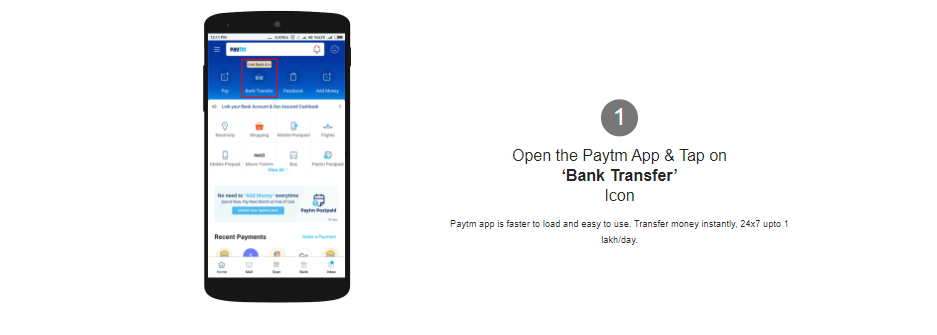
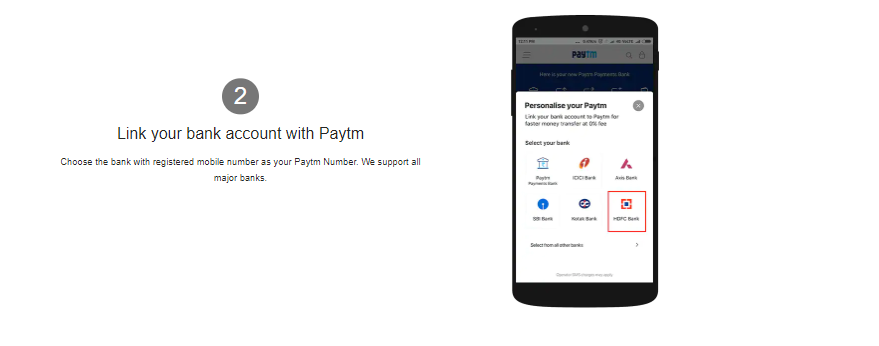
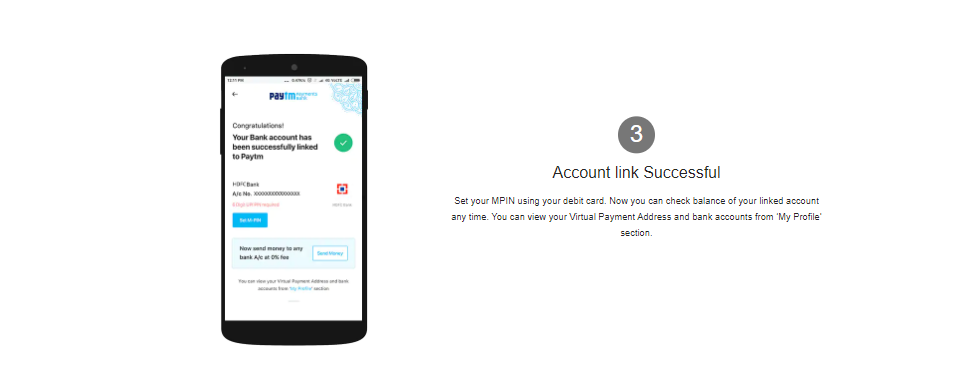

0 Comments
Login to Post Comment