How to Send Photos as Document in WhatsApp? (2024)

If you want to send the photos in high resolution, then sending them as documents is the right way. I will tell you how to send photos as document in WhatsApp, both from your mobile device or PC.
WhatsApp is the most popular messaging platform right now which also allows you to send photos, videos, documents and more. After reading this article, you will be able to send high-quality pictures and videos through WhatsApp.
I will also tell you how to send video as document in WhatsApp. So stay tuned! You can also save this article for future reference.
You may also read this article on how to send WhatsApp unban request message.
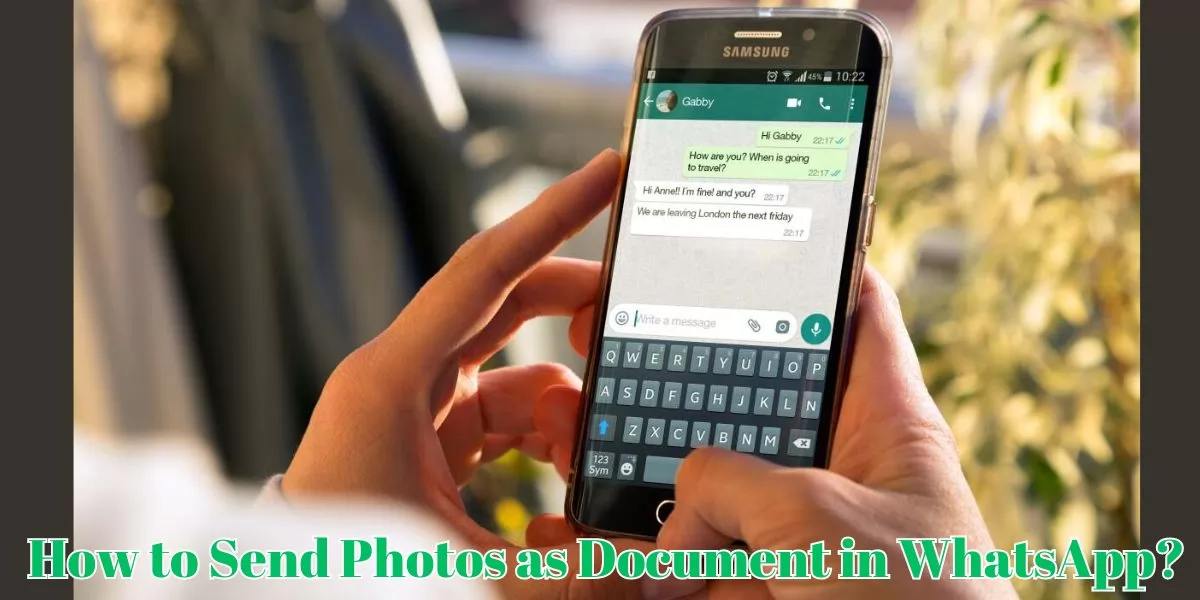
Table of Contents
[ Show ]
How to Send Photos as Document in WhatsApp? On Mobile
On WhatsApp, we can send not only text messages but also photos, videos, documents, and even live locations. However, while sending the photos, WhatsApp compress their size in order to save the data usage. But worry not, there is a way to send the photos uncompressed and in high resolution. What you have to do is send the photos as documents. Let’s check out the steps one-by-one on how to send photos as document in WhatsApp.
Step 1 - Open ‘WhatsApp’ on your mobile device.
Step 2 - Click on the chat you want to share the photo.
Step 3 - Click on the ‘Attachment’ icon given below.
Step 4 - Tap on the ‘Document’ option.
Step 5 - Now, ‘Browse Documents’ on your phone or ‘Choose from Gallary’.
(You can use any of these options to find the photo that you want to share.)
Step 6 - Select the photo and hit ‘send’.
How to Send Photos as Document in WhatsApp? On PC
If you want to send a photo from your PC, you can easily do it through WhatsApp. You can send them as documents to maintain the high quality of the images. And if you don’t know how to send photos as document in WhatsApp, just follow the steps given below.
Step 1 - Go to the browser and open ‘WhatsApp web’.
Step 2 - Login with your WhatsApp account.
Step 3 - Open the chat you want to share the photo.
Step 4 - Tap on the ‘Attachment’ icon on the screen.
Step 5 - Click on the ‘Document’ option.
Step 6 - Now, select the photo saved on your PC which you want to share.
Step 7 - Finally, click on ‘Send’.
Check out: How to schedule messages on WhatsAp
How to Send Video as Document in WhatsApp?
You can also send a video as document in WhatsApp to maintain the high resolution and good quality. The process for how to send video as document in WhatsApp is same as how to send photos as document in WhatsApp.
Step 1 - Open WhatsApp on your mobile phone or PC.
Step 2 - Click on the chat you want to share the video with.
Step 3 - Tap on the ‘Attachment’ icon given below.
Step 4 - Click on the ‘Document’ option.
Step 5 - Now, select the video that you want to send a document.
Step 6 - Hit ‘Send’, and your video will be shared.
Summing Up
Now you know How to Send Photos as Document in WhatsApp. So, instead of sharing low-quality photos and videos, use the simple steps in this article and share them in high resolution. You can then post the videos and photos on social media without worrying about the quality. If you find this article useful, do share it with your friends and family. Let them also learn about the ways on how to send photos as document in WhatsApp.
Questions You May Have
Q. How do I send a picture as a document on WhatsApp?
Ans. You can browse through the documents or search the gallery, in order to send the picture on WhatsApp.
Q. How to make a photo as a document?
Ans. You can use the online free websites to convert any photo in a document type.
Q. How to send multiple photos as a single document in WhatsApp?
Ans. Click on the ‘Attachment’ icon and then on the ‘Document’ option. You can then send multiple photos as a single document on WhatsApp.
Q. How to send a photo as a document on WhatsApp without losing quality?
Ans. You can select the HD option while sending a photo as a document in WhatsApp. This will ensure that the image does not lose its quality.
Q. How to send image as document in WhatsApp?
Ans. Save the image as a document in your phone or browse through the gallery to send the image in document format on WhatsApp.
 Advertise with Us
Advertise with Us 100% Cashback
100% Cashback


.jpg)
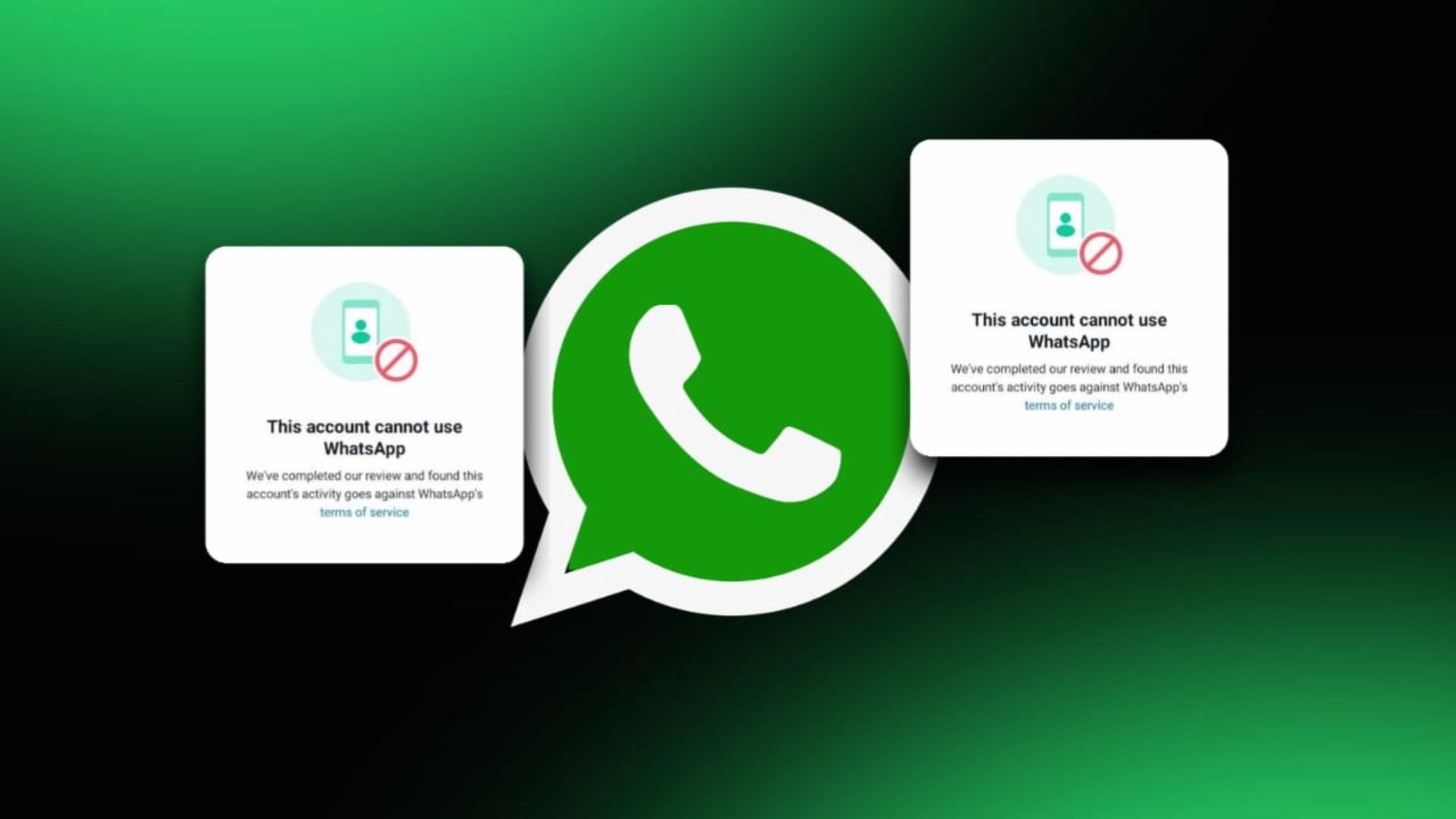

0 Comments
Login to Post Comment