How to Save WhatsApp Status in 2 Minutes? (2024)
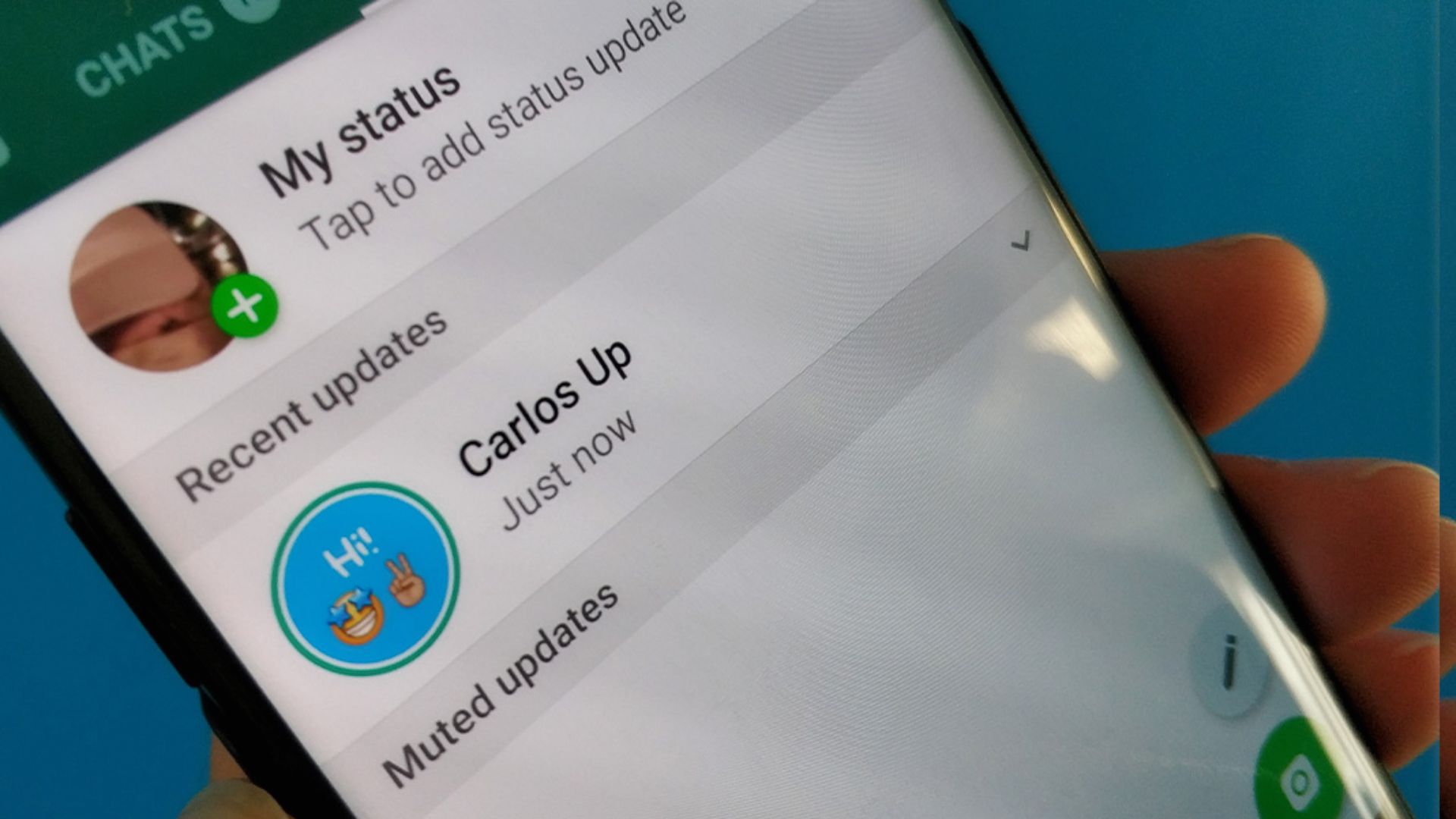
Do you want to save a WhatsApp status put by someone else in your contacts? Learn how to save WhatsApp status on Android or iPhone.
WhatsApp is a popular messaging platform on which you can also post various statuses, including images, videos, text, or even links. It is a nice way to convey your message or thoughts to people without messaging them individually.
In this article, you’ll learn how to save WhatsApp status, yours or that of someone else in your contacts. There are multiple ways to do that. So read till the end.
Do you know how to change WhatsApp keyboard theme? Read this article to know more.
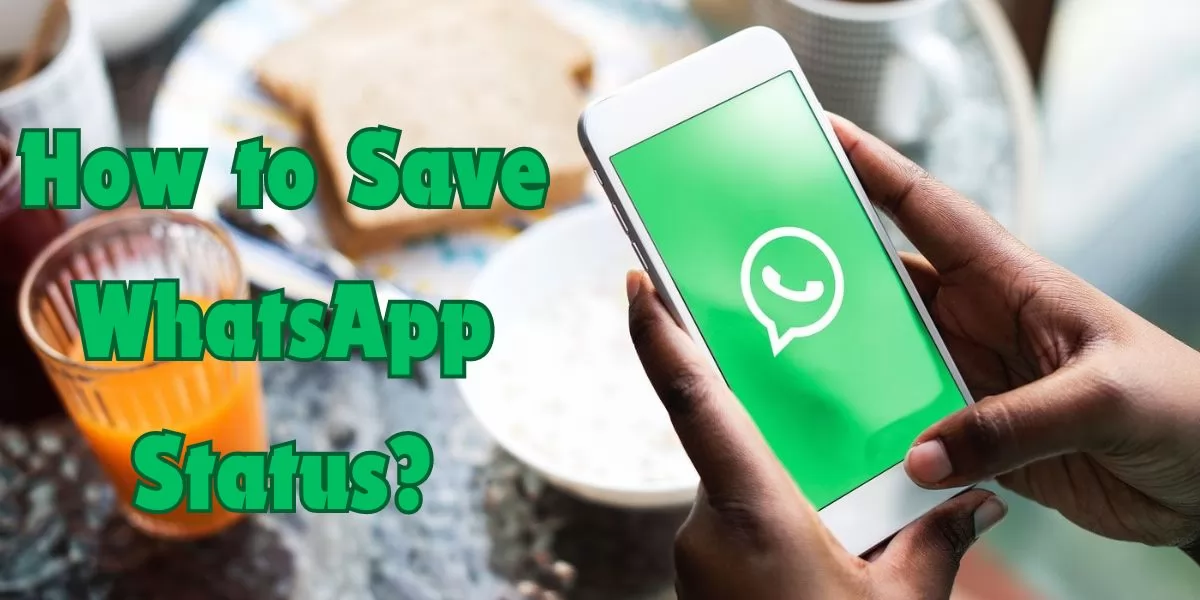
Table of Contents
How to Save WhatsApp Status on Android?
If you are an Android user and want to save WhatsApp status with photo or video, let me tell you about some easy ways to do that.
-
Save WhatsApp Status with File Manager
Step 1 - Open WhatsApp and view the status that you want to download.
Step 2 - Go to File Manager on your phone.
Step 3 - Tap on the Settings options.
Step 4 - Enable the option of Show Hidden Files.
Step 5 - Now, go to the Internal Storage of your phone.
Step 6 - Look for a folder named WhatsApp.
Step 7 - Simply go to Media and then Status.
(Here, you will get to see all the status photos and videos that you viewed in the last 24 hours)
Step 8 - Copy the status and paste it to the internal storage folder.
-
Save WhatsApp Status with Screen Recorder App
Step 1 - Download any Screen Recorder app from the Play Store.
Step 2 - Go to Settings on your mobile device.
Step 3 - Enable permission to the Screen Recorder app to record your mobile screen.
Step 4 - Open WhatsApp.
Step 5 - Start screen recording and then tap on the status that you want to record.
Step 6 - Trim the video to the perfect length you want.
-
Save WhatsApp Status with Screenshot
Step 1 - Open WhatsApp on your mobile phone.
Step 2 - Tap on the status that you want to save.
Step 3 - Take a screenshot.
Step 4 - Crop the screenshot with Google Photos or any other app.
-
Save WhatsApp Status with Status Saver Apps
Step 1 - Go to Play Store on your mobile device.
Step 2 - Download and install any WhatsApp Status Saver app from there.
Step 3 - Now, go to the Settings on your phone.
Step 4 - Enable permissions to the Status Saver app to download photos or videos.
Step 5 - Download any WhatsApp status you want.
Check out: How to schedule messages to WhatsApp?
How to Save WhatsApp Status on iPhone?
iPhone offers a very secure operating system, so you have to rely on the screen recorder apps or take screenshots. You can not directly save the status from the File Manager application.
-
Save WhatsApp Status with Screen Recorder App
Step 1 - Go to the Apple Store.
Step 2 - Download any Screen Recorder app.
Step 3 - Enable Permissions from the Settings menu on your iPhone.
Step 4 - Now, open your WhatsApp and view the status that you want to save.
Step 5 - Turn on the Screen Recorder and save the status in your gallery.
Step 6 - Crop the video to your desired timing.
-
Save WhatsApp Status with Screenshot
Step 1 - Open WhatsApp on your mobile phone.
Step 2 - Tap on the status that you want to save.
Step 3 - Now, press the volume down and power button simultaneously.
Step 4 - You can easily crop the screenshot in the gallery.
Check out: WhatsApp update kaise karen in 2024?
How to Save WhatsApp Status with Photo?
Sometimes, we put a good status, like a birthday wish, an amazing quote, or a memorable picture for the day. What if you want to save the status for later? You can easily do that by taking screenshots of the status or installing a status saver on your phone.
How to Save WhatsApp Status Song?
The best way to save a WhatsApp Status song is using a status saver app. You can install a status saver app from the Play Store on your mobile device. While downloading a status, the app will ask you to save the status in various formats like mp3, mp4, GIFS, etc. Then, you can save the status in mp3 format, meaning only the WhatsApp status audio will be saved. You can also save the WhatsApp status with a song by downloading the status in mp4 format.
How to Save WhatsApp Status without App in Android?
If you are an Android user, you can easily save WhatsApp status without using a third-party app. You can screenshot the desired status and crop it in Google Photos or your device gallery. Another way is to go to the File Manager on your mobile, and from there, you can save any WhatsApp status that you have viewed in the past 24 hours.
How to Save WhatsApp Status without App in iPhone?
iPhone comes with a more secure operating system where it’s a little hard to save WhatsApp status without using an app. However, you can screenshot the status by pressing the volume down and power button simultaneously.
Wrapping Up
So next time your friend posts a funny status or someone else in your contacts posts something that you want to save for later, you now know how to save WhatsApp status on your mobile phone, right? The easiest ways are to take screenshots or use a status saver app. However, you can use any of the methods given above. Last but not least, if you find the information helpful, don’t forget to share this article with your family and friends. Let them also stay up to date with the modern trends.
FAQs
Q. How can I save someone's WhatsApp status?
Ans. You can take a screenshot of the status or record it using a screen recorder app.
Q. How can I download full WhatsApp status?
Ans. You can easily download a WhatsApp status using a screen recorder or a screen saver app.
Q. How can I save WhatsApp status in gallery without an app?
Ans. You can take a screenshot of the status that you want to save and then crop it later.
Q. How can I download WhatsApp status automatically?
Ans. Go to Settings > Storage > Data and select ‘Mobile Data’. The media on your WhatsApp will be downloaded automatically.
Q. Can I copy someone status on WhatsApp?
Ans. You can use the screen saver app to copy someone's status on WhatsApp.
 Advertise with Us
Advertise with Us 100% Cashback
100% Cashback


.jpg)
.jpg)

0 Comments
Login to Post Comment