How to Hide Apps in Oppo Mobile Phones? (2024 Update)
.jpg)
Do you know how to hide apps in Oppo mobile phones?
Sometimes, we don’t want people to see the apps we have on our mobile phones. It could be a bank app, an app for important notes or, in some cases, even a game app.
However, Oppo gives a fantastic solution to this problem. There is an option on Oppo mobile devices where you can easily hide the applications you want.
In this article, I’m going to show you the complete steps to hide apps in Oppo. You will also learn How to Open Hide Apps in Oppo. So read till the end.
You can also check out this article on how to schedule messages on WhatsApp.
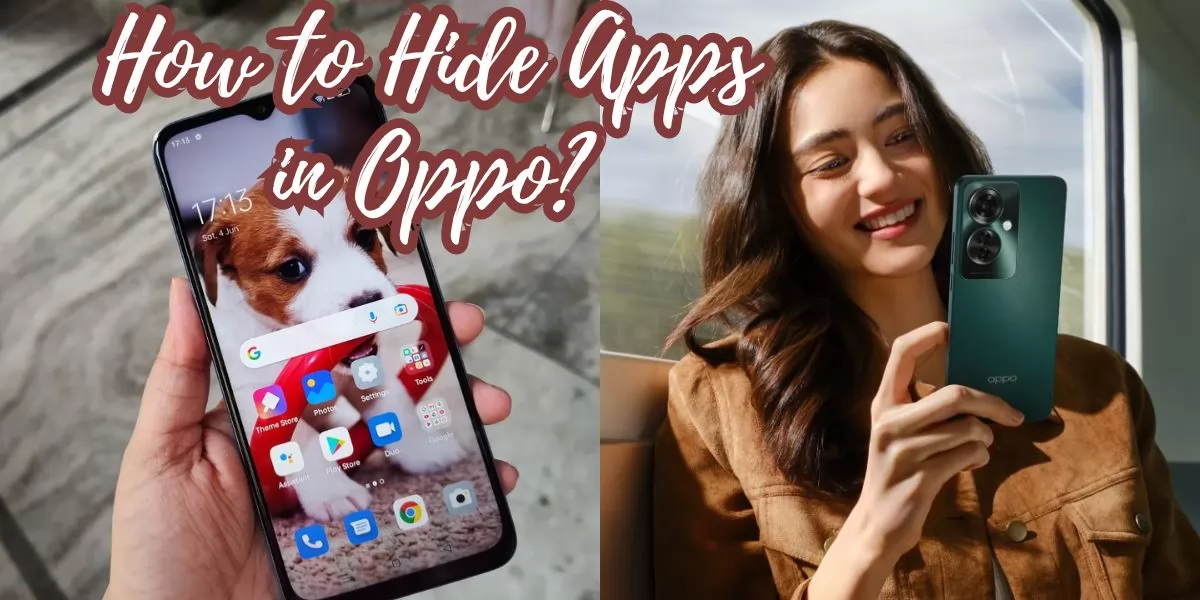
Table of Contents
[ Show ]
How to Hide Apps in Oppo? Easy Steps
Oppo provides this amazing feature where you can hide whatever apps you want from the home screen. This feature is available on Oppo phones with version ColorOS 5.0 and above. Let’s have a look at the steps in detail for how to hide apps in Oppo.
Step 1 - Go to ‘Settings’ on your mobile device.
Step 2 - Tap on ‘Security’.
Step 3 - Look for ‘App Encryption’.
Step 4 - Enter the verification password for your mobile device.
Step 5 - Then, choose the app or apps you want to hide from your home screen.
Step 6 - Turn on ‘Enable Passcode Verification’.
Step 7 - Click on ‘Hide Homescreen Icon’.
Step 8 - Set up the access number.
(The 1-16 digits code should start and end with #)
Step 9 - After the code is set, press ‘Done’.
So this was the complete process of how to hide apps in Oppo. But what if you want to make the apps appear again on the home screen? Worry not, I am going to tell you about that also.
How to Hide Apps in Oppo? Using Third Party
If you have Oppo phones with lower versions than ColorOS 5.0, there is no option inside your Oppo phone to hide the app. However, you can install third-party apps to do that. There are so many apps which look like regular apps, like calculators and calendars. You can easily install them on your mobile phone without raising any suspicion.
But there are some drawbacks of installing these third party apps.
-
The third-party apps installed will be visible on the home screen. Any person might get access to these apps.
-
If the third-party apps get uninstalled, the protection from the hidden apps will also be removed. And those apps will start appearing on the home screen.
-
The hidden apps can be easily accessible to the user through these third-party apps.
Check out: How to unlock the Butterfly lens on Snapchat?
How to Open Hide Apps in Oppo?
You may have hidden the apps in your Oppo phone for many reasons. Now you want them to appear again. If you don’t know how to do that, no worries. I’m going to tell you how to open hide apps in Oppo.
Step 1 - Go to the home screen on your mobile device.
Step 2 - Open the dialpad.
Step 3 - Enter the passcode you created earlier, starting and ending with #.
The hidden apps will appear again on your home screen. If you ever get confused about how to open hidden apps in Oppo, just revisit this article.
Bottomline
Sometimes, we don’t want any other person to go through our personal information, including some of the applications on our mobile. That’s why I wrote this article on how to hide apps in Oppo mobile phones. You need to go to the ‘Settings’ menu and then ‘Security’. There, you need to click on the ‘App Encryption’ and create a passcode. The steps in the detail have already been mentioned above. You can always revisit this article if you ever get confused as to hide apps in Oppo or make them visible again on the home screen.
Questions You May Have
Q. How do I hide apps on my Oppo Mobile?
Ans. Go to ‘Settings’ > ‘Security’ > ‘App Encryption’. Enter the App verification passcode to hide apps on your Oppo mobile.
Q. How can I get my hide apps?
Ans. Open ‘dial pad’ and enter the App verification passcode that you created. The apps will be visible on the home screen.
Q. How do I hide apps on my home screen?
Ans. You can easily hide the apps from your home screen from the Settings menu. You will have to verify your mobile password and then set a code for the hidden apps.
Q. How to Hide Apps in Oppo using third party apps?
Ans. If you have older versions of Oppo, install third-party apps to hide them from the home screen.
 Advertise with Us
Advertise with Us 100% Cashback
100% Cashback


.jpg)
.jpg)
.jpg)

0 Comments
Login to Post Comment