How to Delete YouTube App from Your Device? (Guide in 2024)
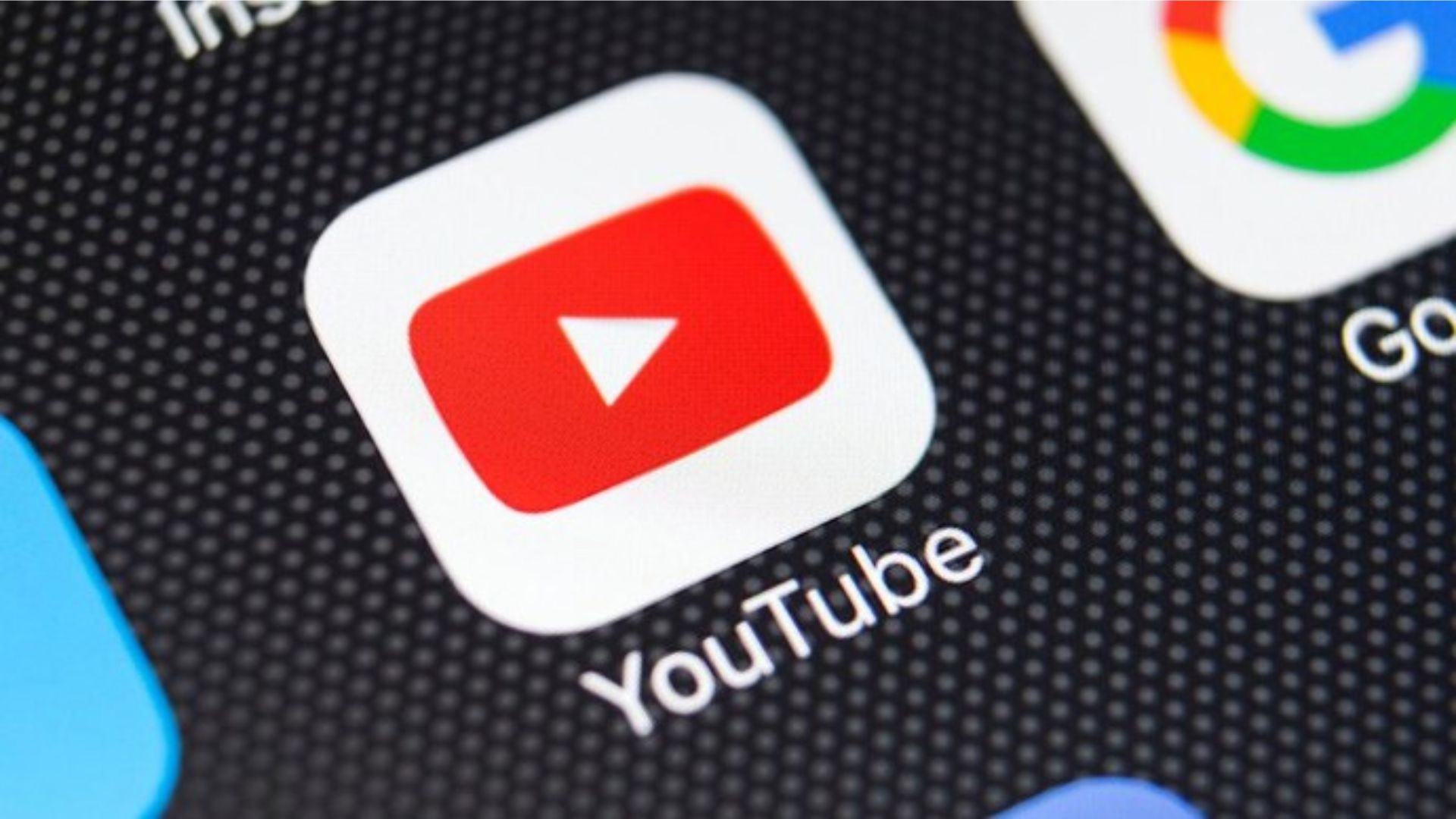
Why do you want to delete the YouTube app? Do you find it boring, or it’s consuming too much of your time, or any other reason? Oops..sorry! You don’t have to answer that.
Today, I will tell you how to delete YouTube app through a simple step-by-step guide. Almost every other social media user wants to delete apps, including YouTube, due to too much digital intoxication.
If you don’t want to delete the app, you can simply remove your account as well. I will tell you How to Delete YouTube Account to make the process easy for you.
You may also read this article on how to download YouTube videos for free.
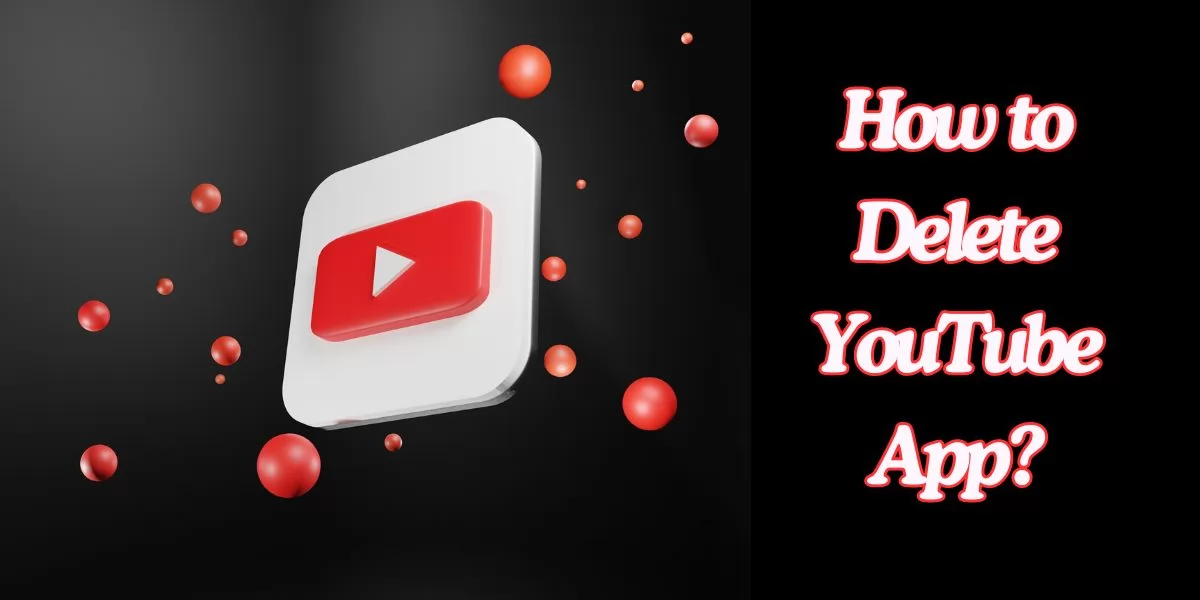
Table of Contents
[ Show ]
How to Delete YouTube App from Mobile?
When you buy a smartphone, many apps, including YouTube, are pre-installed on the device. But you can get rid of them, at least for most of them, with a few easy steps. Here, I will show you how to delete or uninstall the YouTube app from your mobile phone.
Step 1 - Find the YouTube icon displayed on your mobile.
Step 2 - Long press on the icon.
Step 3 - A menu will appear shortly where the option to Uninstall the app will be visible. Step 4 - Click on Uninstall.
If this method is not working for you, worry not, there is another way:
Step 1 - Go to the mobile ‘Settings’ on your phone.
Step 2 - Now, go to the ‘Apps’ section.
Step 3 - Tap on ‘App Management’.
Step 4 - Scroll down to the ‘YouTube app’ and click on it.
Step 5 - Clear the cache by clicking on ‘Storage Usage’ and then ‘Clear Cache’.
Step 6 - Now, tap on ‘Force Stop’ and ‘Disable’ the app.
This method will not uninstall the YouTube app but will stop it from working.
Check out: Best Hindi movies on YouTube to watch.
How to Delete YouTube App from Play Store?
Do you know you can not only install the apps from the Play Store but can also uninstall the old apps already on your phone? How? Let me tell you how:
Step 1 - Open the Play Store on your mobile device.
Step 2 - Type YouTube in the search bar.
Step 3 - You will see the option of ‘Uninstall’ or ‘Update’ (if any).
Step 4 - Tap on ‘Uninstall’.
This is also a way for “how to delete YouTube app permanently” from your device.
How to Delete YouTube App from Laptop?
If you want to uninstall the YouTube app from your laptop or PC, the process is quite simple. All you have to do is follow these steps:
Step 1 - Tap on the ‘Start’ icon on your PC.
Step 2 - Find ‘YouTube’ from the menu.
Step 3 - Right-click on the YouTube app.
Step 4 - Finally, click on ‘Uninstall’.
How to Delete YouTube Account?
If you want to take a break from YouTube or simply want to cut down your screen time, you can delete your YouTube account. This way, you won’t have to uninstall the app and can start using it whenever you want. And, if you are searching for “how to delete YouTube channel, then also follow the given instructions.
Step 1 - Open the YouTube app on your phone.
Step 2 - Click on your profile picture.
Step 3 - Now tap on ‘Manage Your Google Account’.
Step 4 - Go to Data & Privacy
Step 5 - Click on the ‘Data & Privacy you use’.
Step 6 - Tap on ‘Delete a Service’ and clear all the sections.
Step 7 - You will see the ‘trash icon’ next to the YouTube icon; click on that.
Step 8 - Choose ‘I want to permanently delete my content’.
Step 9 - Check on the guidelines and again tap on ‘Delete my content’.
Step 10 - Now, type in your e-mail address and click on ‘Delete my content’ for one last time.
Wrapping Up
If you want to take a break from YouTube, or maybe you find it time-consuming, or simply don’t find this platform useable anymore, you can delete the app or remove all of its content. The steps for “how to delete YouTube app” are already mentioned above. You simply need to follow them and get rid of the app and its content. However, it's important to clear all the data stored on that app to maintain your digital security and privacy.
Questions You May Have
Q. How do I permanently delete YouTube?
Ans. You can either uninstall YouTube from your device or delete your YouTube account.
Q. Why can't I uninstall YouTube?
Ans. Most of the new Android devices have an in-built YouTube app, which prevents you from deleting it.
Q. How do I uninstall and reinstall my YouTube app?
Ans. Open Playstore on your mobile and search for YouTube. From there, you can uninstall and reinstall the app.
Q. How do you delete stuff from the YouTube app?
Ans. Go to your Google Account, and from there, you can delete all the data from the YouTube app.
 Advertise with Us
Advertise with Us 100% Cashback
100% Cashback


.jpg)



0 Comments
Login to Post Comment