How to Connect Wifi Without Password? Simple Methods (2024)

What happened? Did you forget your wifi password, or is there something else?
Well, if you are looking for “how to connect Wifi without password”, there are three ways to do that. I have listed all of them in this article with their detailed steps.
Come on, let’s accept the fact that none of us can live without a wifi connection. I mean, unless we have unlimited internet data on our devices. So, why not learn about all the different methods to connect to Wifi? This way, you’ll never have to compromise on your social media, YouTube videos, urgent meetings or anything else.
If you have an Airtel Wifi connection, you might like this article on How to change Airtel Wifi password.
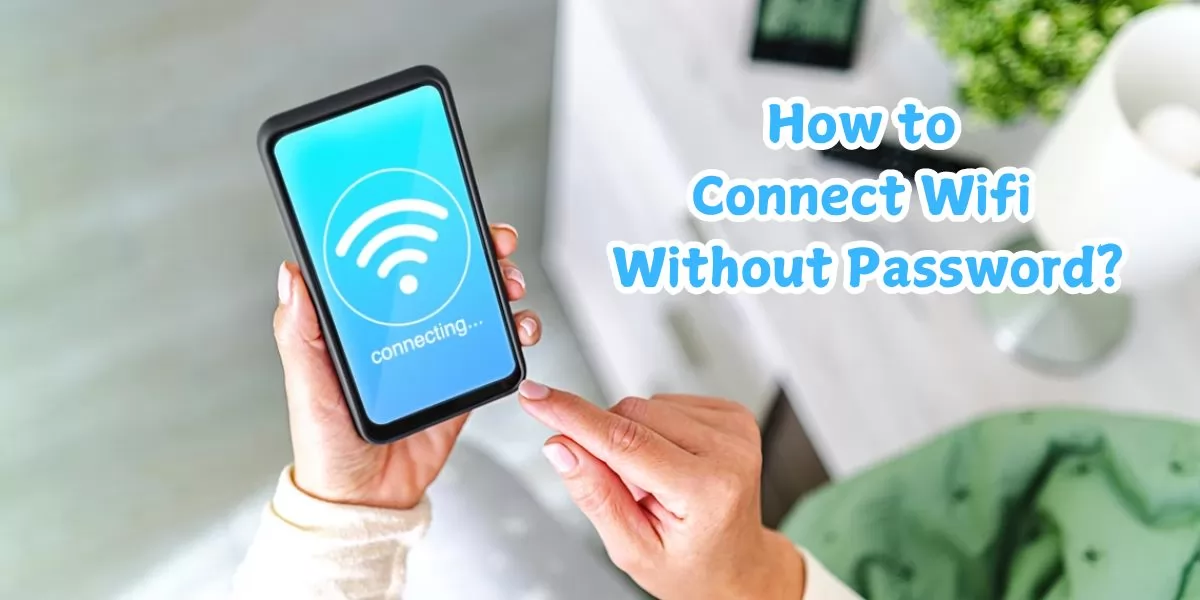
Table of Contents
[ Show ]
Why Connect to Wifi without a Password?
The conventional way to connect a device to a wifi network is to select the Wifi and enter the password. However, there can be some instances where this method is not possible.
-
Forgot Password: You can do nothing if you forget your Wifi password. In such a case, you’ll either have to reset the password yourself or with the help of your wifi provider, or you’ll have to use some other way to connect.
-
Security Reasons: Maybe you are having guests at your house, and you obviously don’t want to tell everyone your wifi password for security purposes. In such a scenario, the other methods will be very useful.
-
Public Location: Sometimes, when you are at a public location, the owner does not want to give you the password details. So you can easily go for the other methods to connect your device to the Wifi network.
How to Connect Wifi Without Password? 3 Methods
There are three ways to connect a device to a Wifi network without entering the password. I have mentioned the step-by-step instructions for all three methods. In case one method doesn’t work for your device, you must try the other two methods.
-
Using WPS
Do you know what WPS is? Well, WPS stands for Wifi Protected Setup. It makes the whole process of connecting various devices to the wifi network more convenient. You don’t require any log in information or password. Instead, you can simply use the WPS feature and connect the device to your wifi network.
All modern routers come with WPS, which allows all the devices in your home to be conveniently connected to the wifi network. WPS is designed mainly for homes or small environments, such as small office spaces or cafes. Here is a step-by-step guide to using WPS to connect your device to Wifi without a password.

Step 1 - Open the ‘Settings’ app on your smartphone.
Step 2 - Search for the ‘Network & Internet Settings’.
Step 3 - Now, go to the ‘Wifi Settings’.
Step 4 - Tap on the ‘Advanced Option’.
Step 5 - You’ll see the ‘Connect with WPS’ option. Tap on it.
Step 6 - A pop-up will appear on your mobile screen to press the ‘WPS button’ on the router.
You must press that button within 30 seconds of the notification. After successfully doing that, your mobile device will be connected to the Wifi without the need for a password.
-
Using QR Code
Every time my friends or relatives came home, connecting their devices to my Wifi was a hassle. I remember one time when one of my cousins came to my house, and within a few minutes, he got a call from his manager to attend an urgent meeting. He started turning on his laptop and asking me for the Wifi password. Let me tell you something: I’m not built for emergency situations. My brain literally froze, and I couldn’t remember my own wifi password. Can you imagine? My cousin then ran to the router and connected its laptop to the Wifi without using the password. Let me tell you how to do that. In case you are ever stuck in a situation like mine. No, I’m not crying in embarrassment!
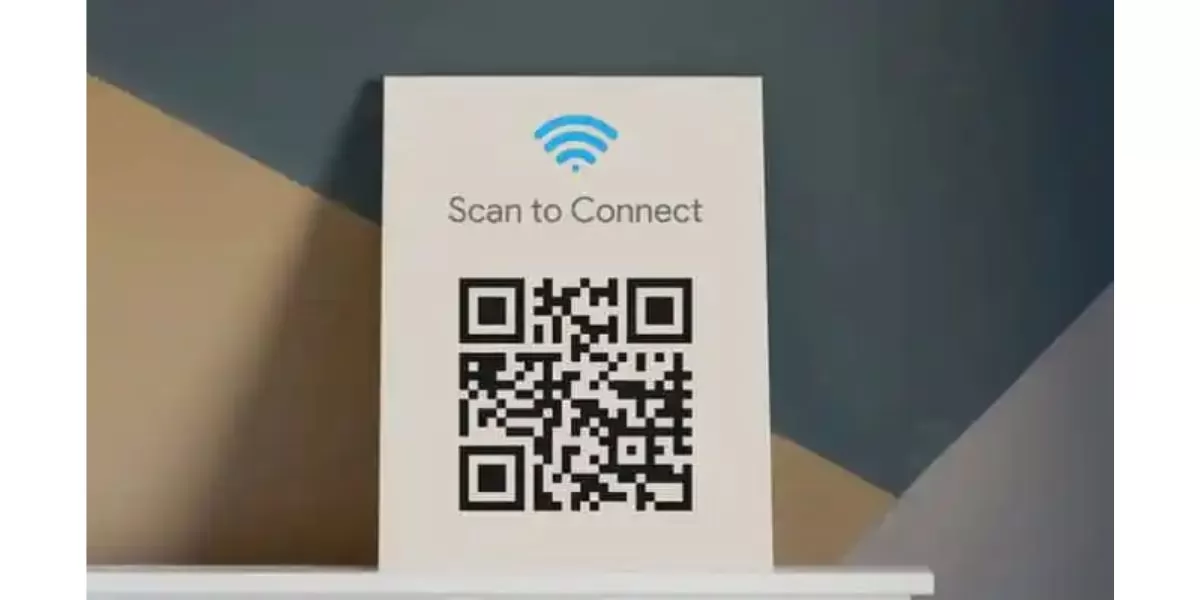
Step 1 - Open the ‘Settings’ app on your device.
Step 2 - Go to the ‘Network & Internet’ option.
Step 3 - Now, tap on ‘Add Network’.
Step 4 - You will see a QR code icon. Tap on that.
Step 5 - After the QR code scanner is open, go to the router.
Step 6 - Scan the QR codes printed on the router.
Once the scanning is complete, your device will be connected to the Wifi network. And in case you are thinking: Yes, you can also connect your laptop to the Wifi using a QR code. You can scan the QR code using the web camera or front-facing camera of your laptop.
Check out: Best Wifi Dongles in India for high-speed internet.
-
Using DPP Method
DPP stands for Device Positioning Protocol. Its main purpose is to onboard devices on a Wifi network with minimal user intervention. The DPP feature allows devices to be securely connected to the Wifi network without the need for a password. It uses the already connected device as a configurator, and the other devices can simply connect to it. Here are the detailed steps for how to connect without Wifi using the DPP method.

Step 1 - Go to the ‘Settings’ app on the device that is already connected to the Wifi.
Step 2 - Click on ‘Network & Internet’.
Step 3 - Select ‘Wifi’ and choose your connected SSID.
Step 4 - Now, tap on the ‘Settings’ icon.
Step 5 - Click on the ‘Advanced Drop Down Menu’.
Step 6 - Hit the ‘Share’ button.
A QR code will appear on your mobile screen. Other devices can scan that QR code to connect to the wifi network.
How to Connect Wifi Without Password on iPhone?
iPhone users always go a different way than the rest. The same is true in this case, lol. If you have an iPhone and wish to connect it to a Wifi network without using the password, here’s how you can do that.
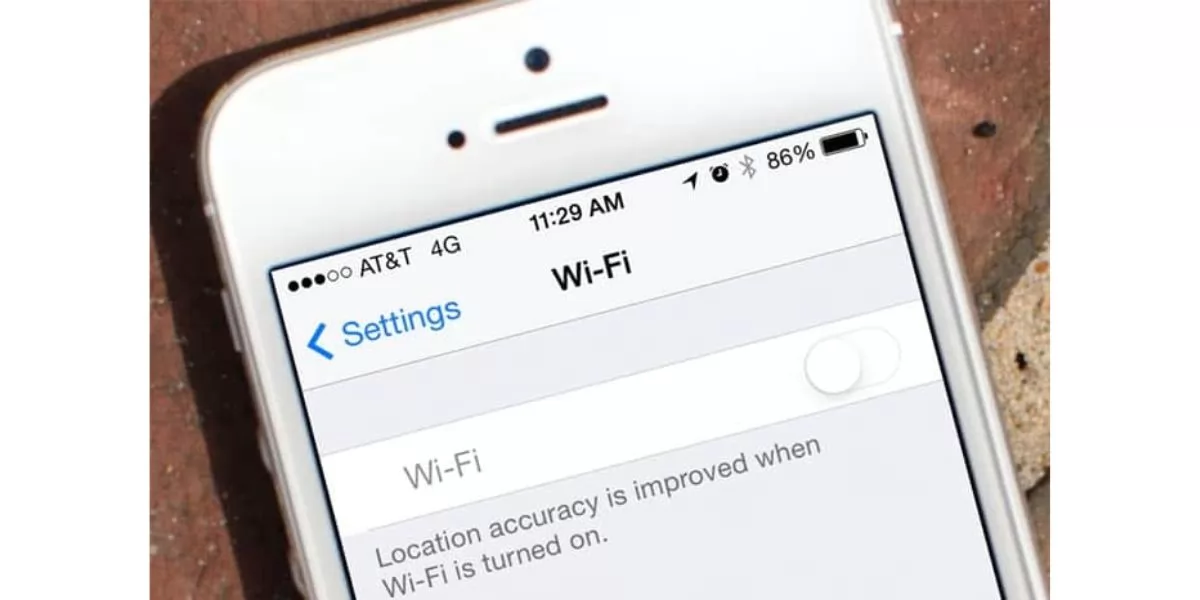
Step 1 - Open the camera of your iPhone.
Step 2 - Scan the QR code on the router or the configurator (DPP/ Easy Connect Device).
Step 3 - Tap on the ‘Join Network’.
Yes, it’s done! I know…so simple, right? You don’t have to go to different apps or search for the many options. Just open the camera, scan and connect.
How to Connect Wifi Without Password on Laptop?
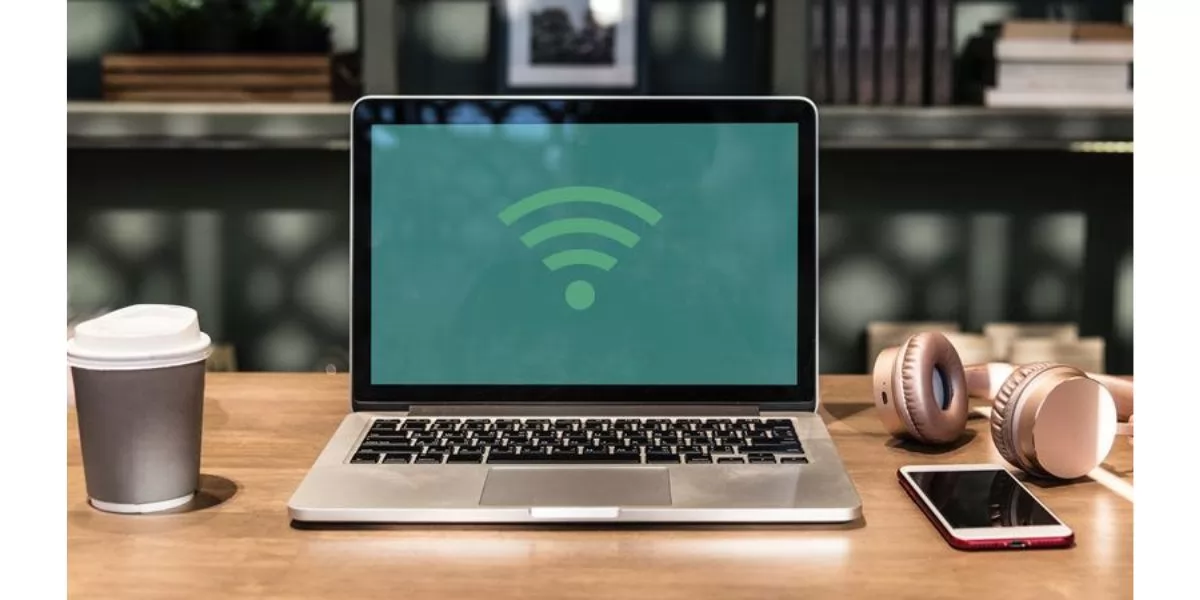
Yes, it is possible to connect your laptop to the Wifi network without using a password. You can connect it using a QR code, WPS feature or the DPP method. I have already told you about the steps in detail regarding all these methods. All the steps will remain the same as those for the phone device. It’s just that, unlike the back camera in the phone, the laptop will use its webcam or front-facing camera to connect to the wifi network.
Wrapping Up
So, if someone asks you “how to connect Wifi without password,” I hope you can give them the correct answer. All three methods—WPS, QR Code, and DPP—are easy and convenient. The best part is that you don’t have to reset your password or call your Wifi provider every time you forget the details. These methods also prove advantageous when there are multiple devices to connect to Wifi.
Questions You May Have
Q. Is it possible to connect Wifi without password?
Ans. Yes, it is possible to connect to Wifi without a password by using WPS or scanning the QR code on the router.
Q. Which app can connect Wifi without a password?
Ans. Some apps that can help you connect to Wi-Fi without a password are WiFi Password Hacker, WiFi Password, and Free Wi-Fi Password.
Q. How can I get a free wifi password near me?
Ans. You can use apps like Wi-Fi Finder, Wifi Map and Free Wifi to search for a free Wifi near you
Q. How to connect to Wifi using IP address?
Ans. You can find the IP address of your router in the router manual or search for it on Google. Then, you can connect to the Wifi by entering your username and password.
Q. How to connect Wifi without password or QR code?
Ans. You can connect to the Wifi using the WPS method. You simply have to press a button on your router, and your device will be connected to the Wifi.
 Advertise with Us
Advertise with Us 100% Cashback
100% Cashback


.jpg)
.jpg)

0 Comments
Login to Post Comment