How To Add Credit Card In PhonePe? Quickest Ways
.jpg)
Are you a fan of PhonePe's hassle-free payments? If so, you might be interested in learning how to add credit card in PhonePe. It's a simple process that can enhance your digital payment experience.
Embrace the ease and convenience of digital payments. From grocery shopping to bill payments, everything is just a few clicks away. Adding your credit or debit card to PhonePe brings you the benefit of not having to search for your bank card every time you make a purchase.
Your card is securely stored in your UPI app, ready for your next transaction. Let’s learn how to add your bank’s credit card to the PhonePe app and take digital payments one step further.
You may also look at this article on how to increase PhonePe transaction limit per day.
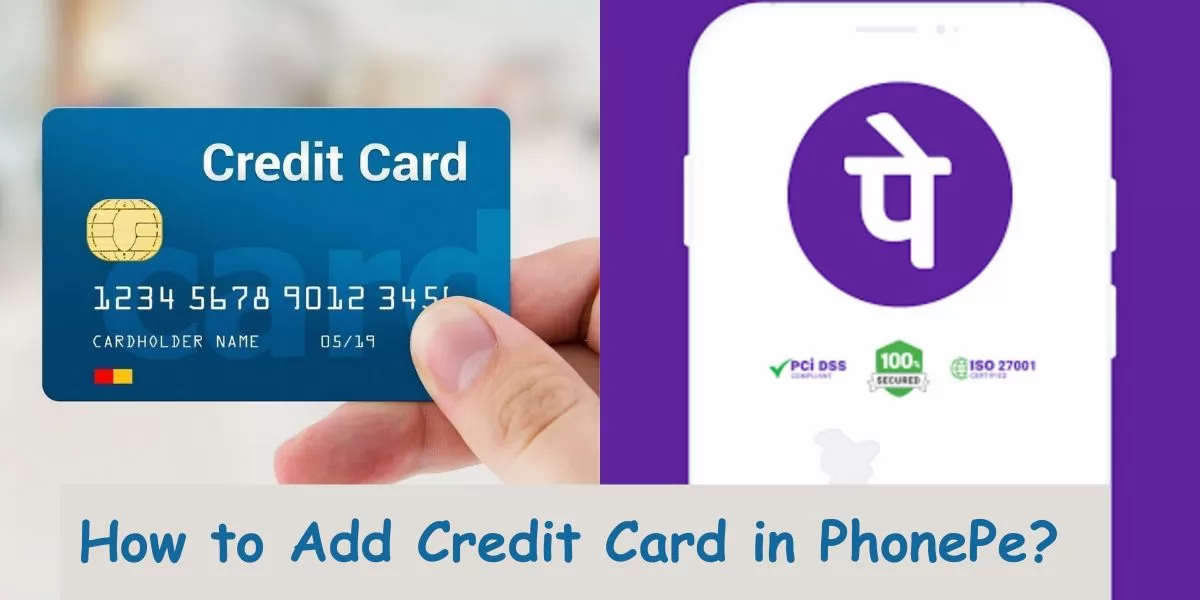
Table of Contents
[ Show ]
How to Add Credit Card in PhonePe? Complete Guide
You can easily save your credit card or debit card to the PhonePe app for a faster payment experience. Here are the steps with which you can easily do that:
Step 1 - Open the PhonePe on your mobile device.
Step 2 - Click on your profile picture in the top left corner.
Step 3 - Under the ‘Payment Methods’, you will see the option ‘Add Bank Account’.
Step 4 - Search your bank from the options given.
Step 5 - Add your credit card details like card number, validity and expiry date.
Step 6 - You will receive an OTP to verify the account.
Step 7 - Enter the OTP and tap on ‘Confirm’.
Congratulations! Your credit card has been successfully added to your PhonePe account. So if next time someone asks you the process of how to add credit card in PhonePe, I hope you can help them as well.
How to Add Money to PhonePe Wallet Using Credit Card?
Follow these easy steps to add money to your PhonePe app wallet for uninterrupted transactions.
Step 1 - Open the PhonePe app on your mobile.
Step 2 - Click on ‘PhonePe Wallet’.
Step 3 - Enter the amount you want to add to your wallet.
Step 4 - Click on ‘Proceed to Top Up’, and you will be redirected to the bank account linked to PhonePe.
Step 5 - Complete the transaction.
Yaayy! Money has been successfully added to your PhonePe account. By the way, you can always use PhonePe UPI ID for hassle-free transactions anytime you want.
How to Pay Credit Card Bill through PhonePe?
You can easily pay your credit card bill using the PhonePe app without any inconvenience. Let’s have a look at the steps on how to do that:
Step 1 - Open the PhonePe app on your mobile device.
Step 2 - Go to the ‘Recharge and Bills’ section.
Step 3 - Click on the ‘Credit Card’ option given there.
Step 4 - Select your credit card provider.
Step 5 - Enter your credit card details.
Step 6 - The bill amount will be visible on your screen. Complete the transaction using PhonePe UPI.
Congratulations! Your credit card bill has been processed successfully. Now, after knowing how to add a credit card in PhonePe, you can even pay your credit card bill using the same app.
Do you know how to deactivate your PhonePe account?
PhonePe Customer Care
PhonePe has very diligent customer care service, and you can always contact them to raise any queries. Their customer support service has four sections: Customer Support, Merchant Support, Report Fraud, and Raise Ethics Concerns.
-
For Customer Support, you can either call the PhonePe customer care number, 080-68727374 / 022-68727374, or send an email to support.phonepe.com.
-
For Merchant Support, you can either call the PhonePe customer care number, 080-6872-7777 / 022-6872-7777, or send an email to [email protected].
-
To Report Fraud, both customers and merchants can send an e-mail to PhonePe from the PhonePe app or website.
-
To Raise Ethics Concerns, you can do that online from the PhonePe app or website.
Bottomline
PhonePe is a very popular UPI app among users due to its easy-to-use nature. The steps for how to add credit card in PhonePe are simple, and you only need a stable internet connection and your credit card details for that. The complete process is already mentioned in the article above. You can also pay your credit card bill through the PhonePe app as well. Don’t forget to share this informative article with the PhonePe users you know and take them one step ahead in the digital payment world.
Questions You May Have
Q. How do I add a credit card to UPI?
Ans. You have to open your UPI payment app and search for the ‘Add a Payment Method’ or ‘Set Up Payment Method’ to add a credit card.
Q. How do I create a UPI for my credit card in PhonePe?
Ans. After adding a credit card to your PhonePe account, you will be able to create a UPI ID with your card. You simply have to opt for that.
Q. How to add credit card in PhonePe in simple steps?
Ans. Open your PhonePe account and look for ‘Add Bank Account’. Enter your card details there and complete the OTP verification.
Q. Can I pay through PhonePe using credit card?
Ans. You can easily pay through PhonePe using a credit card by adding the card details manually or linking the credit card to your PhonePe account.
Q. What is PhonePe toll free number?
Ans. These are the PhonePe toll free numbers 080-68727374 / 022-68727374, which you can contact 24*7.
 Advertise with Us
Advertise with Us 100% Cashback
100% Cashback


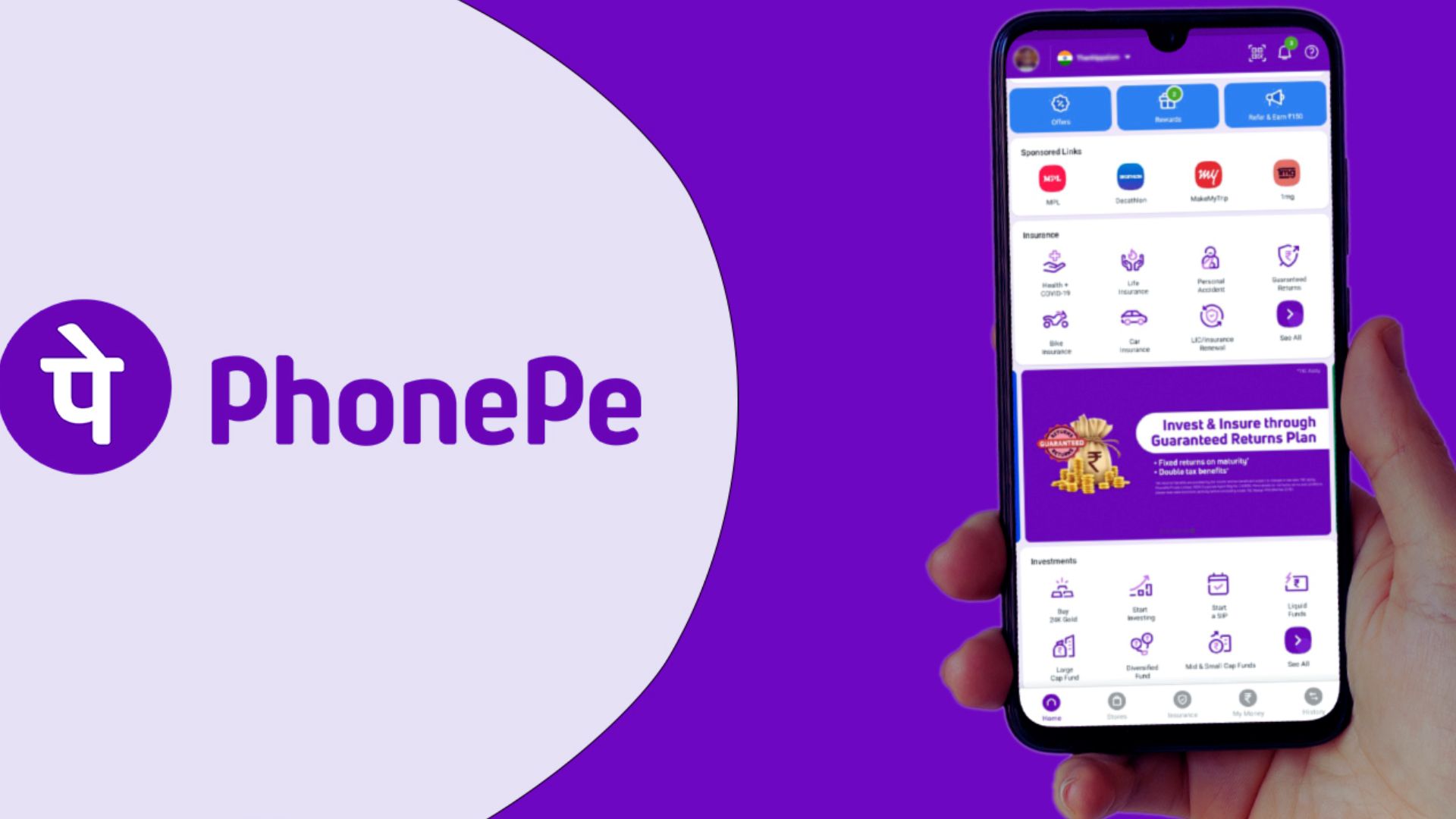
.jpg)

0 Comments
Login to Post Comment