How to Block YouTube Channels: 2 Ultimate Tricks to Follow

If you want to avoid seeing boring or low-quality content on YouTube and want to block these channels, this article is for you. Below, you will learn how to block YouTube Channels using two awesome methods.
Seeing irrelevant content on my YouTube feed forced me to block all these channels. To start enjoying my YouTube experience, I found methods that enable users to block channels with no difficulty. It will be easier to focus on the content that I truly love.
After selecting the best method, I blocked various channels on this app. Annoying channels have completely vanished! If you also want to know how to block YouTube channels 2024, check the below methods.
You can also read this: Youtube Subscribe Whatsapp Group (2024)
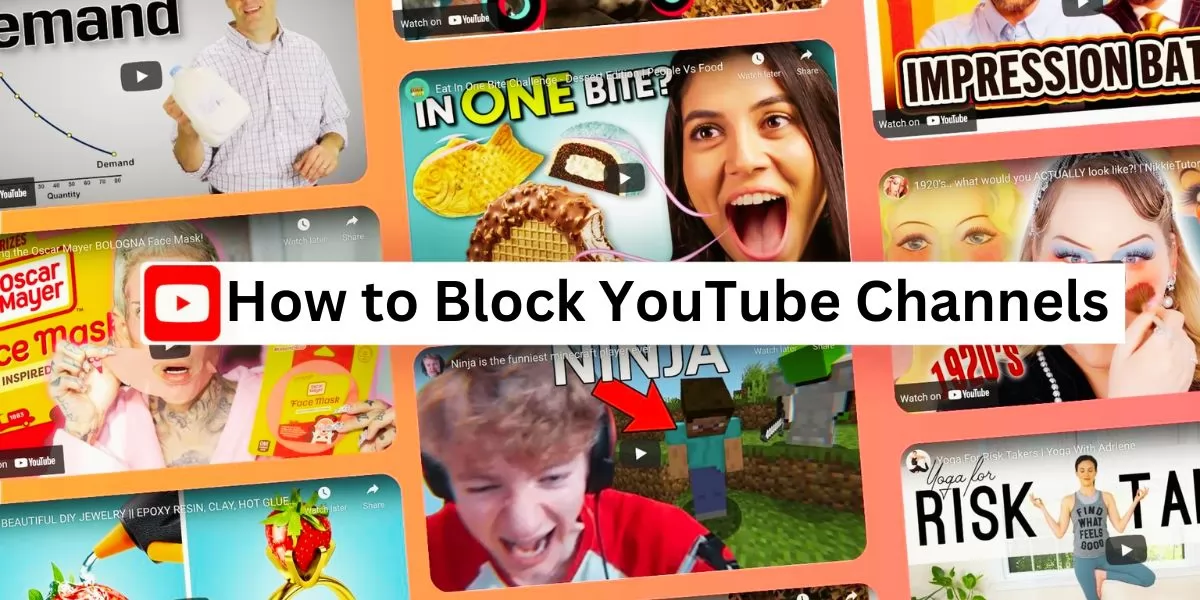
Table of Contents
[ Show ]
- 1.How to Block YouTube Channels 2024: Super-Easy Methods
- Method 1: Block YouTube Channel on PC (Windows, Mac)
- Method 2: Block YouTube Channel on Mobile (Android, iPhone)
- Steps to Block YouTube Channels From Commenting on Your Videos
- Method 1: On Windows or Mac
- Method 2: On Smartphone (Android, iPhone)
- How to Block Channels on YouTube TV?
- How to Block YouTube Channels on YouTube Kids?
- How to Block any YouTube Channel Using Extensions?
- First Extension: BlockTube
- Second Extension: Filter Anything Everywhere
- Can I Unblock YouTube Channels?
- Method 1: Google Activity Page
- Method 2: Flag Button
- 2.Putting It All Together
- 3.Frequently Asked Questions
How to Block YouTube Channels 2024: Super-Easy Methods
From blocking a YouTube channel through a PC to a mobile phone, I have covered both methods below. Both methods make it very easy to block any channel of your choice. Check out the procedure given below-
Method 1: Block YouTube Channel on PC (Windows, Mac)
-
Open the YouTube website and log in with your credentials.
-
Search and find the video from the channel you want to block.
-
Tap on the three dots next to the video title.
-
Go to the menu and click on the "Don't recommend channel".
Method 2: Block YouTube Channel on Mobile (Android, iPhone)
-
The first step is to open the YouTube applications on your smartphone.
-
Now, search for the video from the channel to block.
-
Next is to click on the three-dot.
-
In the menu, tap on the "Don't recommend channel".
Your search for how to block channels on the YouTube app or website has come to an end. I recommend following only these methods, as they are secure and can block channels hassle-free.
Steps to Block YouTube Channels From Commenting on Your Videos
I only want a positive comment section on my YouTube channel, so I blocked specific channels from commenting on my videos. If you want to know the right ways to block channels, see the below methods-
Method 1: On Windows or Mac
-
Visit the YouTube official website and login with your username and password.
-
Next is to find the spam comments on your YouTube video.
-
When you find it, click on the profile picture of the comments.
-
You will find the "More about this channel" option, so click on it.
-
Now, scroll down below and click on the "Report user".
-
The final step is to tap on the "Hide user from my channel".
Method 2: On Smartphone (Android, iPhone)
-
Go to the YouTube app and find spam comments on your YouTube video.
-
The second step is to click on the profile picture of comments.
-
Tap on View Channel>Hide user from my channel.
Check this Article: How to Download YouTube Videos for Free?
How to Block Channels on YouTube TV?
Have you been using YouTube TV for so long but don't know how to block channels here? Below, I have a great method to block channels on YouTube TV. Check it out-
-
Log in to your YouTube TV account.
-
At the top right corner, tap on your Profile icon.
-
In the drop-down menu, click on Settings option.
-
Select the Live Guide option.
-
Click on the red checkmark. It will help you to block/disable/hide a channel.
How to Block YouTube Channels on YouTube Kids?
If unwanted channels are flooding your feed and you are searching for how to block YouTube channels 2024 on YouTube Kids, read the steps given below-
-
First is to select and play any video from your homepage.
-
You will see a three-dotted menu in the player, so click on it.
-
Tap on the "Block" option.
-
The final step is to tap on the "Block this channel" option.
How to Block any YouTube Channel Using Extensions?
There are two great extensions that can block any YouTube channel. By knowing those extension processes, check out which one is easier to help you-
First Extension: BlockTube
-
The first step is to open YouTube using Google Chrome.
-
Next is to head over to the BlockTube Chrome extension page.
-
After completing the installation process and enabling it while browsing YouTube, go to the Channel name section.
-
Type the YouTube channel name to block and click on the Save button.
Second Extension: Filter Anything Everywhere
-
The first step is to open YouTube using Google Chrome.
-
Next is to head over to the Filter Anything Everywhere Chrome extension page.
-
After completing the installation process, refresh your YouTube page.
-
See the Filter Anything Everywhere Chrome extension at the top right corner and tap on it.
-
A small box will appear, so write the channel name to block.
Can I Unblock YouTube Channels?
It can happen to anyone when you block a YouTube channel by mistake. There are two ways to unblock a channel on YouTube. Have a look-
Method 1: Google Activity Page
-
Go to the Google My Activity Page.
-
Click on the "Other activity" section.
-
Now, search for the YouTube "Not interested" feedback section.
-
Underneath this section, tap on the Delete button.
-
A pop-up will appear for confirmation, so click the Delete button again.
I also suggest to read this article: Best Time To Upload YouTube Video In India
Method 2: Flag Button
-
Open that YouTube channel and go to the About section of the page.
-
You will find the Flag button on the right side.
-
Click on the Flag button, and it will show you various options.
-
Now, click on the Unblock user option.
-
A pop-up of confirmation appears on your screen. Click on the Submit button.
Putting It All Together
There is so much content on YouTube that is not suitable for young viewers and students. Therefore, it is better to block those channels simultaneously instead of delaying. This article covers how to Block YouTube channels 2024 via computer and smartphone. If you think you can block channels via mobile phone faster, go for it, and vice versa. Moreover, if you know any better method to block YouTube channels, I would love to hear from you in our comment section.
Frequently Asked Questions
Q1. How can I permanently block YouTube?
A1. Here are the steps to permanently block YouTube:
-
Open your browser first.
-
Now, enter your router's IP address.
-
To access the router's settings, enter your admin username and password.
-
You will find various options in the menu, such as URL Filters, blocked websites, etc.
-
In the restricted addresses, write 'youtube.com'.
Q2. Can you block a YouTube user?
A2. You can block any YouTube user/channel through a YouTube app or website. If your content is public, the blocked person can only view your content.
Q3. What happens if you block a Youtuber?
A3. If you block any YouTuber, they will not be able to comment on your content.
 Advertise with Us
Advertise with Us 100% Cashback
100% Cashback


0 Comments
Login to Post Comment