How to Change True Caller Name: With or Without App (2024)
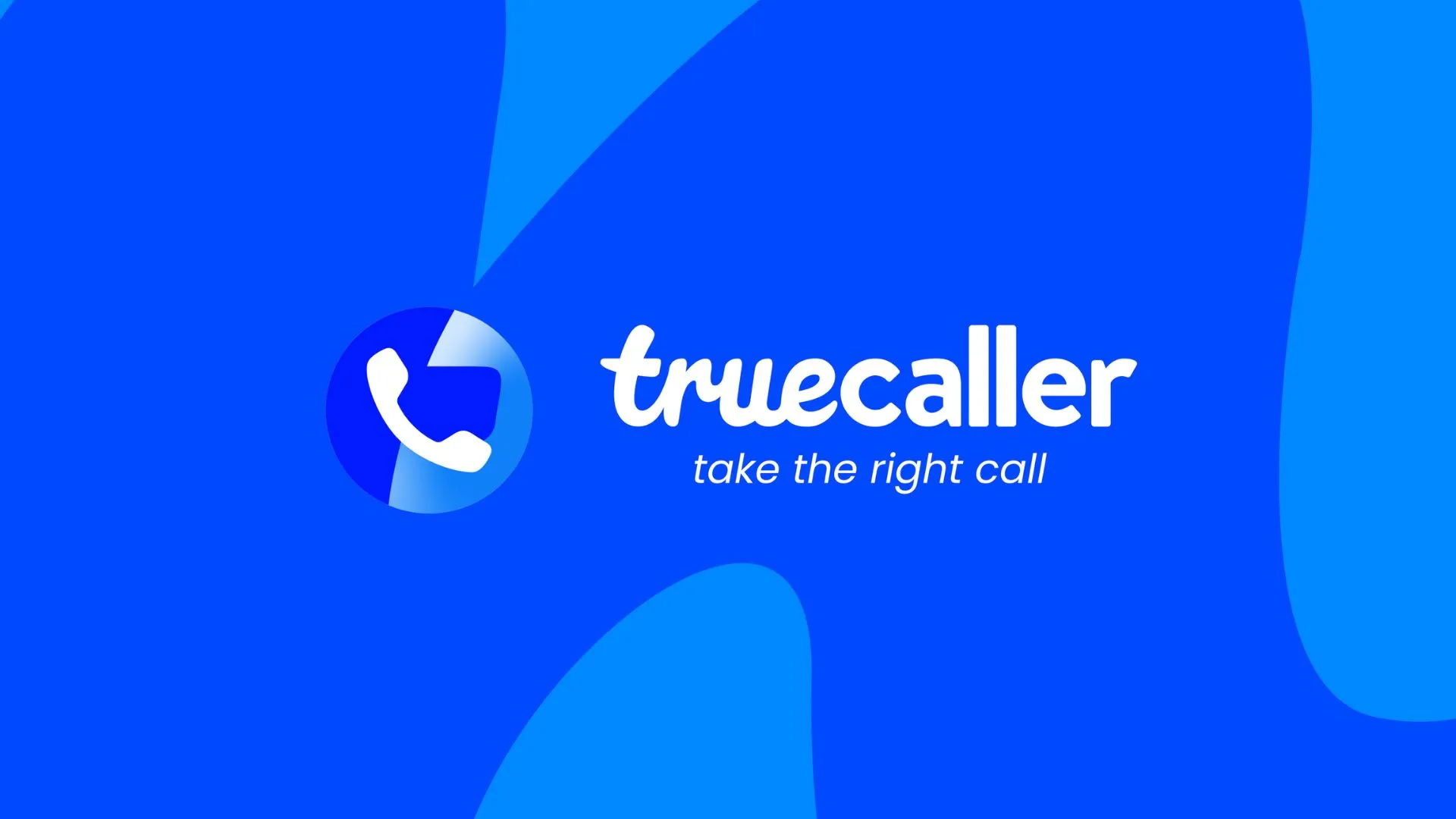
You don’t like your name of the True Caller? Or maybe you have set a wrong name and want to edit it. Is this the case?
Well, no matter what the reason is, I will tell you how to change True Caller name in just a few simple steps. You can change your name using the True Caller app or its official website. You will learn about both in this article.
True Caller app was created to notify the users about their caller’s identity. You can also change the names of others on this app. How? Read this article till the end to know how.
You might also like to read: How to delete Truecaller search history?
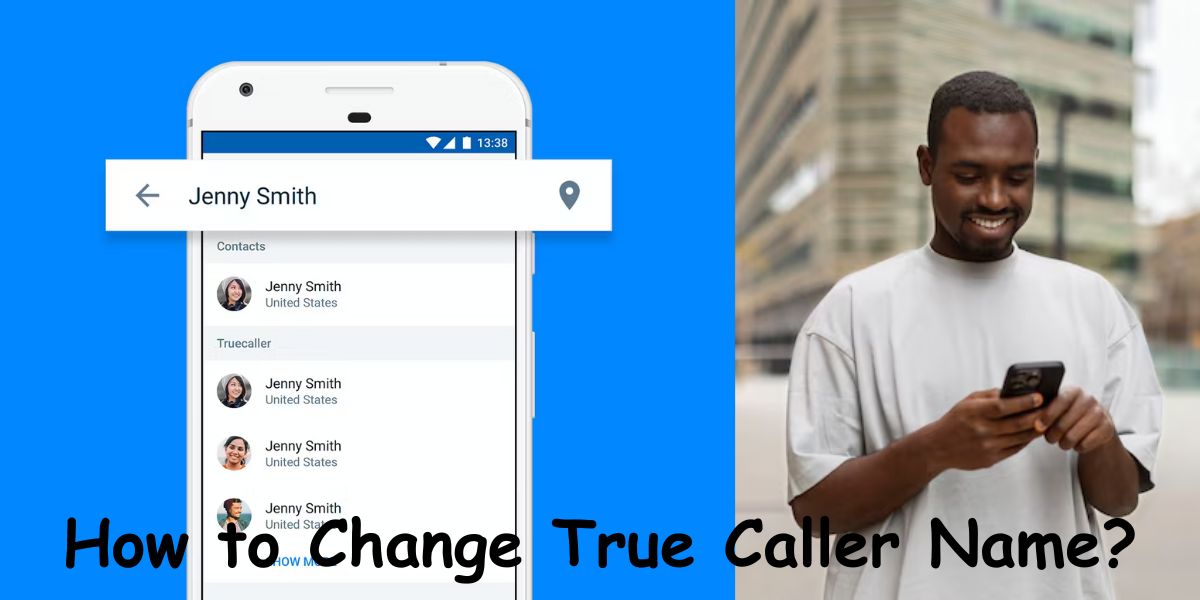
Table of Contents
How to Change True Caller Name from App?
If your name on True Caller does not appear as you want it to, don't worry. You can easily change it by following these simple instructions.
- Open the True Caller app on your phone.
- Tap on the ‘Profile’ icon that appears at the top left corner of the screen.
- Click on ‘Edit Profile’.
- Set your name and press ‘Confirm’.
- Make sure you have a stable internet connection while doing this. Otherwise, your name might not get changed.
How to Change Truecaller Name without App?
There is a popular saying: If one door closes, another one opens. The same is true in this case also. If you don’t want to install the True Caller app, or even if you have the app, you just don’t want to use it, there is another method by which you can change your name on True Caller. You can use the True Caller website to change or edit your name. Here's how you can do that:
- Open the True Caller website on your browser.
- Enter your phone number.
- You will receive an OTP.
- Log in to the website using that OTP.
- Search for your phone number in the search bar above.
- Tap on the ‘Suggest Name’ option.
- Type the name you want to be visible.
- Finally, press ‘Enter’.
Check out: How to get Truecaller Premium for free?
How to Change Truecaller Name of Second SIM?
If you have bought a new SIM, you might want to set your name on the True Caller so that others know it's you. But, if you have already registered on the True Caller app with your current number, there are a few things you have to do to set a name on your second SIM.
- Open the True Caller app or website.
- Enter the number of your second SIM.
- You will receive a verification call from a bot.
- After that, you’ll be registered to the app with your second SIM.
- Now, go to the ‘Profile’ section.
- Click on ‘Edit Profile’.
- Enter the name you want to appear on True Caller.
- Finally, press ‘Enter’.
How to Change Truecaller Name of Others?
The whole purpose of the True Caller application is to inform the users about their caller. It allows you to edit or change the name of any number to better identify the caller. Let’s now look at the steps to do that:
- Go to the True Caller app.
- Search the number or look for it in the call history.
- Click on the the number you want to edit.
- Tap on the ‘Edit’ icon or a ‘Pencil’ icon appearing on the screen.
- Choose if it's a business account or a personal account.
- Enter the new name.
- Click on ‘Save’.
- Next time when that caller calls you, their new name will appear on your screen.
Can Someone Change My Name on Truecaller?
Yes, other people can change your name on True Caller. But there are two scenarios for this:
1. If someone changes your name on their True Caller app, your new name will appear on their screen whenever you call them. However, that name won’t be visible to the other people. The other people will only see the name that you have set on your True Caller profile.
2. If many people have saved your number with a particular name (different than what you have set on your True Caller ID), that name will appear in the bracket with your original name.
Summing Up
There are two ways for ‘how to change True Caller name’. You can do it with the app or through the website. The steps for both methods are super easy and take only a few minutes. Also, if you want to edit the name of another person on True Caller, you can do that. Just tap on the number, and you can edit the name. Next time you receive a call from that number, the new name will appear on your screen. If you have any more questions, feel free to drop them in the comments section.
Questions You May Have
Q. How do I change my Truecaller number name?
Ans. You can change your True Caller name through the app or the official True Caller website.
Q. How to change True Caller name of someone else?
Ans. Tap on the name you want to change, then click the ‘Edit’ icon. Type a new name for that number and click on ‘Save’.
Q. How do I change my Truecaller tag?
Ans. Open the True Caller app and go to the ‘Profile’ section. Scroll down and tap on the ‘Add Tag’ option.
Q. How can I remove my old name from Truecaller?
Ans. Go to the ‘Profile’ section of the Truecaller app and edit your name, tag, avatar, or other details.
 Advertise with Us
Advertise with Us 100% Cashback
100% Cashback


0 Comments
Login to Post Comment