Phonepe Account Blocked? 7 Easy Steps to Unblock Your Account
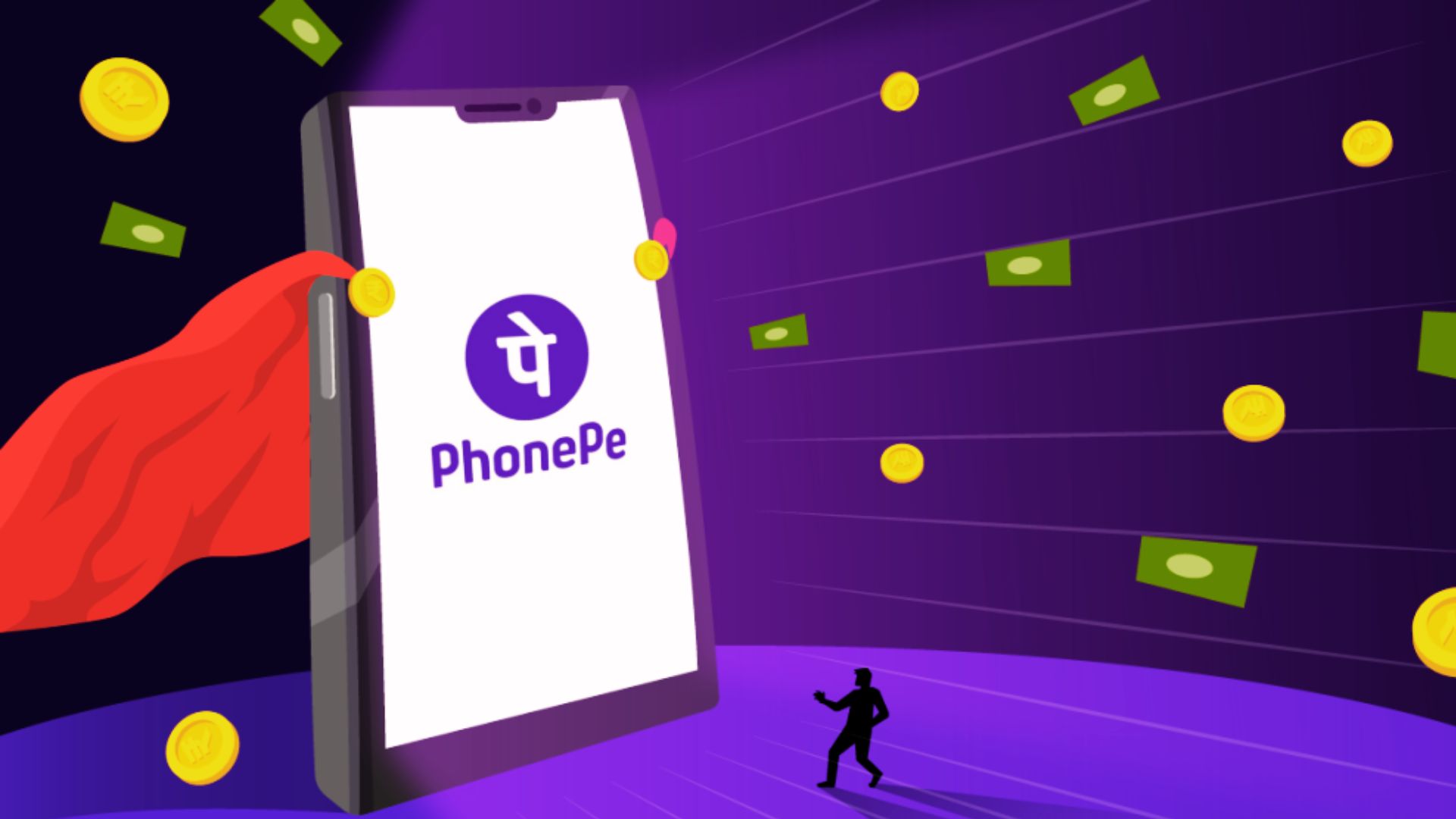
Facing a Phonepe account blocked problem and don’t know how to unlock it in a minute? This article covers seven very simple steps that quickly unblock your account in the Phonepe app.
For some reason, this online payment app blocked my account last month. When I researched “How to unblock a Phonepe account,” I didn’t find the right method.
Luckily, one of my friends, who faced a similar problem, guided me through 7 easy steps to swiftly unblock my Phonepe account.
For those who are suffering from the same problem of having their Phonepe account blocked, I will help you. In this article, you will learn the procedure, including how to add a Bank account to Phonepe. Just stick to this article.
Check this out: How to Delete Phonepe History Permanently?
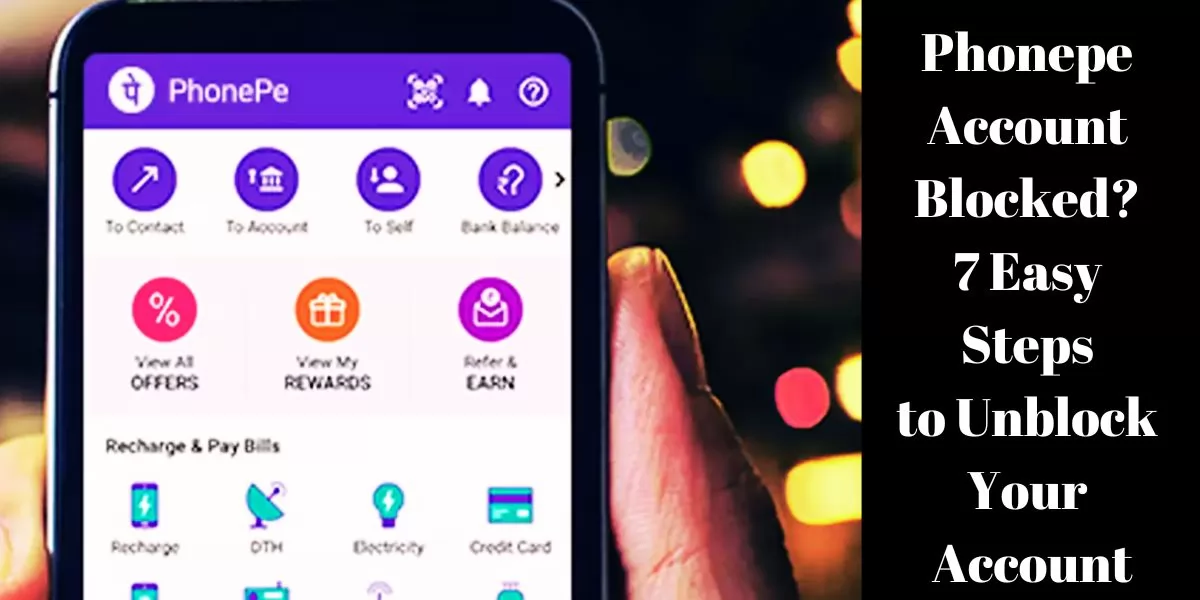
Table of Contents
[ Show ]
Phonepe Account Blocked? How To Unblock in a Minute?
I understand how important it is to start an online transaction again. I recommend to follow only these steps given below because it is not only easier but also can save your time to unblock a Phonepe account.
-
Your first step is to go to Google Chrome.
-
Enter “Support PhonePe” in the search bar and open the first link.
-
The third step is entering your contact number>Click Next>Login.
-
Click on the Back button at the top right corner of your screen.
-
Now, click on the “Unable to use Phonepe” option.
-
After this, tap on the “Account is Blocked” option.
-
You can prepare any file related to the Phonepe app details by clicking the send button.
Do all this process correctly, and you will get a response anytime within five days. You may need to submit the following documents:
-
PAN Card or Driving License.
-
Bank Passbook front page copy that contains Bank account number and IFSC code.
How to Increase PhonePe Limit? Is it possible to do? Read this article to know everything.
Steps to Add Bank Account in the PhonePe
Now you understand how to unblock your account in Phonepe. You might be wondering how I can add my new bank account to this online payment app. If yes, see the jotted points given below-
-
Open the Phonepe app on your mobile.
-
Click on the Account symbol at the top left corner of your screen.
-
You will see the Add bank account option; click on it.
-
The next step is to search for the bank name connected to your mobile number.
-
The final step is to select Done.
The app will start the process of adding your bank account so that you don’t delay starting an online transaction with this app.
Final Words
Are you the one who is under the Phonepe account blocked issue? I hope you find a solution through this article. I have given you the best seven steps to unlock your Phonepe account quickly. Besides the phonepe unblock account procedure, you also need to know how to add a bank account to PhonePe. Begin your online transaction journey again on Phonepe. Moreover, if you have lots of questions to raise, drop them below.
Frequently Asked Questions
Q1. Why is my Phone Pay Account Blocked?
A1. There are various reasons behind blocking phonepe account, and one of the most common ones is entering incorrect password more than once.
Q2. Can we Unblock a user in PhonePe?
A2. Follow these steps to unblock any user in Phonepe:
-
Open the Phone pe app and click on the Profile picture.
-
Scroll down below and click on the Blocked Contacts under the Security section.
-
Tap on the Unblock button.
Q3. What Happens if Someone Blocked You on PhonePe?
A3. You can’t do online transactions with that person on Phonepe.
 Advertise with Us
Advertise with Us 100% Cashback
100% Cashback


0 Comments
Login to Post Comment