How To Sign Out From Amazon App In 2024?
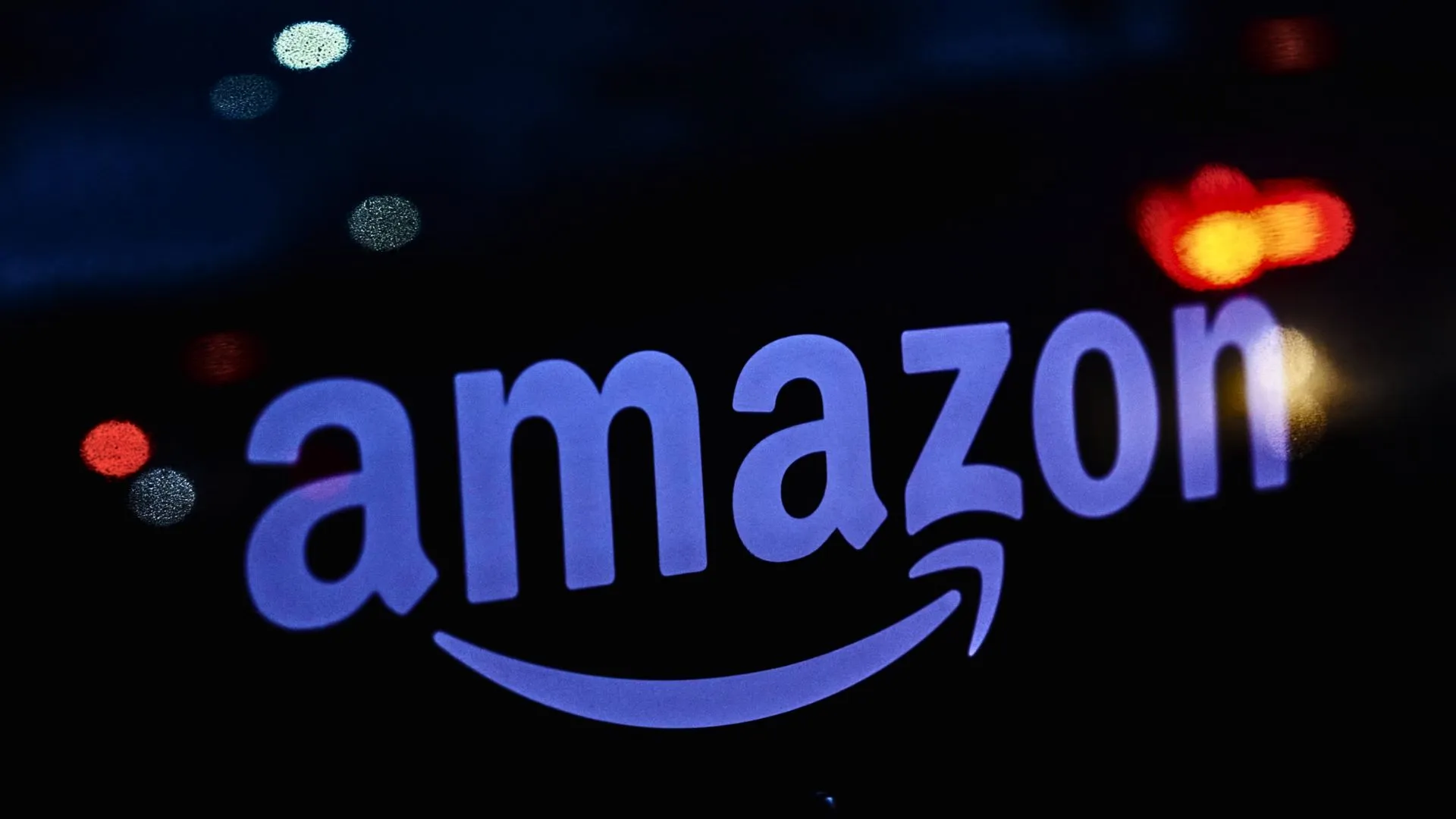
Are you still confused about how to sign out from Amazon app? If so, here is the perfect explanation for you.
This article will explain this subject in detail. Signing out of your Amazon account is essential to ensure the security and privacy of your personal information.
Signing out of your Amazon account prevents unauthorised access to your personal information, including your order history, payment details, and saved addresses. You are the key to your Amazon kingdom, so it's like locking your front door when you leave your house.
Additionally, if you want to know about How To Cancel Amazon Order, you can go through our article on the same.
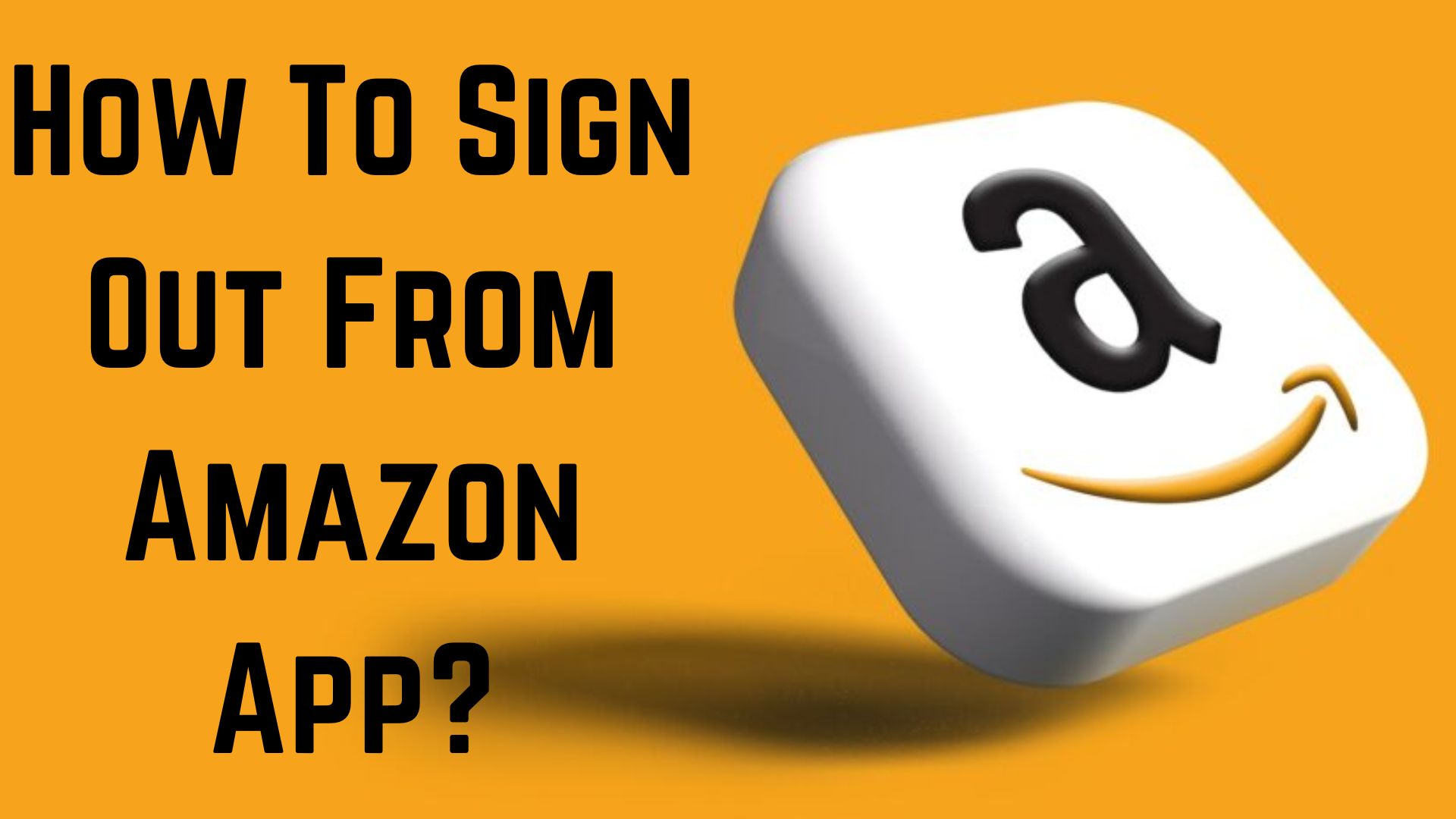
Table of Contents
- How To Sign Out From Amazon App? Step-By-Step Guide
- How To Sign Out From Amazon App On iOS?
- How To Sign Out From Amazon App On Android?
- How To Sign Out From Amazon App On Desktop?
- How To Switch Accounts On The Amazon App?
- How To Remove A Device From Amazon?
- How To Handle Forgotton Amazon Password?
- Final Words
- Frequently Asked Questions
How To Sign Out From Amazon App? Step-By-Step Guide
Due to privacy concerns, signing out from the Amazon app is really important. So, you don't need to search further if you want to log out of your Amazon account on your iOS or Android devices. This short tutorial will assist you in signing out from any mobile device. We've put together this thorough tutorial to help you figure out how to log out of your Amazon account on various devices and operating systems.
How To Sign Out From Amazon App On iOS?
Depending on the operating system on your iOS device, follow these steps:
-
On your iPhone or iPad, open the Amazon app.
-
Tap the "Menu" icon in the lower right corner of the screen.
-
After swiping down, select "Settings."
-
Press "Not {Your Name}?" and then "Sign Out."
-
You have effectively logged out of your iOS Amazon account.
How To Sign Out From Amazon App On Android?
By signing out of the Amazon app on Android, you safeguard your payment information, purchase history, and saved addresses against unauthorised access to your account. Follow the steps given below to log out of your Android device conveniently.
-
On your phone, open the Amazon Mobile App.
-
The symbol with three horizontal lines will be shown in the upper left corner.
-
To view the list of options in the upper left corner, tap the menu symbol.
-
Click on "Settings" from the account menu.
-
Click the "Sign Out" button.
-
A confirmation pop-up will appear immediately to ask if you wish to log out.
-
"Proceed to log out" should be chosen.
-
It will take a few seconds for the app to log you off.
How To Sign Out From Amazon App On Desktop?
Go through the steps below to sign out of the Amazon app on your desktop.
-
Open a web browser on your desktop computer, then go to the Amazon website.
-
Click the "Accounts & Lists" dropdown menu in the website's upper right corner.
-
Select "Sign Out" from the option that appears.
-
On the desktop, you have successfully logged out of your Amazon account.
How To Switch Accounts On The Amazon App?
Use these detailed instructions to log into a separate Amazon account:
-
Open the Amazon App, then enter your Amazon login information.
-
Select the "Account & List" option.
-
Choose "Switch Accounts."
-
Select the account you wish to access or create a new account.
-
To access a different account, press Enter.
If you're using a browser, you can select "Use A Different Account for This App" straight from your welcome screen. After entering your account details for the new account, you can switch accounts by hitting "enter."
How To Remove A Device From Amazon?
Here's how to deregister if you signed into your Amazon account using a device you no longer use.
-
Log out of Amazon
-
From your PC Access your account by logging in.
-
Click on "Content and Devices."
-
On the panel, select "Devices."
-
After selecting the device you no longer use, click "Deregister."
-
Your account will be immediately signed out of that device.
How To Handle Forgotton Amazon Password?
It might be annoying to forget your Amazon account password, particularly when logging out of your devices. But don't worry—resetting your password and taking back control of your account is a simple procedure.
-
Go to the "Accounts & Lists" dropdown menu on the Amazon website. This option is located in the upper right corner of the page.
-
Choose "Sign in" and then, below the sign-in form, click "Need help?" You can use this option to get help recovering your account.
-
Select "Forgot your password?" from the menu. Amazon will help you reset your password as a result.
-
Follow the instructions to reset your password using your phone number, email address, or other account recovery options.
-
Amazon provides several methods to confirm your identity and protect your account.
-
Once your password reset has been completed, go into your account and follow the previously indicated instructions to log out. It's a good idea to make sure you are logged out to protect your Amazon account's security and privacy.
These steps can help you overcome the problem of forgetting your password and get back into your Amazon account. To prevent future login problems, make sure your new password is safe and simple to remember.
Final Words
I hope now you know how to sign out from Amazon app. You will still have the products in the cart when you log out of your Amazon account. The availability and cost of certain things, however, can change before you make the purchase, so keep that in mind. Exiting your Amazon account is an easy yet important way to safeguard your personal data and guarantee the safety of your Amazon purchases. Your account will remain safe if you adhere to the instructions in this article. Further, if you find this article helpful, make sure to share it as much as possible.
Frequently Asked Questions
Q. How do I log out of my Amazon app?
A. Open the Amazon app on your Android smartphone. The "Menu" symbol is in the upper left corner of the screen; tap on it. After swiping down, select "Settings." Press "Sign Out."
Q. Why won't Amazon let me close my account?
A. If you have any current subscriptions or unfulfilled orders, you won't be able to terminate your Amazon account until these problems have been fixed. The next step is to remove every payment method linked to your Amazon account, including bank accounts, debit cards, and credit cards.
Q. What happens if I delete my Amazon account?
A. Once your account has been closed, it is no longer available. You won't be able to print an invoice or proof of purchase or view your order history. The shutdown also impacts related customer accounts, features, and services that are connected to your email address and password on any Amazon website worldwide.
 Advertise with Us
Advertise with Us 100% Cashback
100% Cashback


0 Comments
Login to Post Comment