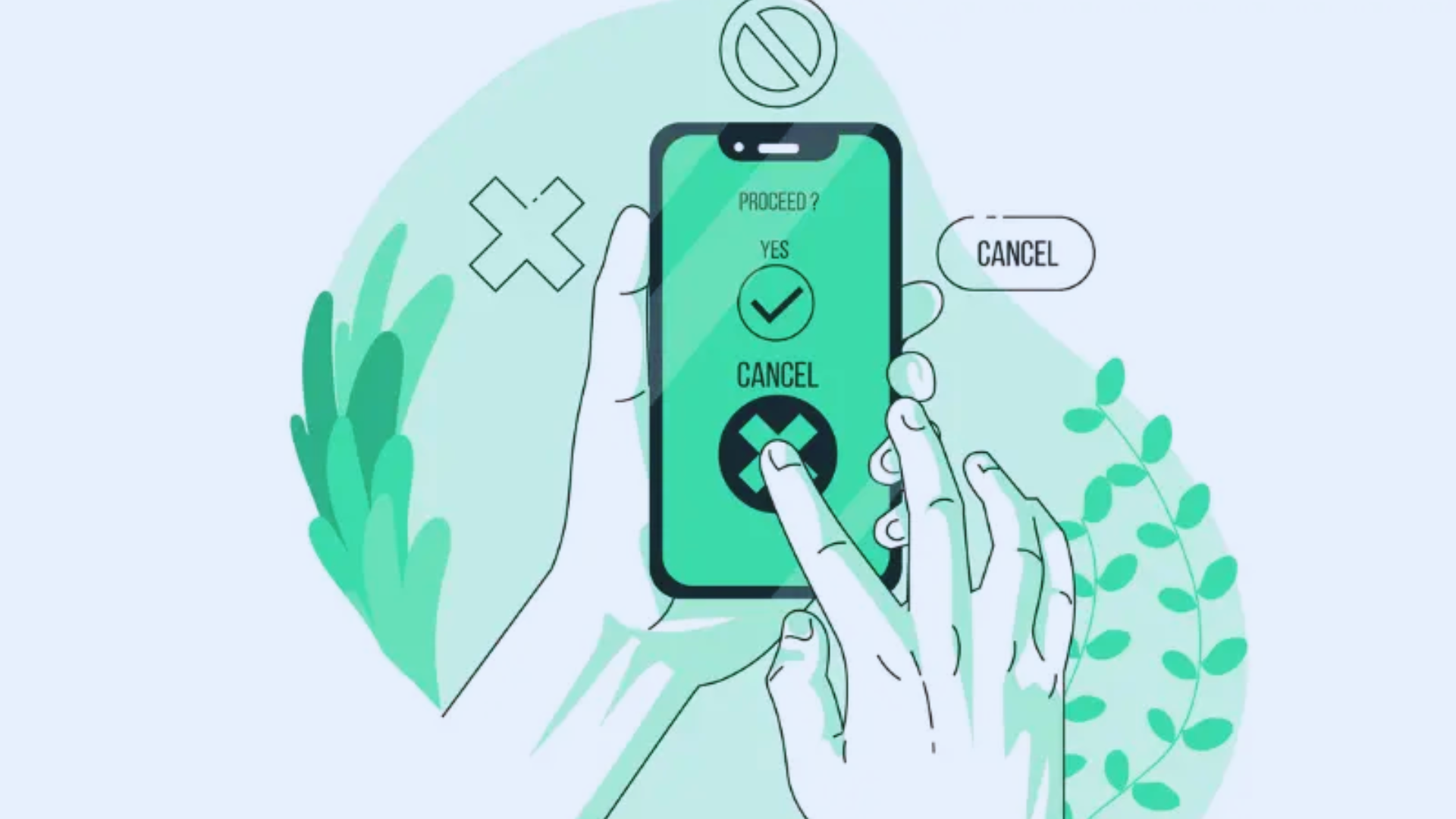
How To Cancel Amazon Order? Did you mistakenly click “buy now” or swap your mind about that must-have item? Don't fret! Cancelling an Amazon order is as easy as pie. Without further delay, you can wipe out that order and refrain from uncalled Shipping.
We promise you that while reading this article, you will go through various stops, starting with how to cancel an Amazon order. And end the trip by offering instructions on how to check your cancelled order, after or before cancellations, and many more.
Join this Tenny tour without running the inside information. You can also go through our next topic, which touches on the roots of How to Use Amazon Diamond Points. Now, go on!
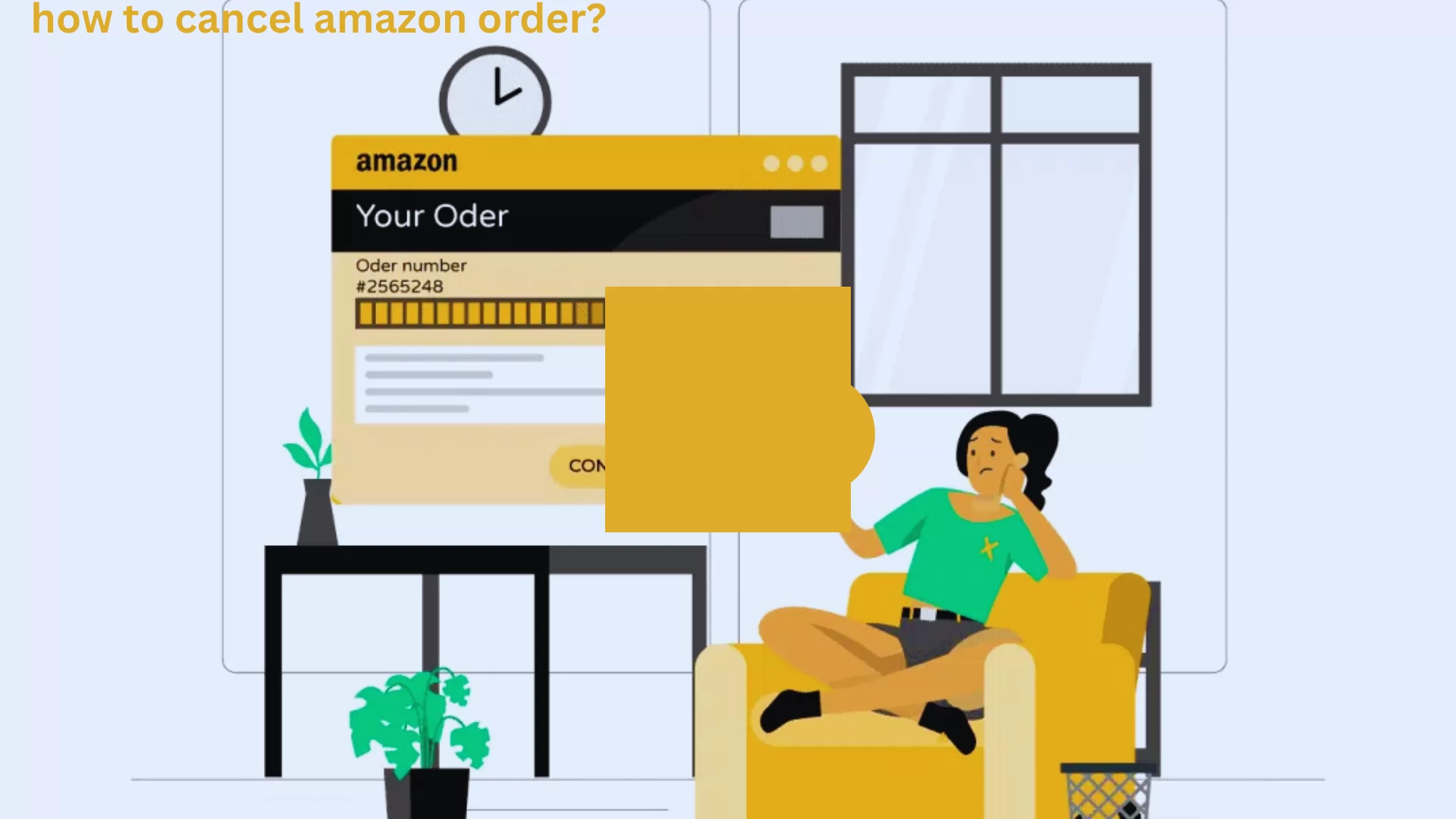
Table of Contents
How To Cancel An Amazon Order?
These are the most asked questions. If you are also one of them and are curious about how to cancel an Amazon order, we welcome you to the world of information. We deliver you the most searched and to-the-point required information that directly connects you to your target, not from where you feel like you waste your time. So, Let’s jump to the main topic; here, we form a table for you; check these out:
| Cancel Amazon Order Before Shipping | Cancel Amazon Order After Shipping |
For Example: i) Shipping Costs are too high ii) Found cheaper somewhere else iii) Need to change payment Method iv) Order created by Mistake And so on..,
|
For Example: i) Open your Amazon app and tap on “Profile” icon ii) You find multiple options over there, which stands like: Your Order, Buy Again, Your Account, Your list. iii) After these, a new tab will open for you where you will get the option. “Return or Refund Start” |
Amazon Customer Service
If you have queries or want to ask questions, please contact us. We are here for you to become your support system. Kindly check out this information.
Contact no. 1800-1200-1571
Email id: [email protected]
View Your Cancelled Orders
Keep an eye on the cancelled orders. They play an integral part! Do these statements make you think again? If so, do they create an impact in your mind? Yes! After some time, you move to Google and write the following question: What would be the initial steps for cancelling the Amazon order? I’m right… or I’m right…? Why are you jumping from one slide to another when your friend is here to help you view your cancelled orders briefly?
-
Open your Amazon account and tap to “Sign in.”
-
Tap right; you will see the option “Return & Order” click that
-
Select “Your order.”
-
Trickle by “Canceled order” or “Return.”
-
At last, view “Canceled Order”
Cancel A Multi-Channel Fulfillment Order On Amazon
Check these out. Here, you know how to cancel a multi-channel Fulfillment order on Amazon. Look into these. We will help you complete your research on these topics. What are you waiting for? Just go and explore the points that we highlighted.
-
Sign in to your Amazon seller account.
-
Navigate to the “Manage Option” Section.
-
Select the order or item which you wish to cancel
-
Check your screen for the latest follow-up.
Cancel Amazon Multi-Channel Fulfillment (MCF)
Act hasty!: Cancel your order within a minute to avoid shipping.
Look into your order status: Make sure the status is “processing” or “pending”.
Manual Cancellation
-
Sign in to “ Seller Central”
-
Move to “Manage orders”
-
Choose the MCF order
-
Tap to “Cancel Order”
Note: verify the cancellation with Amazon and the Seller.
Conclusion :
Do you need to know how to cancel an Amazon order? Worry not! Now, you can Cancel an Amazon order in a simple and hassle-free process finalised in just a few steps. Provide shelter to avoid unloved shipments and possible returns. Plus, remember to verify “ seller policies” and “document cancellation” requests. Thus, Amazon Customer Service is here to help if you need assistance.
FAQs
Q. Where is the request cancellation option on Amazon?
Ans. Go to your selected order < Select the order which you want to cancel < Click the “View or edit” option < Select “Request Cancellation < Choose the “Select Box.” for each item or order which you want to remove from your order list < Select “Cancel Selection” items.
Q. Why is the cancel option not showing in Amazon?
Ans. There must be chances that there would be difficulties in not showing a cancel option on Amazon for the following reasons. Have a look:
-
Involvement of Third-Party
-
Orde already placed
-
Chances of Technical Clich
-
If the payment is already processed.
Q. Where is the cancel subscription button on Amazon?
Ans. Go to account < Search. “Manage Subscriptions” < Add the subscription which you want to add < look at the “Cancel Subscription” button and then tap on it < Confirm cancellation.
Q. Where is the cancel subscription button on Amazon?
Ans. Move toward an “Amazon Prime Subscription” < Select Mange < Select Update < Cancel < Follow on-screen instructions delivered by Amazon.
 Advertise with Us
Advertise with Us 100% Cashback
100% Cashback


0 Comments
Login to Post Comment