How To Recall Emails In Outlook? Step-By-Step Guide
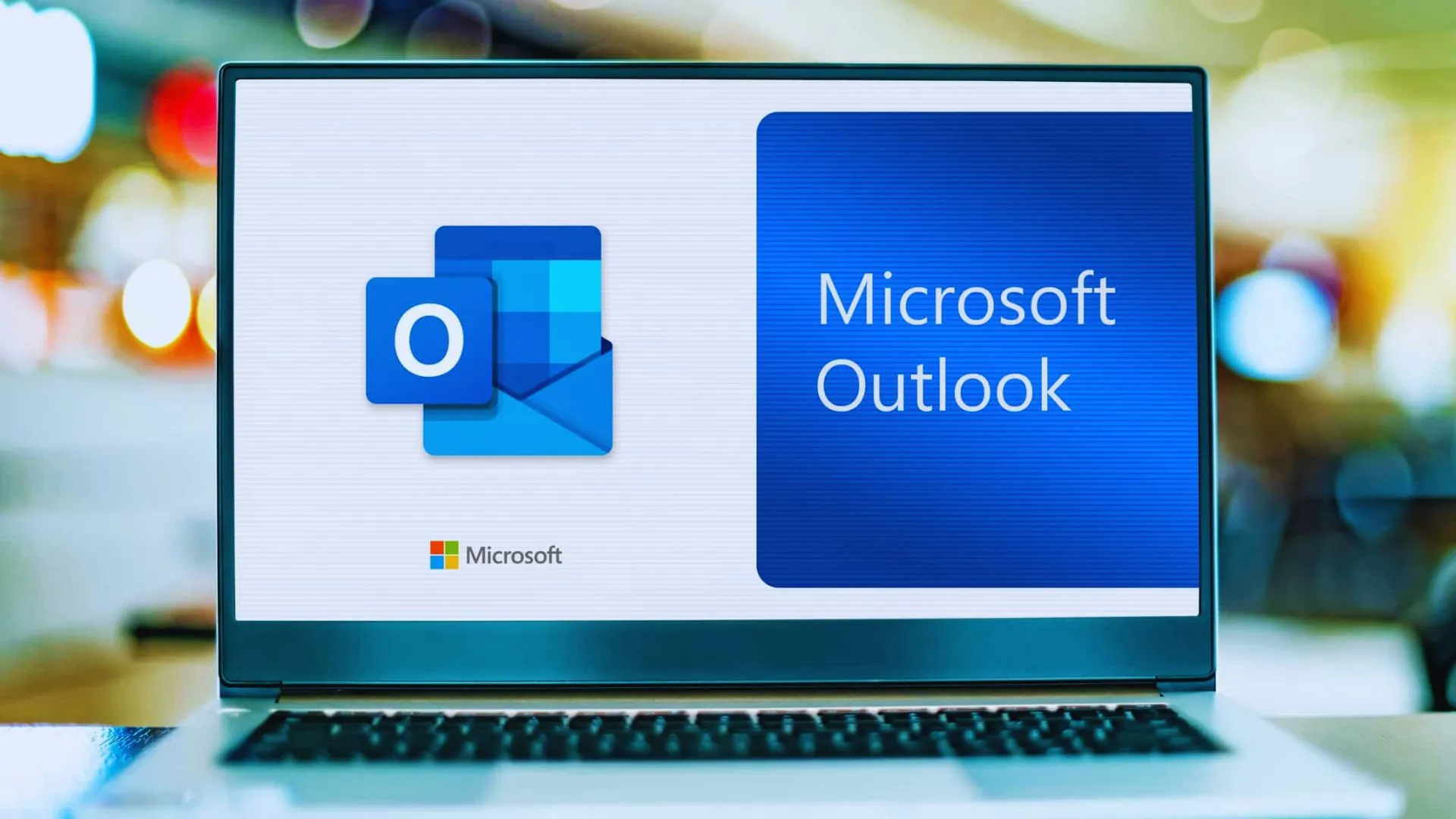
Sent an email with errors? Don’t stress, as Outlook's Recall feature is your saviour in this situation. Thinking about how to recall emails in Outlook? This article has got you covered.
You can recall or replace an email message you sent using the Microsoft Outlook app or Outlook.com, and if you and your receivers are in the same organisation and on Microsoft Exchange or Microsoft 365.
This article will show you how to retrieve an email in Outlook, ensuring you notice any unintentional sends before they result in serious issues.
Additionally, you can check out our article on how to recover deleted WhatsApp messages.

How To Recall Emails In Outlook?
To avoid possible misunderstanding or humiliation, use these easy steps to recall an email in Outlook.
- Visit Outlook and go through the Sent Items folder.
- Double-click or select the message to open it in another window.
- Go to the files and select info.
- Choose Message Send Again and Recall > Click on Recall This Message... and choose one of the two choices.
- To recall the sent message, opt for Delete unread copies of this message.
- To replace the sent message with a new one, choose Delete unread copies and replace it with a new message.
- For each recipient, tick the box labelled "Tell me if recall succeeds or fails."
- Click OK.
How Long Does It Take To Recall A Message In Outlook?
You should receive an email notification within 30 seconds of starting an email recall in Outlook. A link to see the recall report is included in this email. To view the report in your browser, tap on it. You may need to log in. Even for a large number of receivers, recall attempts are quick. In case of a delay, such as an unreachable mailbox, Outlook makes a 24-hour attempt. Although they might take a few minutes, recall status updates are quick. It might take up to 30 minutes to obtain all recall statuses for communications sent to millions of recipients. However, server speed and the recipient's email settings might affect the precise timing.
Note: It's important to remember that the recall won't work if the recipient has already opened the email. Therefore, the more quickly the recall is started once the email is sent, the more likely it is to be effective.
When To Recall Email In Outlook?
Recalling an Outlook email is suitable in some situations.
- You should send a revised version of the email if you unintentionally sent one with a typo or other error.
- You should recall the email and send it to the right person if you sent it to the wrong one.
- To avoid a data breach, you should think twice before sending an email that contains critical information.
You need to recall emails as quickly as possible. In Outlook, the sooner you recall them, the less likely they will go unread.
Can You Replace An Email In Outlook?
- The option to "Delete unread copies and replace with a new message" may have caught your attention.
- If you choose this option, you can write a new mail to replace the one sent and put it in the recipient's inbox.
- The recipient will be informed, and the old message will be erased if they open the revised message first.
- Like a regular email recall, the replacement will only work if the recipient hasn't opened the original email.
- If they open the original and then attempt to replace it, they can get the replacement message as a different, fresh email.
- Similarly, email replacement falls under all the other requirements I mentioned earlier that make an email recall impossible.
How To Set Undo Send In Outlook Web Version?
'Undo Send' lets you cancel an email by delaying its transmission for 5 or 10 seconds. Click Settings (gear symbol) at the top to activate this.
- Select "View all Outlook settings."
- After selecting "Mail," select "Compose and reply."
- Under "Undo send," select the time you want to delay.
- Press "Save."
When you send an email, an "Undo send" prompt for the length you chose will appear. This prevents unintentional or early transmission.
What Are The Other Alternatives If The Recall Fails?
Try these actions if you are unable to recall an email in Outlook:
- Acknowledge Your Error: Send a fresh email acknowledging the mistake immediately. Describe the issue with the initial email.
- Utilise Tools For Email Management: Features like Smart Send Later, available in Outlook extensions like Mailbutler, can help you control email sending and prevent errors.
- Express Regret: Apologise for any misunderstanding or problems you may have created. Demonstrate your comprehension of the impact.
- Be Honest And Explain: Transparently give accurate facts. Describe how you plan to steer clear of such blunders in the future.
- Offer To Help: To resolve any issues the error may have created.
- Be Direct And Clear: Ensure that your email is easy to read.
- Add A Delayed Send Feature: Most email clients offer a delay feature that allows you to examine emails before they are sent.
Summing Up
The limitations of Outlook's email recall feature should be considered, even if it protects against typos or unintentional receivers. It can only function in specific circumstances. Further security precautions are necessary for sensitive data. This recall feature is compatible only with Microsoft 365 and Exchange accounts. It isn't compatible with MAPI or POP3 email accounts. I hope you now have all the details regarding how to recall emails in Outlook. Therefore, If you find this article helpful, make sure to share it as much as you can.
Frequently Asked Questions
Q. How do I recall an email already sent in Outlook?
A. To retrieve and swap out a message in Outlook, Double-click the sent message to open it in a new window after selecting Sent Items in the left folder. Choose OK in the confirmation dialogue box after recalling the message. A Message Recall Report will arrive in your email shortly after that.
Q. How long do you have to recall an email in Outlook?
A. The amount of time emails sent using Outlook may be retrieved is unlimited. A notification that you remembered an email will be sent to the recipient. Only Outlook for Windows has this functionality. Hence, you cannot recall emails on the Outlook online service.
Q. Is it OK to recall an email?
A. You should send a revised version of the email if you unintentionally sent one with a typo or other error. You should also recall the email and send it to the right person if you sent it to the wrong one.
 Advertise with Us
Advertise with Us 100% Cashback
100% Cashback


0 Comments
Login to Post Comment