How To Get Phonepe QR Code Sticker For Shop In 6 Easy Steps?
.jpg)
Crious to know How To Get Phonepe QR Code Sticker For Shop? Don't worry — this article will answer this question in detail.
"In today's fast-paced economy, it has become imperative for small businesses to offer seamless digital connectivity." Of all the technologies available, PhonePe is the most reliable and convenient way for businesses to accept payments.
If you are a business owner trying to improve your payment process, getting PhonePe QR code stickers for your store will greatly speed up transactions. This article will help you get your sticker and start implementing fully digital payments in your company.
To get the complete details regarding the same, stick to this article until the end.
Additionally, if you are searching for the quickest way To Add a Credit Card In PhonePe, I advise you to read our dedicated article on the subject.
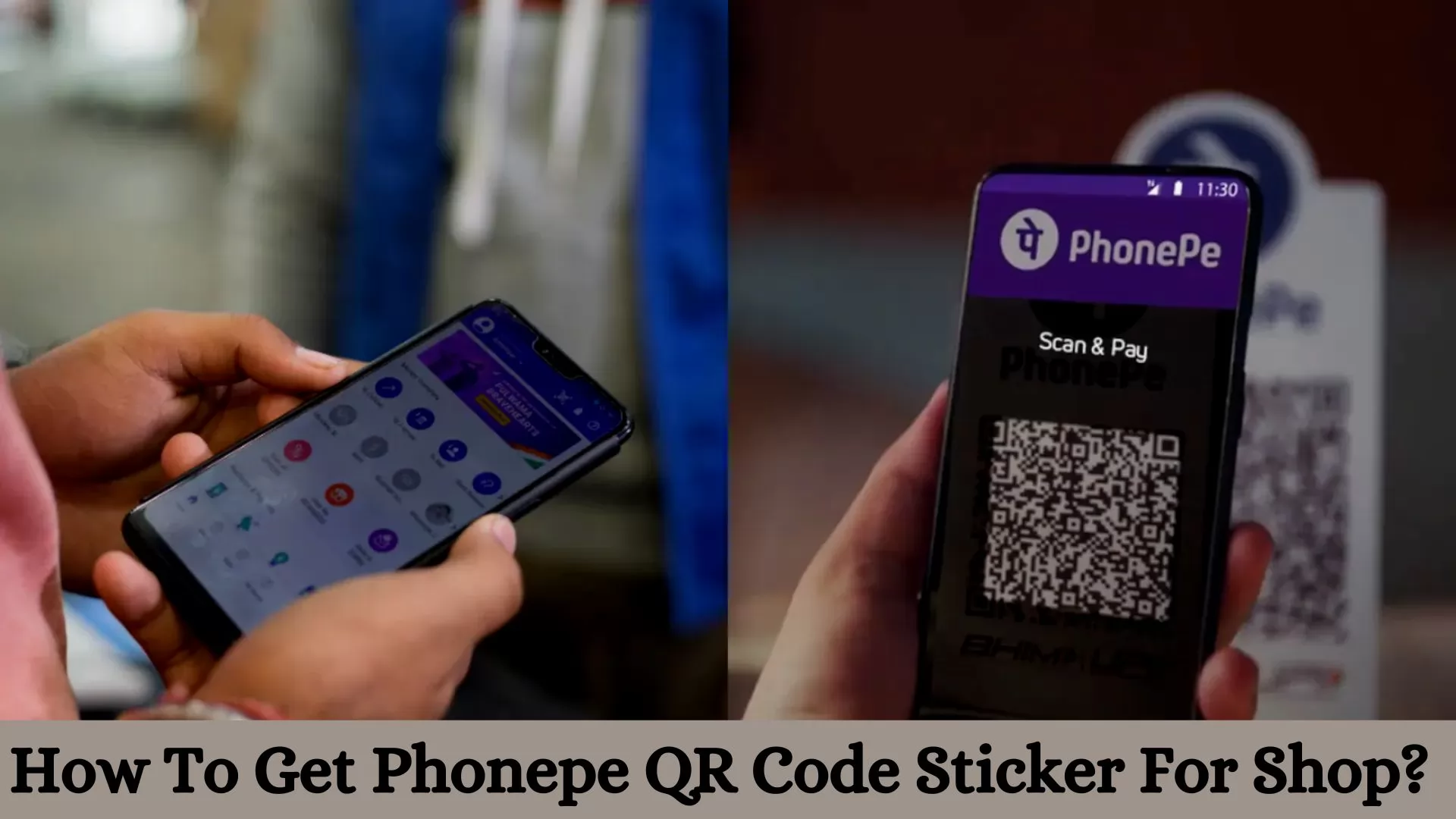
How To Get Phonepe QR Code Sticker For Shop?
Getting a PhonePe QR code sticker for your store requires to following few simple steps given below:
-
If you haven't already, get the PhonePe for Business app from the Apple App Store or Google Play Store.
-
Download the app and enter your company name by entering important information, including your address, phone number, and shop title. This is an important step in setting up your PhonePe business account.
-
Once your business is officially registered, open the app and look for the 'QR Code' field. This is where you have the ability to create your own PhonePe QR code. To continue, tap this option.
-
Under the ‘ QR Code’ section, you can order a QR code sticker in your store. If you choose this option, you will need to enter your store’s delivery code. Check the specifics of your purchase, such as the delivery address and the number of QR code stickers required.
-
Within the time frame, PhonePe will complete your order and deliver the QR code stickers to the address provided.
-
Ask for a QR code sticker prominently displayed on the counter or other visible area of your store. Your customers will find it easy to use PhonePe to make payments by searching for a QR code.
How To Find Your PhonePe QR Code?
Finding your PhonePe QR code is easy, and takes a few quick steps to get started:
-
First, open the PhonePe application on your mobile device. Log in and make sure you have access to your account.
-
Log in and find the ‘My Business’ area of the application This section aims to help businesses manage business transactions.
-
One of the options in the ‘My Business’ section should be ‘QR Code’. To continue, tap this option.
-
If you select ‘QR Code’, your personal PhonePe QR code will appear. Your customers will scan this QR code to make payments to your company.
-
Using PhonePe's customisation features, you can even add your company logo to your QR code. Adding a human to your brand can increase customer visibility and exposure.
-
Once your QR code is ready, you can email, social media, or WhatsApp your customers on other platforms. To make it easier to find, you can also print it out and display it in a prominent place on the shelf of your store.
How To Register As A Merchant On PhonePe?
These are the actions that you must take in order to create an account:
-
Set up your account to use the PhonePe business app. Enter your phone number and log in (connected to your bank account) to "Sign Up" now.
-
Proceed by entering the one-time password you received in the designated column.
-
You'll now be asked to connect your bank account. Here, the right shop location must also be specified. Customers may use this to look up local PhonePe locations.
-
Your QR Code will now be produced when you're finished.
As a result, creating a QR Code to accept business payments and setting up your PhonePe business account are both simple processes.
Multiple Ways To Pay Through Phonepe
PhonePe offers its customers a wide range of flexible payment options that meet different needs and circumstances. Several methods of payment through PhonePe are as follows.
-
Scan QR codes: A popular method is to use PhonePe to scan QR codes. Customers simply have to use the PhonePe application, select the ‘Scan’ option, and scan the QR code to initiate the payment. Companies can display their QR code at the point of sale.
-
UPI (Unified Payments Interface): PhonePe allows customers to make payments directly from their bank accounts using UPI. By entering their UPI ID, cell number, or QR code, users can link their bank account to the PhonePe app and easily transfer money to businesses or individuals.
-
PhonePe Wallet: PhonePe also enables users to create a digital wallet to store funds for transactions easily and quickly. Multiple payment methods, such as UPI, online banking, and credit/debit cards, can be used to top up the wallet.
-
Bank Transfer: PhonePe allows users to transfer funds directly from one bank account to another. Users can initiate bank transfers by entering the recipient’s bank account details or selecting them from their PhonePe connection.
-
Bill Payments: The PhonePe app allows users to pay for various utilities, including gas, electricity, water, and mobile recharges. Users can make payments efficiently by linking their bank account or using funds in their PhonePe wallet.
-
Online shopping: PhonePe offers smooth payments for online purchases. When shopping on e-commerce sites, users can choose PhonePe as a payment option at checkout.
-
In-store payments: PhonePe has partnered with many retailers to allow them to use the app to make in-store payments. When shopping in a physical store, customers can use their PhonePe ID or scan the retailer’s QR code.
-
UPI AutoPay: PhonePe provides UPI AutoPay, a flexible service that allows users to make recurring payments for bills, subscriptions, and other routine obligations. It Also enables users to schedule real-time payments, assuring on-time payments without the need for manual intervention.
Final Words
This article explains How To Get Phonepe QR Code Sticker For Shop. Based on BHIM UPI, PhonePe is one of the most widely used QR Code-based payment apps in India. All retailers, from large national brands to your neighbourhood grocery store, accept payments with QR codes. You use payment applications like PhonePe to make such payments. Therefore, all that's required of you as a merchant—whether it be a restaurant, grocery shop, taxi service or gas station—is to print and present the QR Code at the payment desk. To complete the payment, your clients only need to use the PhonePe app to scan the QR Code. Your bank account will automatically receive the money that your clients send you. Furthermore, if you liked this article, share it with your close ones who need to know about this subject.
Frequently Asked Questions
Q. What is the QR code in full form?
A. Quick Response Code is the full name of a QR code. It's a type of 2D bar code with a dot matrix or trademark. The Japanese automaker Denso Wave created it for the first time in 1994 to monitor cars during development.
Q. Is QR code chargeable?
A. Using Bharat QR to complete a transaction has no extra costs.
Q. Do QR codes expire?
A. Static QR codes are never out of use. A smartphone's camera can read QR codes to obtain information or perform a certain activity, such as accessing a website. Static QR codes never change and always point to the same place, like a website or a particular piece of data.
 Advertise with Us
Advertise with Us 100% Cashback
100% Cashback


0 Comments
Login to Post Comment