How to Get Black Screen on Instagram? Dark Theme in 2024

Is it only me, or is everyone nowadays looking for the dark mode in all apps? It’s relaxing on the eyes, especially for the people who hate stringing brightness.
So, if you are looking for how to get black screen on Instagram, you are at the right place. I will tell you the easiest way to make your Instagram black and use it with ease.
Instagram regularly comes up with new updates to entertain its users, as it should, being one of the most popular social media platforms. However, the feature of black screen or dark mode is kinda old. So, let’s wait no more and lemme tell you in detail how to do that.
I’m in a good mood today, so here’s a bonus. I will also tell you How to Post Black Screen on Instagram Story.
You may also read: How to Download Video from Instagram in just 2 minutes!
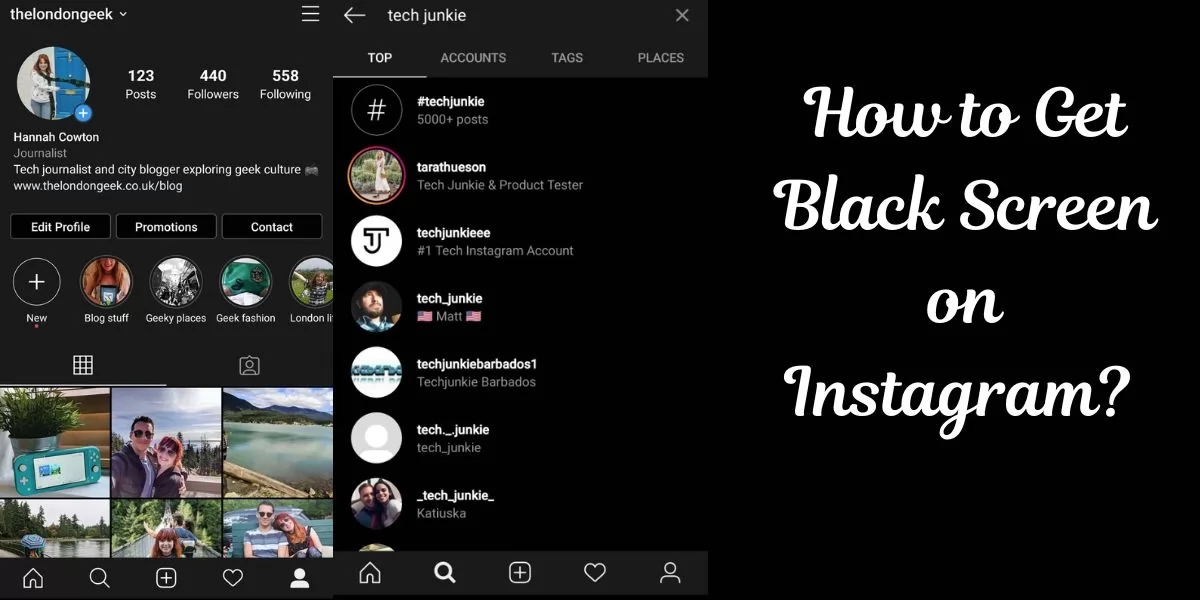
Table of Contents
[ Show ]
How to Get Black Screen on Instagram?
Instagram is one of the most preferred social media platforms today. On it, you can chat with your friends, follow people you want to know about, post reels and photos, and even get the latest news on anything and everything. With so many amazing features, Instagram has been a favourite for more than 2.4 billion active users worldwide. Today, the special feature of Instagram that we will talk about is ‘Dark Mode’. You must have seen some people using Instagram with a black background; credit goes to the dark mode feature.
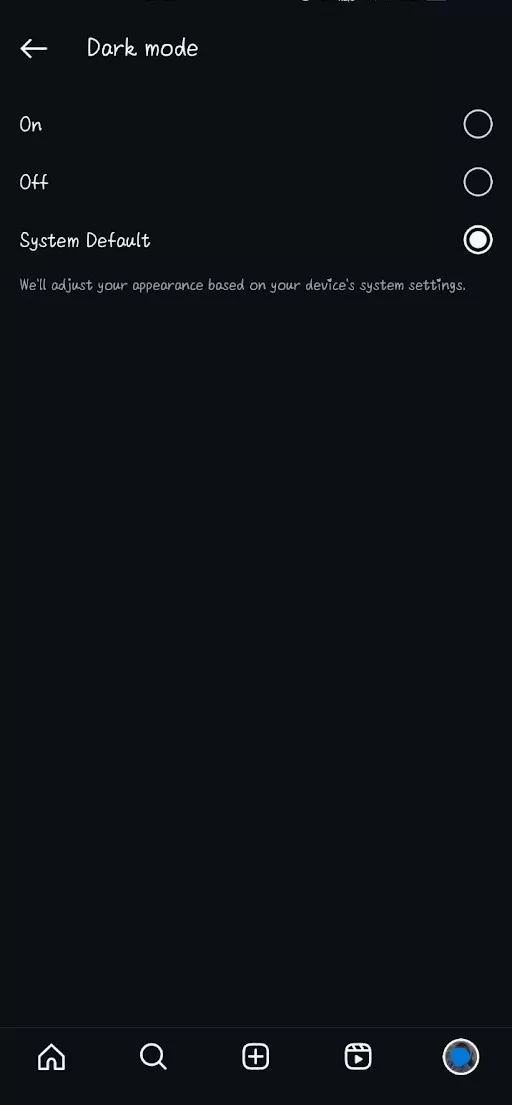
Here’s how you can also put on the dark mode and get a black screen while using Instagram.
Step 1 - Open the ‘Instagram app’ on your mobile or log in to the browser.
Step 2 - Go to your ‘Profile’ section.
Step 3 - Click the ‘☰’ or ‘Menu’ in the top right corner.
Step 4 - Scroll down and tap on ‘Accessibility’.
Step 5 - Tap on the ‘Dark Mode’.
You will see three options - On, Off and System Default.
Step 6 - Tap on the ‘On’ option to get the black screen on Instagram.
Also, if your system has Dark Mode on, you can tap on the ‘System Default’ to get the black screen.
How to Set Dark Mode on Phone Device?
If you find the black background on the phone more comfortable for your eyes, you can set it as default for all the apps. This is one more method for how to get black screen on Instagram. Let’s look at the steps for setting the dark phone on your phone.
Step 1 - Open ‘Settings’ on your mobile device.
Step 2 - Tap on ‘Display & Brightness’.
Step 3 - You will see the two modes - Light/Dark.
Step 4 - Click on the ‘Dark Mode’.
Step 5 - Now, open Instagram and go to ‘Settings’.
Step 6 - Tap ‘Accessibilty’ and then ‘Dark Mode’.
Step 7 - Finally, click on ‘System Default’.
Check out: Catchy Instagram Thread Ideas to use in 2024.
How to Post Black Screen on Instagram Story?
I see you are a fan of black! Why don't I tell you how to post black screen on Instagram story? What do you think? Told you already I’m in a good mood today..lol. You can also use the black screen as a photo background and post a classy story. The steps are easy; worry not.
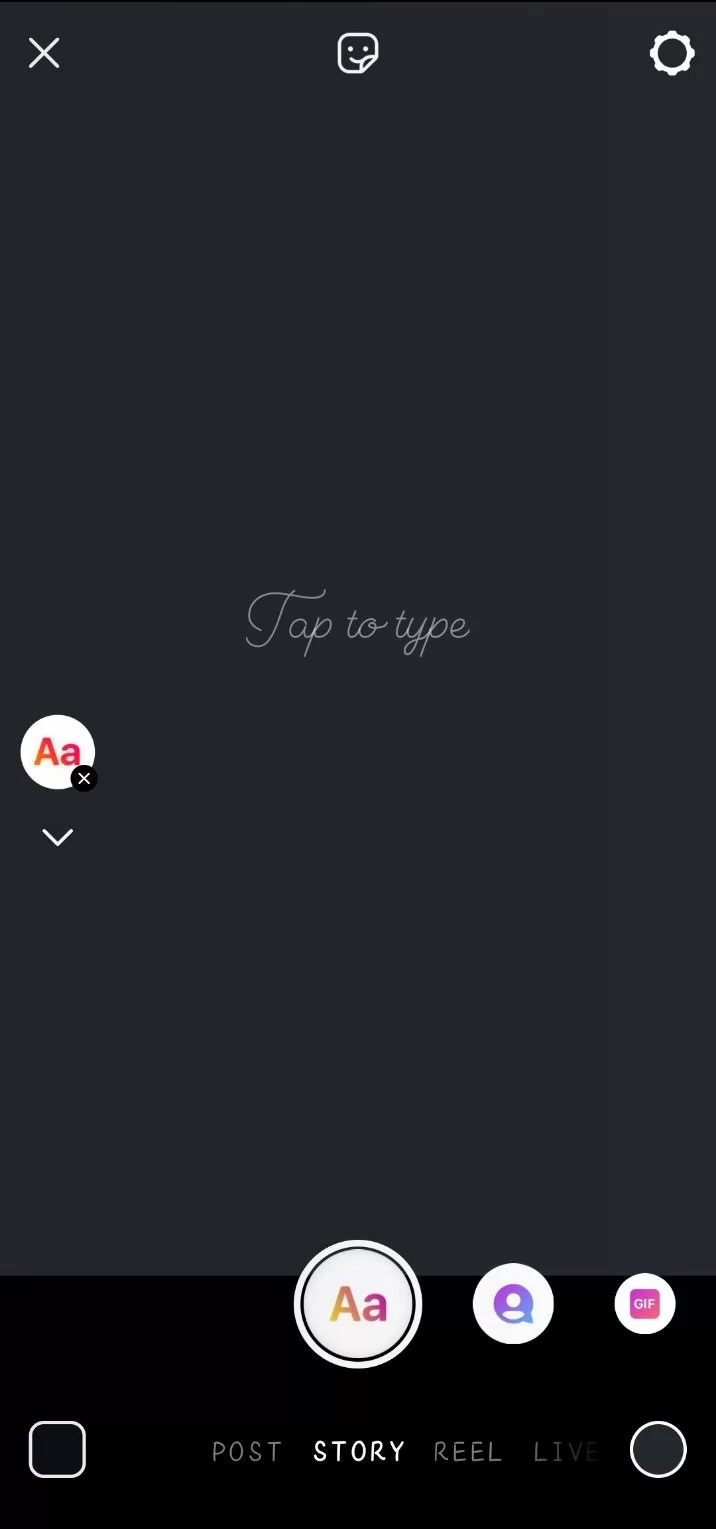
Step 1 - Open ‘Instagram’ on your phone.
Step 2 - Go to the ‘Add Story’ section.
Step 3 - Tap on ‘Create Story’.
Step 4 - Long press the ‘coloured icon’ on the bottom right corner to select a colour.
Step 5 - After the screen appears white, tap on it again.
Step 6 - Now, your screen will become black.
Step 7 - Add photos, captions, etc., that you wish to post on your story.
Step 8 - Finally, post the story.
Actually, there is one more hack to post a black screen on Instagram story.
Step 1 - Cover your phone and click a black photo.
Step 2 - Go to Instagram and add the black photo to your story.
Step 3 - Now, select the photo that you want to post.
Step 4 - Hurray, your story will have a black background.
Step 5 - Now, all you have to do is post it.
Summing Up
You have just learned how to get black screen on Instagram. It’s easy, right? I also prefer a black screen or dark mode for apps, as it’s comfortable for the eyes. It is also helpful when the phone is used in low-light conditions. You won’t have to turn down the brightness again and again. Also, after watching your story, if someone asks you how to post black screen on Instagram story, you can share this article with them. Now, post your Instagram stories using the background colour of your choice, and have fun.
Questions You May Have
Q. How do you make your screen black on Instagram?
Ans. You have to select the Dark mode or Dark Appearance to make your screen black on Instagram.
Q. How do you get a black background on Instagram?
Ans. Go to the Settings and change the app’s appearance to dark. You will then get a black background on Instagram.
Q. How to get a black screen for an Instagram story?
Ans. The easiest way to do this is first to add a black photo to the story and then add the photo you want to post.
Q. When Instagram goes black?
Ans. Instagram can go black for multiple reasons, such as app crashes, corrupted data, insufficient storage, etc. You can try uninstalling and then reinstalling the app.
Q. How to post black screen on Instagram?
Ans. You can change the background colour of a story to black with the help of the background colour selection tool appearing in the bottom right corner.
 Advertise with Us
Advertise with Us 100% Cashback
100% Cashback


.jpg)
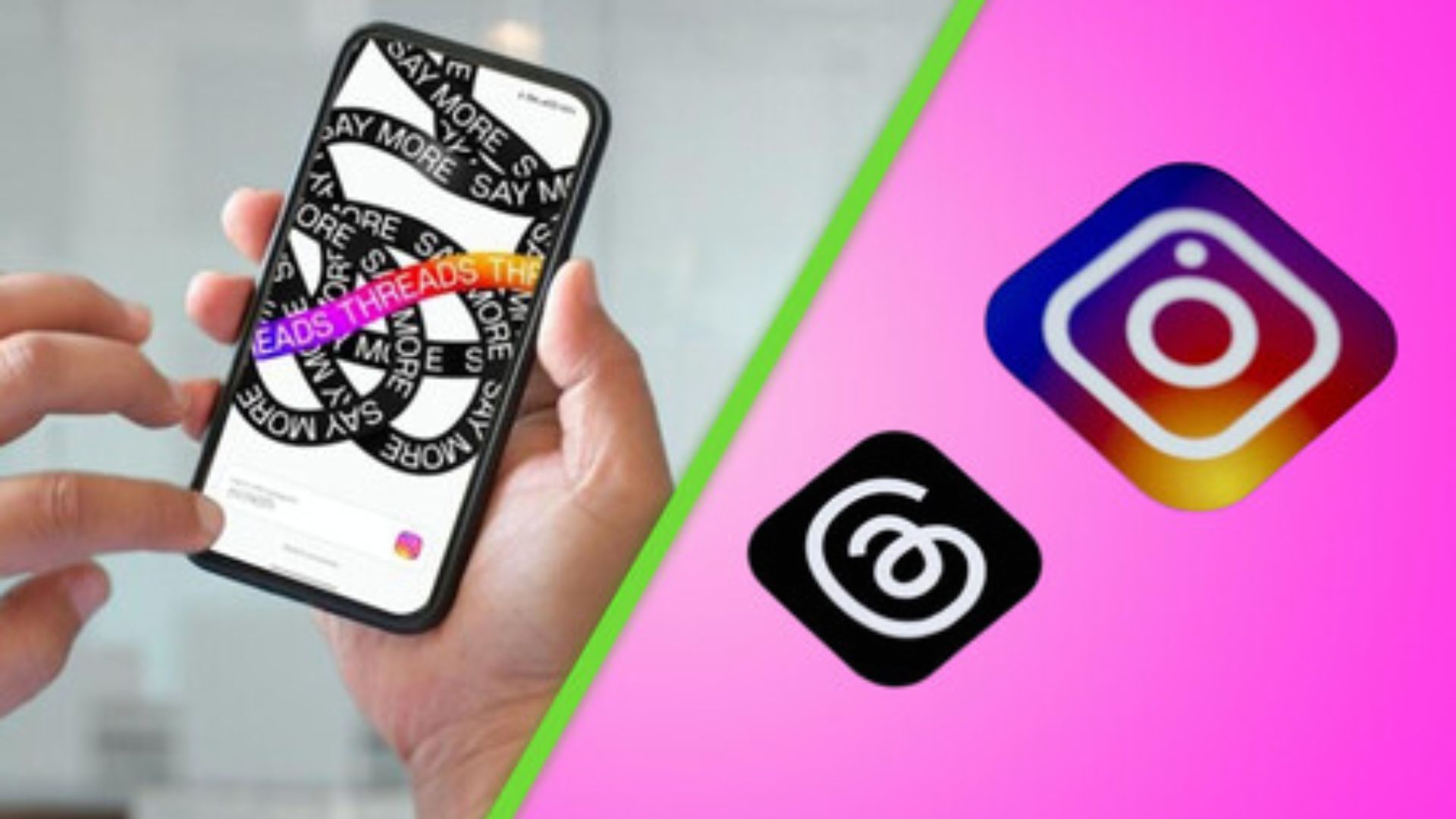

0 Comments
Login to Post Comment