How to Delete Google Pay Transaction History? (Latest 2024)
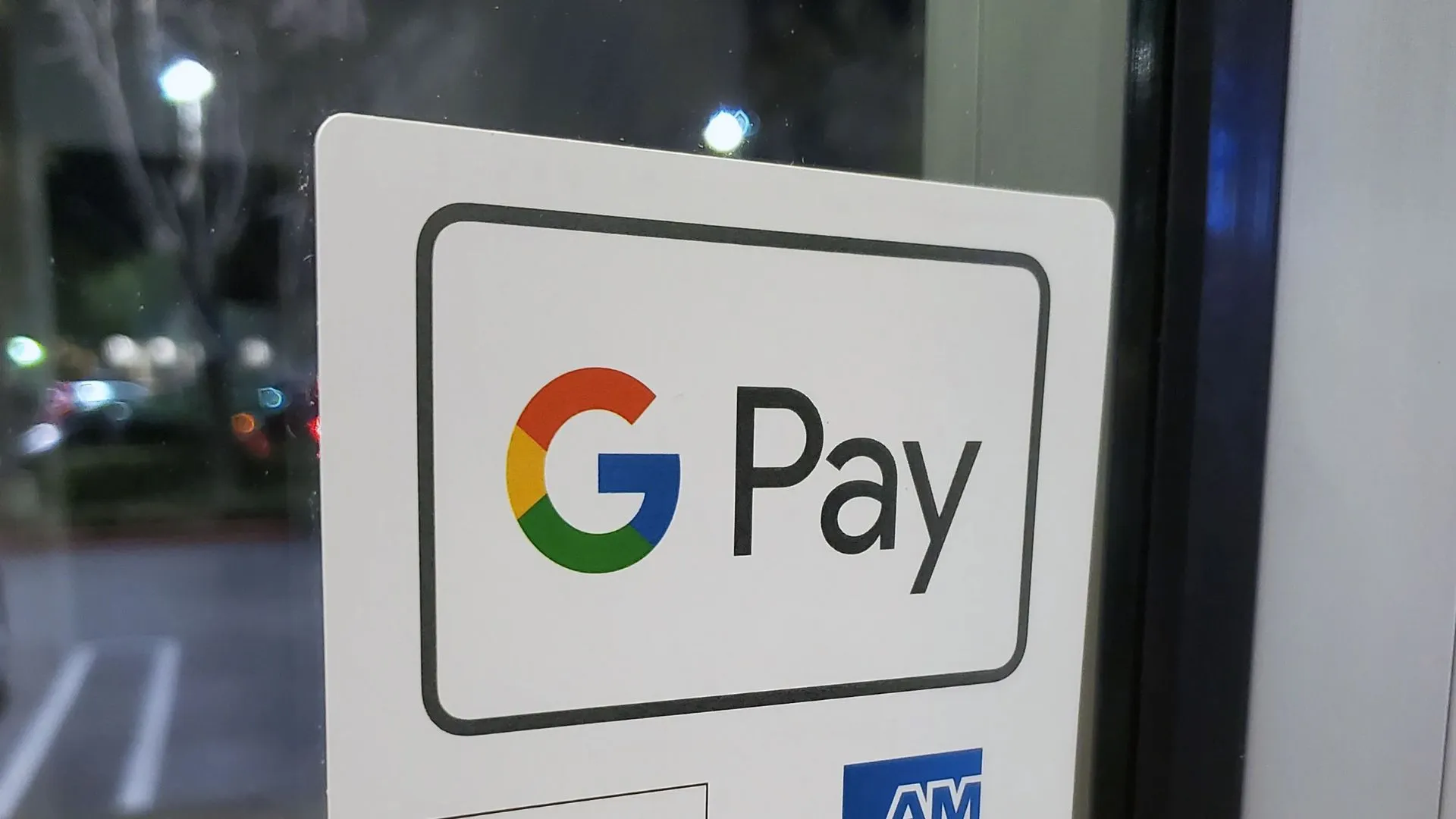
Why do you want to delete your transaction history? Just kidding! I’m not a spy. Actually, I’m your helper.
In this article, I will tell you how to delete Google Pay transaction history through the website or app. Google Pay is a popular online payment platform that allows you to easily make digital transactions from your bank account.
However, it also saves all your transaction history for future reference. If you want to delete a particular transaction or transactions from a selected period of time, read this article till the end.
Additionally, if you want to learn how to add a credit card to Google Pay, I suggest you read our article on the same.
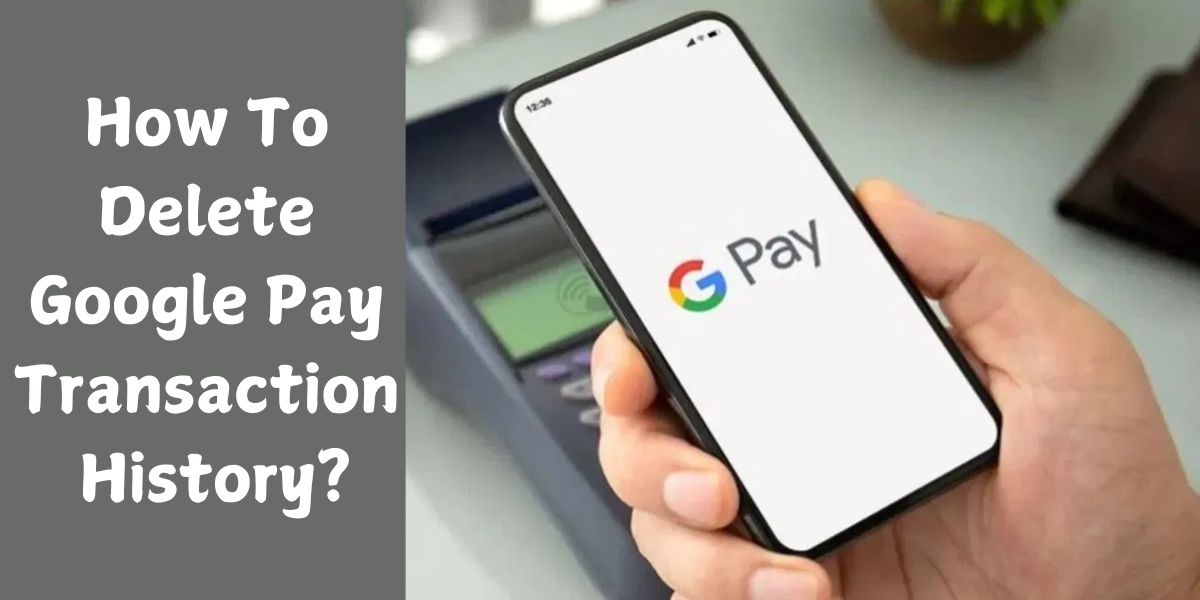
Table of Contents
- How To Delete Google Pay Transaction History On Website?
- How To Delete Google Pay Transaction History On the App?
- How To Delete Google Pay Transaction History On Android?
- How To Delete Google Pay Transaction History On IOS?
- How To Export Google Pay Transaction History?
- How To Check Google Pay Transaction History?
- Tips For Protecting Your Google Pay Information
- Conclusion
- Frequently Asked Questions
How To Delete Google Pay Transaction History On Website?
Google Pay records every transaction performed using this app. Additionally, there is no option to erase Google Pay transaction history. However, there is another way to remove Google Pay transaction history, and that is via Google Chrome. Your payment transaction will be permanently removed from Google Pay once you complete the below actions.
- Visit 'www.google.com' after starting Google Chrome.
- Now, quickly search for a Google account and sign in or create one.
- A new page will show up.
- Opt for 'Data And Privacy' and go to 'History Settings'.
- Afterwards, opt for 'Web & App Activity' and then 'Manage All Web & App Activity'.
- Select 'Other Google Activity' from the vertical & three-line menu by touching it on the search bar.
- From the Google Pay experience menu, choose 'Manage Activity'.
- After clicking 'Delete', a drop-down menu will appear, allowing you to select which part of the transaction history you wish to remove.
- Choose from these options - Last hour, Day, Custom Range, and All Time.
- After choosing, click on 'Delete' to complete the process. The update may not appear in the transaction history for up to 12 hours.
How To Delete Google Pay Transaction History On the App?
To delete the transaction history in the Google Pay app, follow the easy steps below.
-
Your smartphone's GPay app should be opened.
-
In the upper right corner, click the little profile photo icon.
-
Activate the 'Settings' tab.
-
After that, select 'Privacy and Security'.
-
The 'Data and Personalization' tab should be selected.
-
Click the link for Google Account.
-
Tap the 'Delete' drop-down menu located under the 'Payment Transactions & Activities' tab.
-
Choose the period frame during which the GPay transaction activity should be deleted.
-
Additionally, you may remove any transaction from the history by tapping the 'cross (x)' symbol next to it.
-
Press the 'Delete' button after choosing the transaction you wish to remove.
How To Delete Google Pay Transaction History On Android?
Follow these easy methods to remove your Google Pay transaction history on Android:
-
Log in to 'myactivity.google.com/product/gpay' using your Google account.
-
To view all of your Google Pay transactions, scroll down.
-
Tap the 'cross symbol' next to a transaction to remove it, then confirm your choice.
-
Tap the erase button positioned above the transaction records to erase a selection of transactions.
-
You'll see a list of choices, including Final hour, Last day, Every time, and Personal Range.
-
Choose the one you prefer, then confirm your choice.
-
You're done now! Don't panic if your transaction history doesn't disappear straight away. Google Pay might take up to 12 hours to remove it.
Read our article and get all the informations regarding How to Add Credit Card in Google Pay in detail.
How To Delete Google Pay Transaction History On IOS?
To delete your Google Pay transaction history on IOS, just use these simple methods:
-
Log in to 'myactivity.google.com/product/gpay' using your Google account.
-
Scroll down to get a list of all your Google Pay transactions.
-
To delete a transaction, tap the cross icon next to it. Then, confirm your selection.
-
To delete a particular set of transactions, use the delete button above the transaction records.
-
A menu with options like Last hour, Last day, Every time, and Personal Range will appear.
-
Select your preferred option, then confirm your decision.
-
You are now done! Don't get upset if your transaction history isn't deleted right away. It can take up to 12 hours to delete Google Pay transaction history.
How To Export Google Pay Transaction History?
You can always export a copy of your Google Pay Transaction History data for your personal records. To do so, follow a few simple steps.
-
Switch on your PC, visit 'takeout.google.com', and make sure to sign up with a Google account.
-
Ensure that Google Pay is turned on and that the rest of the Google apps or services you don't want to export data from are turned off. Click All activity and saved items included to modify the kind of data you wish to export.
-
Select 'Next step'.
-
Choose the destination, frequency, and file type.
-
To create an export, click 'Create'.
Also, go through our article on How to Change UPI PIN in Google Pay.
How To Check Google Pay Transaction History?
On the Android app, you can quickly examine your Google Pay transaction history. For your convenience, information is provided below separately for Android and iOS, even though the method is essentially the same for both:
For Android Users:
-
Visit Google Pay.
-
To see contacts, swipe up with your finger on the screen.
-
At the bottom of the screen, select 'All Transactions'.
-
Tap on the contact. All the transaction history with that contact will be visible to you.
-
You may tap on specific transactions to get more information.
For iPhone and iPad Users:
-
Open the Google Pay app
-
To view your contacts, swipe up on the screen.
-
Activate 'All Transactions' by tapping the bottom of the display.
-
To examine transactions with a specific person, click that contact.
-
For information, lightly tap each transaction.
Tips For Protecting Your Google Pay Information
These instructions and advice can help you protect your Google Pay transaction history and financial privacy. In the digital age, a little effort goes a long way toward protecting sensitive information.
-
Strong Password: Give your Google account a strong, unique password. Consider using a password manager to create and save complicated passwords,
-
Two-Step Verification: To secure your Google account, turn on two-factor authentication. This increases security by requiring a code from your phone in addition to your password to log in.
-
Think about a VPN: Although it won't completely erase your Google Pay transaction history, it can shield your online activities from being monitored by third parties or your internet service provider (ISP).
Conclusion
There might be instances where you want to hide a particular transaction on Google Pay, be it debit or credit. Thankfully, you have now learnt about the various ways for ‘how to delete Google Pay transaction history’. The easiest way to delete the transaction history is through the Google Pay app. However, there is one more trick that has already been mentioned in this article. If you still have any queries regarding this topic, drop your questions in the comments section.
Frequently Asked Questions
Q. Can we Delete Google Pay transaction history?
A. Open 'myactivity.google.com/product/gpay' in the browser and sign in with your Google account. Select the date and look for the transaction you want to delete. Open that transaction and click on 'Delete'.
Q. How can I Delete my Google Play payment history?
A. Open the Google Play app and tap on the Profile icon. Now, look for Payments > Subscriptions > Budget. You will have the list of your payment history in Google Play. Select one or multiple and click on 'Delete'.
Q. Can I Delete my UPI transaction history?
A. Yes, you can delete your UPI transaction history from the platforms you used for that transaction.
Q. How do I Delete transaction history in Google Pay Quora?
A. Open the Google Pay app and click on 'Profile'. Then, tap on Settings > Security & Privacy > Data & Personalisation. Now, click on the Google account link and under the 'Payment Transactions & Activities', tap on 'Delete'.
 Advertise with Us
Advertise with Us 100% Cashback
100% Cashback


0 Comments
Login to Post Comment