How to Change UPI PIN in Google Pay? (2024 Guide)
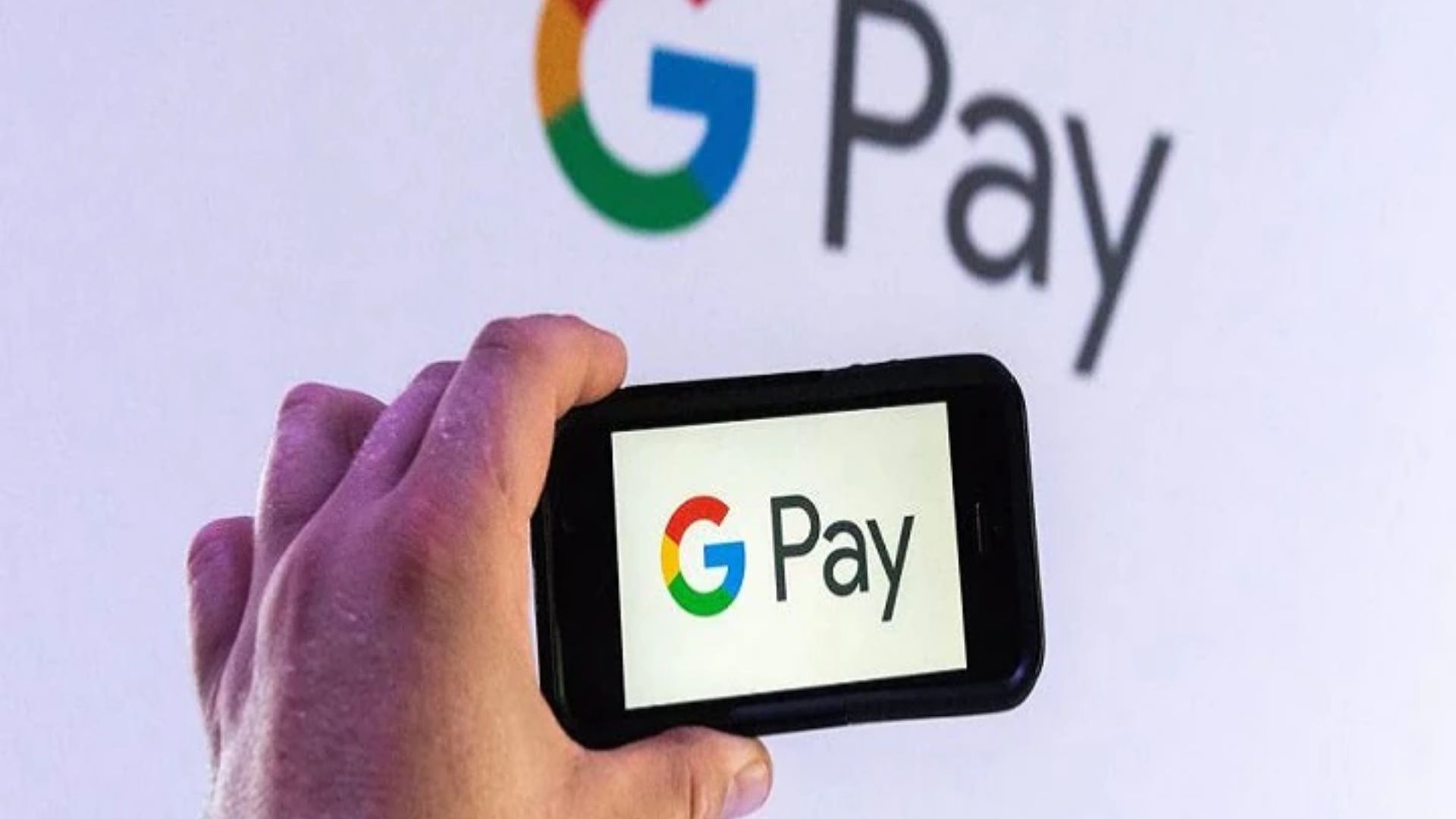
Online payment gateways like Google Pay and PhonePe have become our wallets. It’s vital to secure them with passwords and locks so that no one can misuse your hard-earned money.
This is why you must know how to change UPI PIN in Google Pay. Experts say that you should change your important passwords at least once in a few months to reduce the chances of hacking or misuse of your data.
If you have forgotten how to change UPI pin in Google Pay online, worry not. This article will provide you with the step-by-step details to do that. Read this article till the end and protect your money with a strong password.
You might also like to know about the Best UPI App in India for Online Payments.
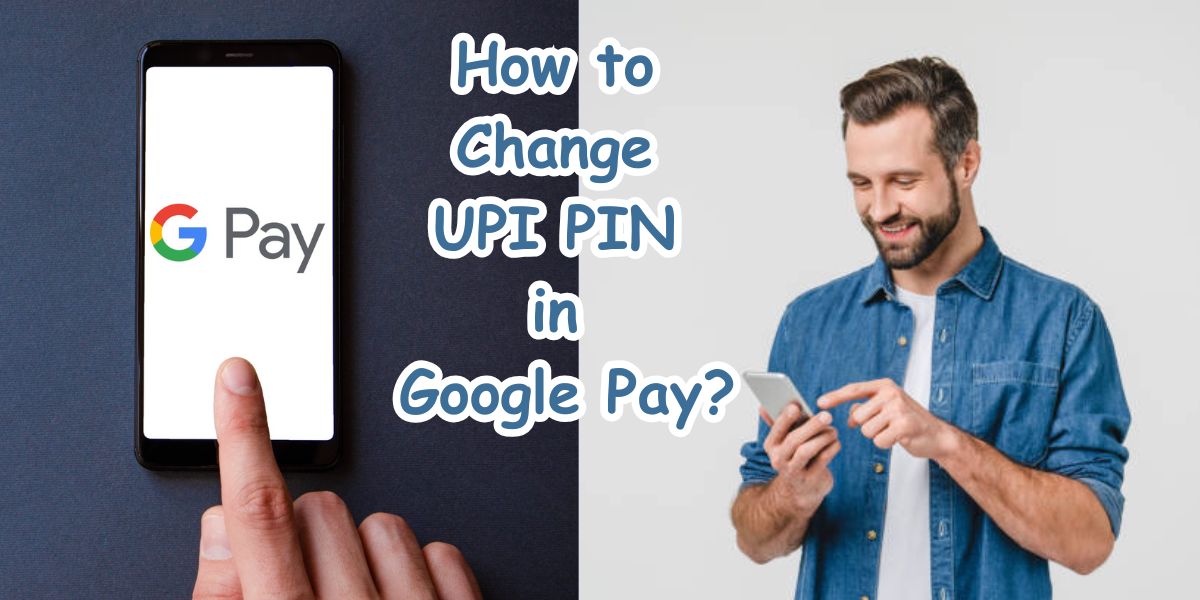
Table of Contents
How to Change UPI PIN in Google Pay Online?
As UPI gateways like Gpay, PhonePe, Paytm etc. are online platforms, their services are also online. For instance, in this case, the only way to change UPI PIN in Google Pay is online. You can not do it offline or by visiting a store. Let’s now look at the steps for ‘how to change UPI PIN in Google Pay online’.
Step 1 - Open the Google Pay app on your mobile device.
Step 2 - Go to the ‘Profile’ section.
Step 3 - Select the bank account for which you want to change the PIN.
Step 4 - Tap on the ‘Three dots’ appearing by its side.
Step 5 - Select the ‘Change PIN or Reset PIN’ option.
Step 6 - Enter the current UPI PIN.
Step 7 - Re-enter the new UPI PIN.
A notification regarding the successful change of your UPI PIN will appear on the screen. Also, remember the new PIN for future transactions, as entering too many incorrect PINs might block your Google Pay account.
How to Change UPI PIN in Google Pay if Forgotten?
If you have forgotten your UPI password in Google Pay, don’t panic. You can easily set up a new one. All you have to do is follow the instructions given below, and your password will be reset in no time.
Step 1 - Open the ‘Google Pay’ app.
Step 2 - Tap on your ‘Profile’.
Step 3 - Select ‘Payments’ or ‘Bank Accounts’.
Step 4 - Tap on the bank account you want to change the password.
Step 5 - Click on ‘Forgot PIN’.
Step 6 - Enter your required debit card or Aadhaar card details.
Step 7 - You will receive an OTP on your registered mobile number.
Step 8 - Enter the OTP.
Step 9 - Type a new UPI PIN.
Step 10 - Re-enter the new PIN and hit ‘Confirm’.
Check out: How to get cashback in Google Pay?
How to Reset UPI PIN in Google Pay without Debit Card?
You do not need a debit card to reset your UPI PIN. All you need is your Aadhaar card to verify your bank account. Here are the step-by-step instructions on how to change UPI PIN in Google Pay without a debit card.
Step 1 - Open the Google Pay app on your mobile.
Step 2 - Go to the ‘Payments’ section.
Step 3 - Select your bank account.
Step 4 - Tap on ‘Change PIN or Password’.
Step 5 - Select Aadhaar card-based UPI PIN generation.
Step 6 - Enter the first 4 or 6 digits of your Aadhaar card.
Step 7 - You will receive OTPs from your bank and UIDAI.
Step 8 - Enter them for authentication.
Step 9 - Create a new PIN of 4 or 6 digits.
Step 10 - Re-enter the new PIN.
Step 11 - Finally, click on ‘Confirm’.
How to Set 4 Digit UPI PIN in Google Pay?
I have a 4-digit UPI PIN, and my friend has a 6-digit UPI PIN in her Google Pay. We were so confused about the difference as we both installed the app simultaneously and then linked our bank accounts. After some online research, we learned that the number of UPI PIN digits differs from bank to bank. However, you can easily change your UPI PIN from 4 to 6 digits or vice versa by following these simple steps.
Step 1 - Open the ‘Google Pay’ app on your mobile.
Step 2 - Tap on the ‘Profile’ section.
Step 3 - Scroll down to the ‘Profile Settings’.
Step 4 - Click on ‘Security and Privacy’.
Step 5 - Select ‘Change UPI PIN’.
Step 6 - Tap on the bank account.
Step 7 - Enter your card info or your old UPI PIN.
Step 8 - Now, enter your new UPI PIN.
Step 9 - Re-enter your new UPI PIN.
Extra Tips to Manage Your UPI PIN
- Change your password frequently: Security experts advise you to change your UPI PIN once every 2-3 months. It reduces risks like hacking your account, identity theft, and money compromises.
- Set a strong PIN: Don’t use obvious passwords like 1234, your date of birth or 1111, etc.
- Never share your password with anyone: Again and again, you are advised never to share your passwords, including your UPI PIN.
Wrapping Up
You have learnt the detailed steps for ‘how to change UPI PIN in Google Pay’. However, you can change or reset your UPI PIN online only and not by visiting some store. Also, if you don’t want to use your debit card, you can use an Aadhaar card or simply enter your old password to set a new UPI PIN. Try to change your crucial passwords, like those for UPI, Google accounts, etc., to reduce the risk of hacking or identity theft.
Frequently Asked Questions
Q1. Is it possible to change UPI pin in Google Pay?
A1. Yes, you can easily change your UPI PIN in Google Pay by following the steps given in the above article.
Q2. How do I change my 4 digit UPI pin?
A2. Go to the ‘Bank Account’ section on your Gpay app and tap on the bank account. You can set a 4-digit or 6-digit PIN there.
Q3. How can I reset my UPI pin without debit card?
A3. You do not need a debit card to change your UPI PIN. You can do it via any UPI app with which your bank account is linked.
Q4. How do I change my 4 digit Google PIN?
A4. Go to the ‘Bank Account’ section on your Gpay and select the bank account. Tap on the three dots shown on the screen and change your password from there.
 Advertise with Us
Advertise with Us 100% Cashback
100% Cashback


0 Comments
Login to Post Comment