How to Change UPI ID in PhonePe? 5 Steps to Follow
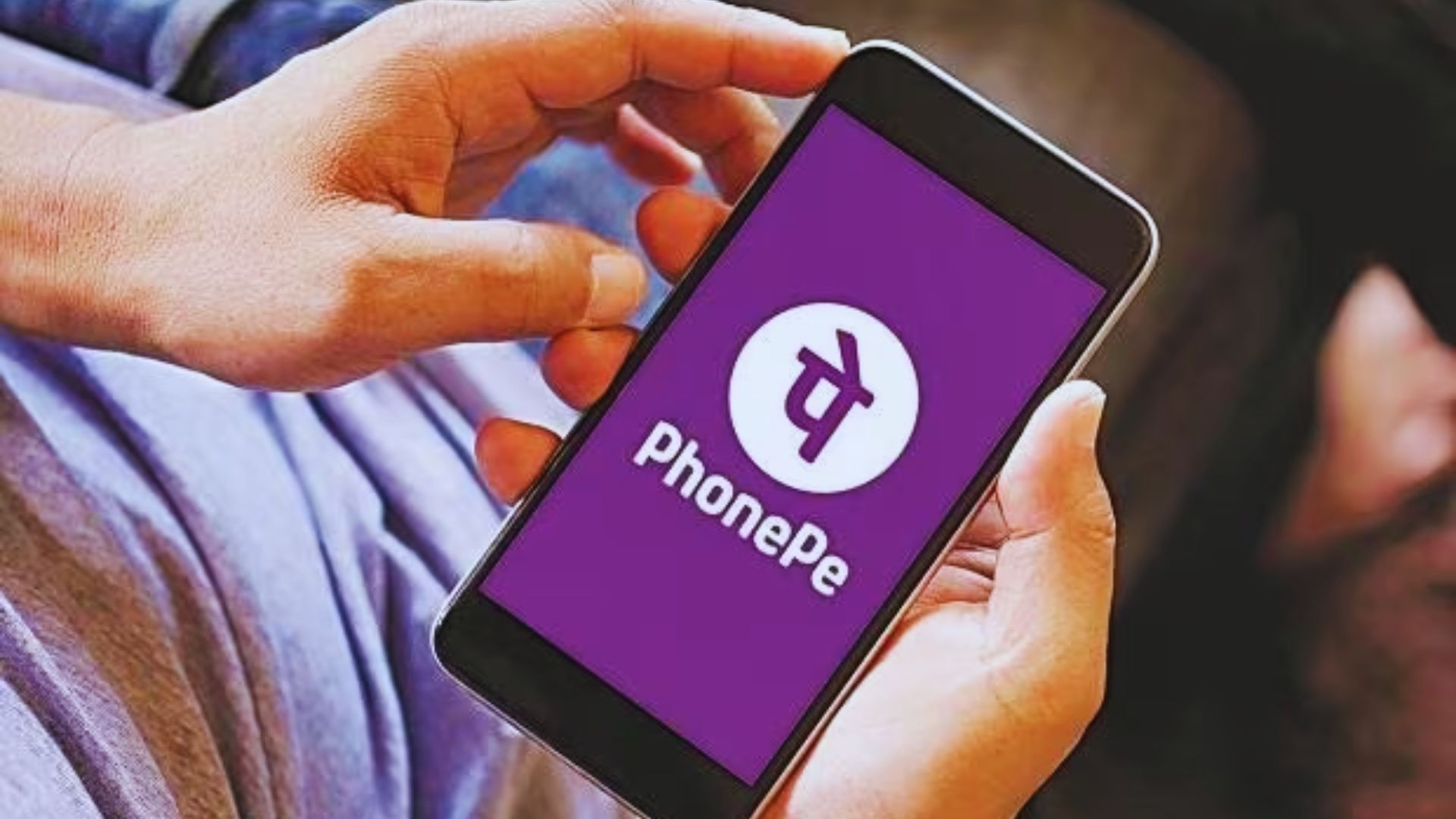
I have good news for all the PhonePe users. Those who are searching for how to change UPI ID in PhonePe should not search more as I have shared the procedure below.
Due to some security reasons, I was worried about how to change my UPI ID. Someone recommended me to watch a video that showed a great procedure to change UPI ID for PhonePe users. You know what? That video solved my problem, as I changed my UPI ID within a few minutes.
From now on, if someone asks how to change UPI ID in PhonePe, I help them by sharing those simple steps. Do you want to know about it? Are you interested in that simple procedure? If yes, read this article until the end.
Check out this article: How to Increase PhonePe Transaction Limit Per Day?
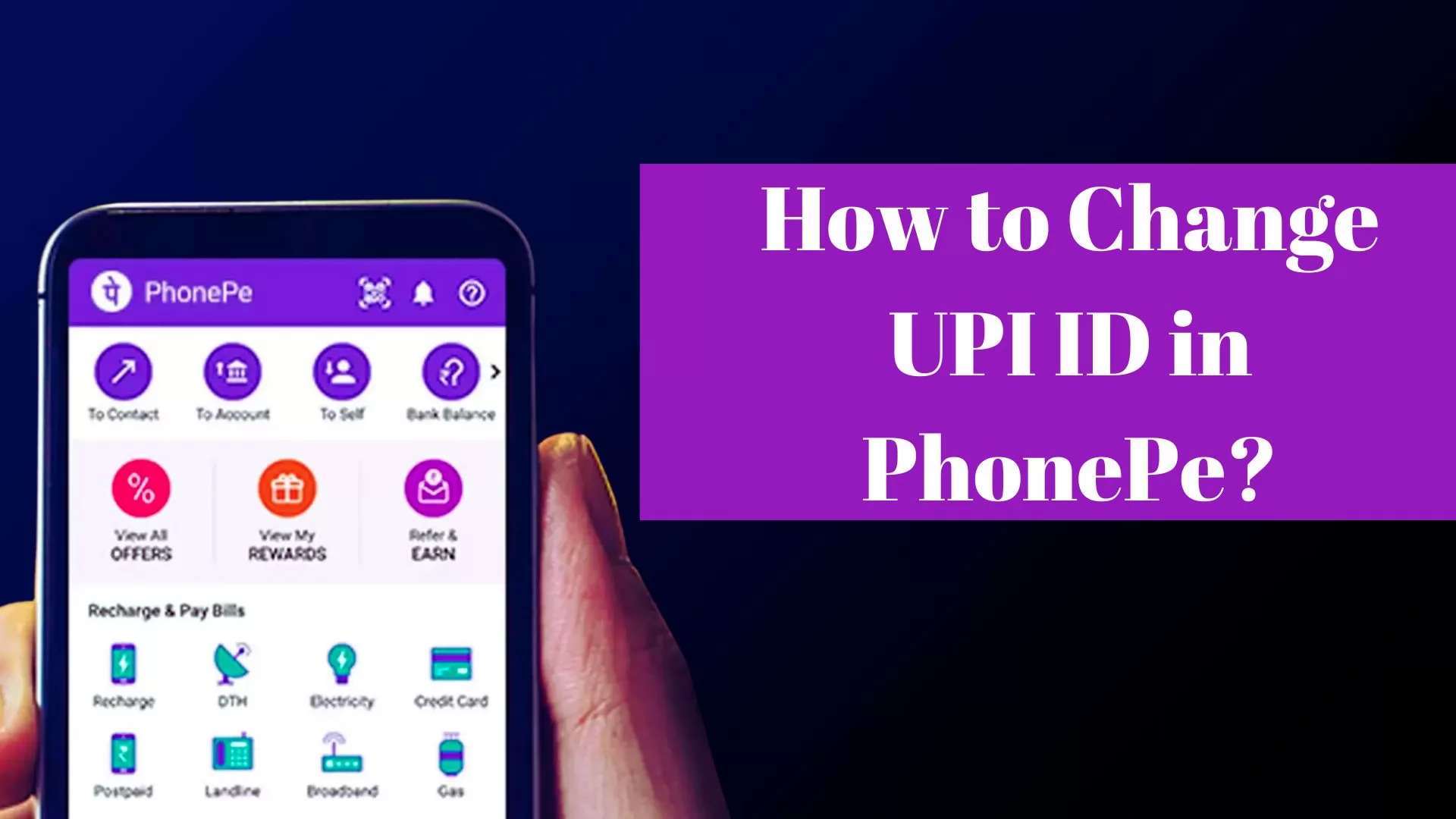
Table of Contents
[ Show ]
How to Change UPI ID in PhonePe? Step-by-Step Guide
I have personally followed this method, and trust me, this method is 100% working. If you want a right and simple method to change UPI ID in PhonePe, read the steps given below-
Step 1: Your first step is to open the PhonePe application on your mobile phone.
Step 2: On the left side, you will see your Profile picture, so click on it.
Step 3: Next is to click on the Bank account whose UPI ID you want to change.
Step 4: Now, click on the "+" sign to create a new UPI ID.
Step 5: To activate the UPI ID, users need to click on the "Activate" button.
The process is done! You have successfully changed the UPI ID in the PhonePe app. How was the procedure? It's an easy one, right? Do share with all your PhonePe users' friends who are looking to change their UPI IDs.
How to Create UPI ID in PhonePe?
Above, you have understood how to change UPI ID in PhonePe. Now, I want you to pay attention below. The steps below are all about how to create UPI ID in Phonepe application. Have a look-
-
Open the Phonepe app on your smartphone.
-
Sign up by using your registered mobile number.
-
At the top left corner, click on your profile picture.
-
You will find the "Add bank account" option under "Payment Methods", so click on it.
-
Tap on the bank account for which you want to create UPI ID.
-
You will see the option to create a UPI ID.
-
Next is to click on the "Proceed to add" option.
All done! Your UPI ID is created in PhonePe. It is a perfect procedure to create a UPI ID, so make sure to follow this method only.
I also suggest to read this article: How to Delete Phonepe History Permanently?
How to Find UPI ID in PhonePe?
Not everyone knows where the UPI ID is in payment applications like Phonepe. Do you know where it is? If not, check the jotted points given below-
-
First is to open the Phonepe app.
-
You need to select your profile picture at the top left side.
-
Next is to tap on the Bank account that is associated with the UPI ID.
-
It will now show you the UPI ID.
How to Remove an Extra UPI ID from PhonePe?
Do you have an extra UPI ID added to the PhonePe app, which is unnecessary? Would you like to remove it permanently? If you are searching for the right method to do this, read the steps given below to save your time-
-
Take your phone and open this payment application.
-
Your second step is to click on your profile picture.
-
Tap on the bank account from which you want to remove the UPI ID permanently.
-
It will now show you all UPI IDs under the "UPI IDs" section.
-
Your final step is to tap on the Delete icon.
PhonePe Customer Support
If you get stuck in any problem related to UPI ID or anything on Phonepe, you can connect with their customer support team. Just call at 080 6872 7374, or you can drop your queries at this email address: support.phonepe.com.
Conclusion
Thanks to UPI apps like Phonepe for making the payment process a walk in the park for us. But most people don't know about how to change UPI ID in PhonePe. So, this article has covered everything to help you. I have shared the five steps procedure to save your time. Besides changing your UPI ID, you also got to learn how to find a UPI ID in PhonePe, how to create a UPI ID in PhonePe, and much more. If you still have lots of queries to ask, you can drop them in our comment section. I will definitely help you to resolve your queries.
Frequently Asked Questions
Q1. Can I reactivate my PhonePe account?
A1. Submit your request, and the PhonePe team will reactivate your account soon.
Q2. Can I permanently delete my PhonePe account?
A2. Users need to submit a permanent deactivation request with the PhonePe team to delete their account.
Q3. Can I use PhonePe without linking my bank account?
A3. You cannot make online transactions without adding a bank account using Phonepe.
 Advertise with Us
Advertise with Us 100% Cashback
100% Cashback


0 Comments
Login to Post Comment