How to Change Language in Google Assistant? (2024)
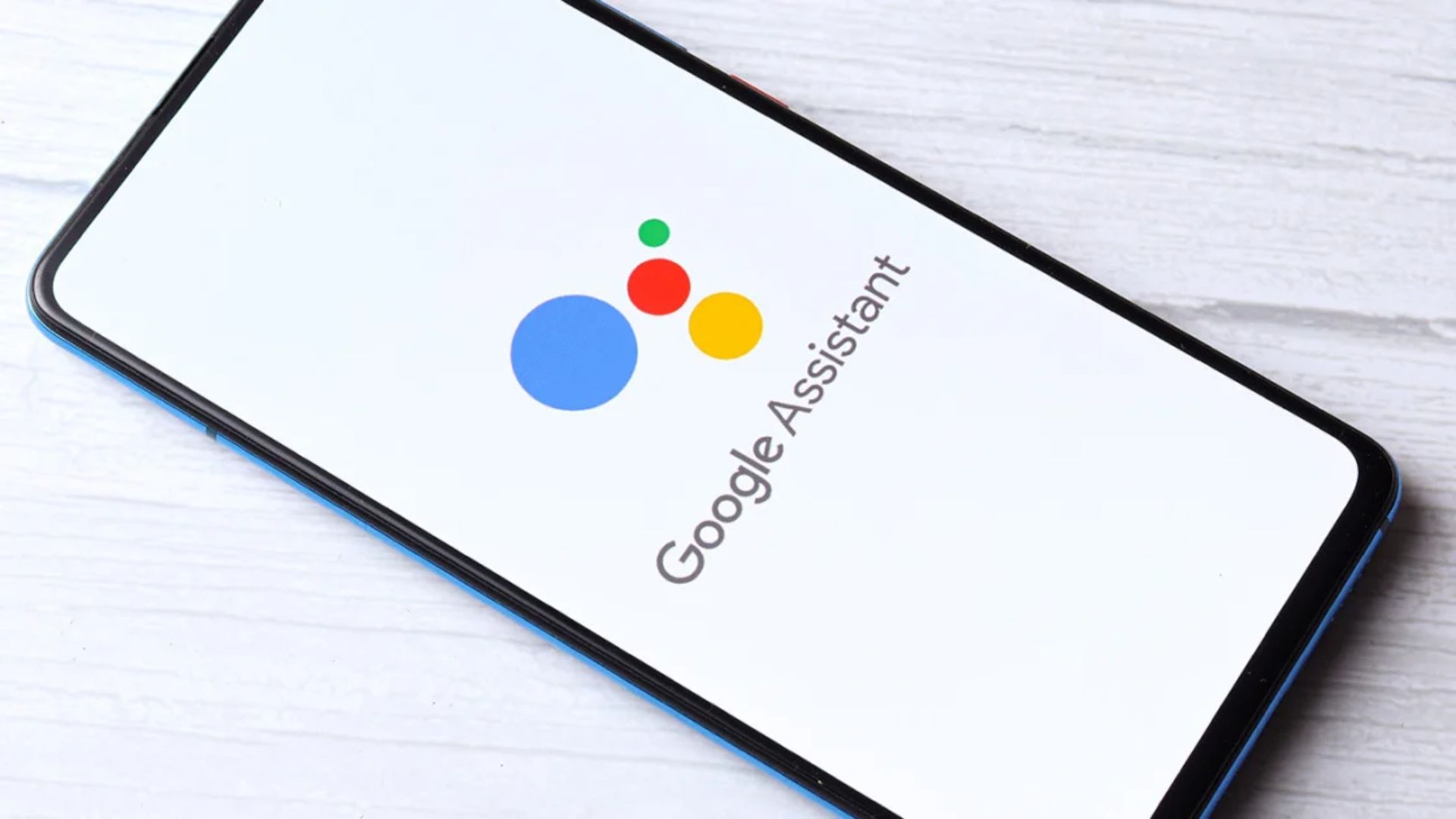
Have you ever talked to the Google Assistant in your mobile phone? By the way, do you know that you can talk to it in Hindi and many other languages?
Today, I will tell you how to change the language in Google Assistant. You can then set any language of your choice, including Hindi, Marathi, Gujarati, Bangla, and others.
The voice assistant feature allows you to give voice commands to obtain weather information, call someone, read notifications, play music, and more. You can even activate your devices with the help of Google Assistant. Let’s dive into the article and learn more about the Google Assistant.
You may also read this informative article on How to Check Electricity Bill on Phone?
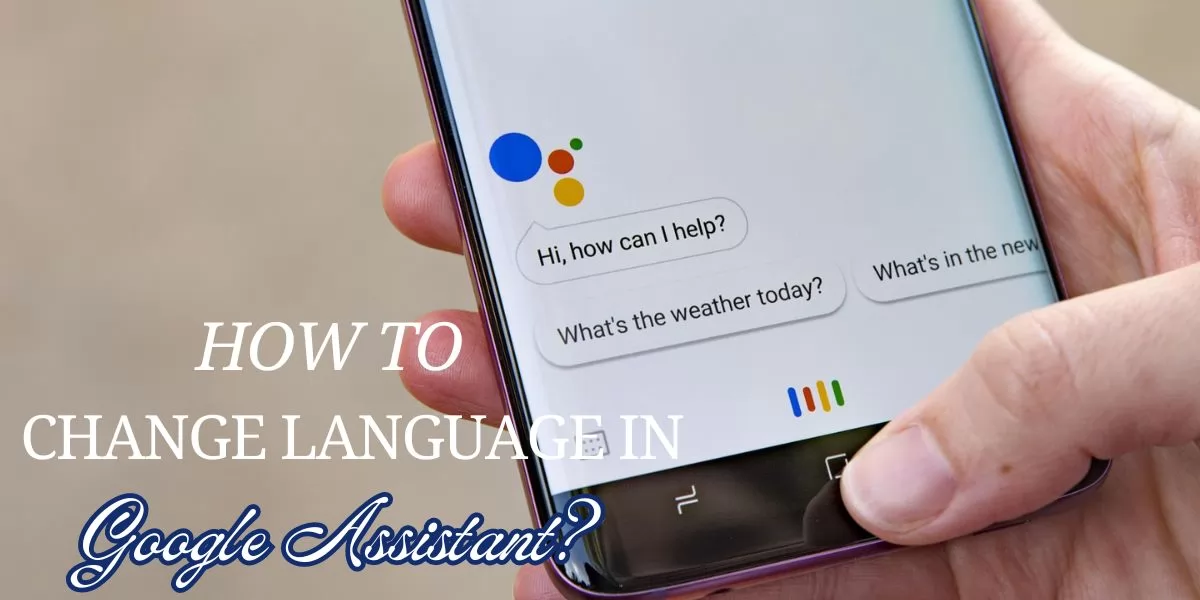
Table of Contents
[ Show ]
What is Google Assistant?
Google Assistant is a virtual voice assistant launched by Google in 2016. It offers voice commands, searches, and voice-activated device controls. You can ask questions, and it will give you answers online. You can ask it to set alarms, play music, call or text someone, and so much more. It can tell you weather reports or tell you the latest news without searching for them by yourself. See how useful Google Assistant is! All you have to do is say, “Hey Google or Ok Google”, followed by the task. For instance, “Hey Google, Tell me the weather today”, “Hey Google, Call mom” or “Hey Google, Play Lover by Taylor Swift”.
The already set language for your Google Assistant is the default language of your phone. However, you can change the language or add upto 3 different languages in the voice assistant. And not just this, Google Assistant has 9 Indian languages in which it can talk. These are Hindi, Gujarati, Bangla, Marathi, Urdu, Tamil, Telugu, Malayalam, and Kannada. You can easily change language for Google Assistant on any device connected to your Google home network.
How to Change Language in Google Assistant? On Phone
Google Assistant is a really helpful feature that saves you time. Instead of searching for things on your phone all by yourself, you can just ask Google Assistant. You can even make him call, send texts, play music, set alarms, and do so much more. Imagine how convenient it would be if you could talk to the Google Assistant in your mother tongue. You can easily change the language for Google Assistant and also set upto 3 different languages, about which we will talk in the later section.
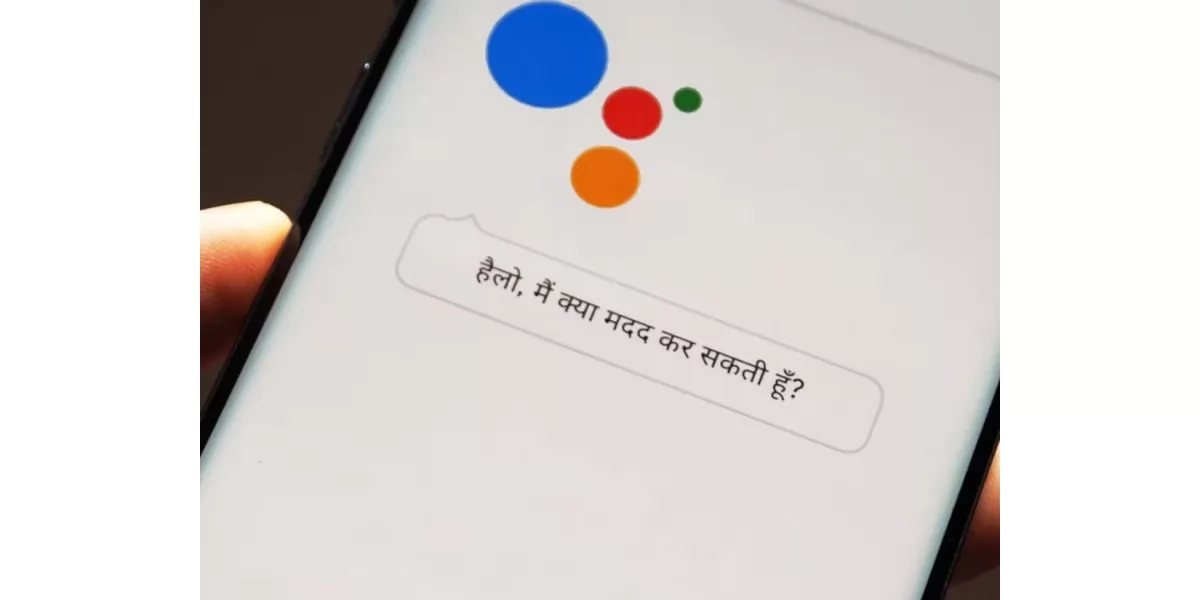
Step 1 - Look for the ‘Google Home App’ on your mobile phone.
Step 2 - Open the app and go to ‘Settings’.
Step 3 - Now, tap on ‘Google Assistant’ and then go to ‘Manage All Assistant Settings’.
Step 4 - Tap on ‘Languages’ and then choose a language for speaking to digital assistants from Google.
Step 5 - Select any language from the drop-down menu.
How to Add Language in Google Assistant?
You can easily change language for Google Assistant by following the steps given above. However, let me tell you that Google Assistant is multilingual. You can set upto 3 different languages to talk to him.
Step 1 - Open the ‘Google Home App’ on your mobile device.
Step 2 - Go to the ‘Settings’.
Step 3 - Click on ‘Google Assistant’.
Step 4 - Tap on ‘Manage All Assistant Settings’.
Step 5 - Now, tap on the ‘Languages’.
Step 6 - Add any 2 or 3 languges from the options given.
You have to say “Hey Google” followed by the command in the language of your choice. Like - “Hey Google, set an alarm of 4 am for tomorrow.” or “Hey Google, kal subah 4 baje ke liye ek alarm laga do.” But keep in mind that Google assistant can not decipher two different languages in the same phrase. For instance, “Hey Google, kal subah 4 baje ke liye please set an alarm.” So, say “Hello Google/Ok Google” followed by the command in a single language.
How to Change Language in Google Assistant? On Smart TV
If you have a smart TV, you can set the language for Google Assistant to your preference. You won’t need a remote to play your content, adjust its volume, or search for your favourite movie or show. All you have to do is sit comfortably on your bed or couch and ask Google. Let’s now look at the steps on how to change language for Google Assistant on Smart TV:
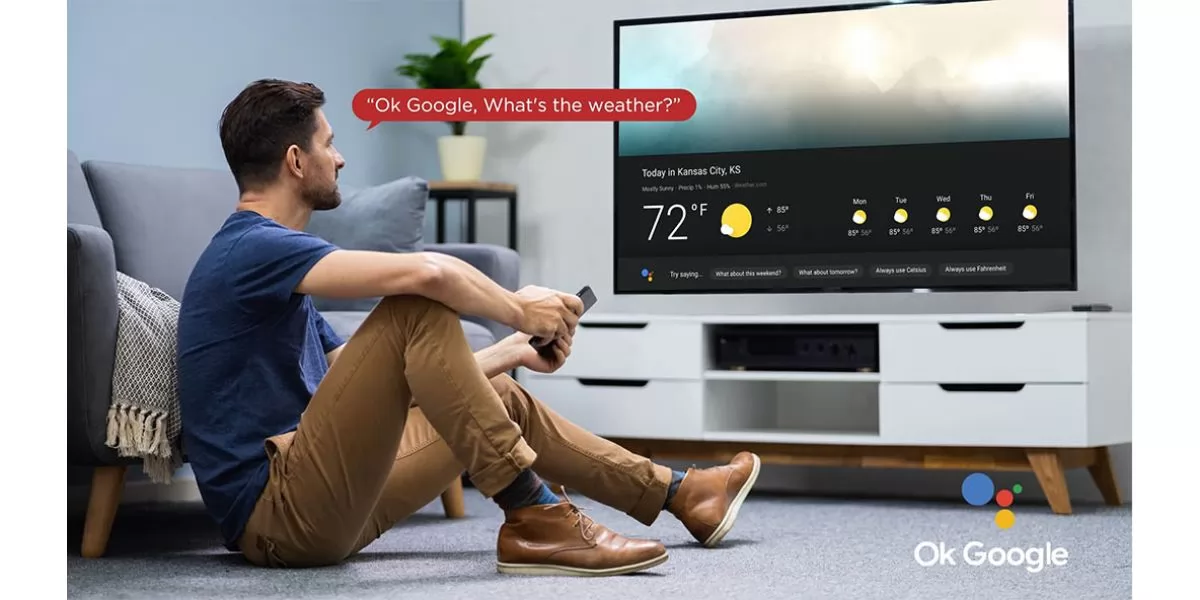
Step 1 - Open the ‘Settings’ on your television. It will depend on your television and remote system.
- You can either press the ‘Quick Settings’ button on your television remote and then go to ‘Settings’.
- Or you can press the ‘Home’ button and then go to ‘Settings’.
Step 2 - Set the language for Google Assistant. There are three ways to do that depending on your television setting options.
- Click on ‘System’, then go to ‘Language’ and set the desired language.
- Go to ‘Device Preference’, then tap on ‘Language’ and select the language of your choice.
- Go to ‘Language’ and then select any language from the list.
Ending Note
Google Assistant is playing the role of a personal assistant very well. All we have to say is, “Hey Google”, and it follows our command from there on. After learning about “How to Change Language in Google Assistant”, you can now set any language of your preference. Talking to Google in your regular language makes communication even more convenient. If you like this article, do share it with your friends and family. Let them also know how to add or change language for Google Assistant.
Questions You May Have
Q. How do I change Google Assistant back to English?
Ans. Open the Google Home app and then go to Languages. There, you can set the Google Assistant language to English.
Q. Why is my Google Assistant in another language?
Ans. The Google Assistant talks in the default language on your smartphone. So you can change the language of your Android, and the Google Assistant will start talking in that language.
Q. How do I change Google Voice Assistant?
Ans. Go to the Assistant Settings on the Google Home App. Then, under All Assistant Settings, tap on the Assistant Voice and set any voice you want.
Q. How do I change Google from English to another language?
Ans. Open your Google account and go to Personal Info. Under ‘General Preferences for the web’, you will see Language Edit. Click on that and select the language you want.
 Advertise with Us
Advertise with Us 100% Cashback
100% Cashback


0 Comments
Login to Post Comment