Signal App: Download, Features, and More
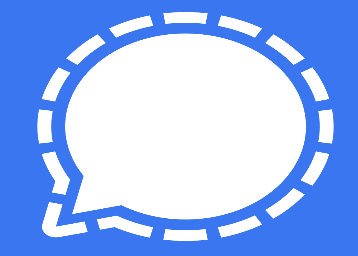
Millions of users worldwide are switching to Signal after the recent privacy policy change of Whatsapp. If you have also switched to Signal then here are some of the things you should know to use the app.
Signal is privacy focussed instant messaging app with many useful features. It is an excellent alternative if you are looking for an instant messaging app after WhatsApp's new privacy policies.
Here are the 10 best apps for a seamless experience. Check out the best instant messaging apps in India from here.

What is Signal App?
Whatsapp has been the leading instant messaging app over the years. But with the recent privacy policy change which emphasis on data sharing with Facebook, users have started looking for alternatives to WhatsApp.
As people are contemplating shifting to other instant messaging apps, Tesla CEO Elon Musk tweeted 'Use Signal'. After the tweet people are switching to the Signal app.
Signal app has climbed to the No. 1 spot in the free apps category on the App store. It has become the top downloaded app in India, Germany, France, Hong Kong, Switzerland, and Finland among other countries. Due to the surge, users are witnessing delays in phone number verification.
Are you looking for the best shopping deals? Then you can follow us on Instagram for all the latest updates. We also post Special Offers, Deals, Discounts, exclusive coupons & Giveaways. Follow @freekaamaalofficial today! For the best online shopping experience.
Signal App Download
Signal is a messaging app launched in 2014. The app focuses on privacy and its tagline is 'Say Hello to Privacy'. The service uses end-to-end encryption similar to Whatsapp. Signal is developed by the Signal Foundation and Signal Messenger LLC. The app is available for iOS, Android, Windows, Mac, and Linux. The app was created by Moxie Marlinspike, while 'The Signal Foundation' was created by WhatsApp co-founder Brian Acton and Marlinspike. Brain acton left WhatsApp back in 2017.
As per Musk, Signal is the world's most secure instant messaging app. It does not ask for personal data of users. The new terms allow Facebook and its subsidiaries to collect user data such as phone number and location.
Due to the new privacy policy of Whatsapp, people are losing faith and looking for alternatives. With the Signal app, there is no fear of user data being shared. Setting up your signal account is quite easy. You can also add your friends and family to the respective groups.
How to Setup Signal account on your smartphone?
-
Download the Signal App from here
-
Open the app on your smartphone
-
Click on the continue button
-
Allow the necessary permissions
-
Enter the phone number you want to use
-
Once verified
-
Enter your name and tap next to finish the setup
Signal App Desktop
You can use Signal Private Messenger on your laptop or iPad as well. This feature can be found in the Linked Devices option in the app settings. However, the chat history won't appear on your Mac or Laptop because all the conversations are stored on your smartphone itself.
How to use Signal on Desktop/Mac?
-
First set up the Signal app on your iPhone ot Android phone
-
Next, download the Signal client for Mac
-
Install Signal by dragging the Signal.app file into your /Applications folder
-
Launch the Signal app
-
You’ll see a QR code
-
Now, go back to your phone to complete setup
-
Tap on Settings and choose Linked Devices
-
Select “Link New Device – Scan QR Code”
-
Scan the QR code and you are ready to use Signal on your desktop/Mac
How to recreate your WhatsApp groups on Signal App?
Step 1: Create a group on Signal
Create a new group on the Signal app. Add at least one member manually to create the group. Give a name to the group, you can also add a picture.
Step 2: Get the group invite link
Go to the group settings tab and choose ‘Group Link’. Turn on the Group Link toggle to get the invite link.
Step 3: Share the invite link
Share the group invite link in your previous WhatsApp group so that users can easily join the created Signal group.
Signal App Features
1. Block Screenshot
The app restricts users from taking screenshots of chats. It is a privacy focussed feature at a time when you see chat screenshots all over the internet. No one can gather information via screenshots without your consent. You can enable the Screen security feature from the privacy settings.
2. Blur Face
Here is another unique feature to protect your identity. You can blur faces on the Signal app. It is very easy, select the picture and tap on the Blur Icon.
3. Disappearing Messages
It is a must-have feature for secure messaging. With the disappearing message feature, you can set a timer after which the sent message will disappear. WhatsApp also introduced disappearing messages feature recently.
4. Send One-time Viewable Image
You can also send images that can be viewed only once. The image will be auto-deleted once it is viewed once. Open the image and tap on the infinite icon to use this feature. The image will disappear from both ends.
5. Screen Lock
This is a feature you will also find in apps such as Whatsapp and Telegram. Screen Lock makes the app more secure. You can set-up a PIN or Fingerprint lock to access the app. Activate screen lock from the privacy setting on the Signal app.
What users' data will WhatsApp ‘collect’?
As per the new privacy policy, Whatsapp will collect data such as "battery level, app version, mobile information, browser information, signal strength, connection information, time zone, language, IP address, and identifiers (including identifiers unique to Facebook Company Products associated with the same device or account)". This point was not part of the previous privacy policy of the instant messaging app.
In addition to that WhatsApp's privacy policy states that your mobile number, device information and IP address will be shared with Facebook.
WhatApp's new privacy policy will come into effect on February 8. As a result, several messaging apps are witnessing a surge in new users. Telegram is also witnessing a surge in the new user sign up on its platform.
Frequently Asked Questions
How to send messages on the Signal App?
-
Open the Signal app
-
Tap on the ‘pen’ icon from the bottom right corner
-
Type your message
-
Hit the send button
How to make calls using Signal?
The signal app also allows users to make audio and video calls. The feature is similar to that of WhatsApp. Open the chat window and click on the audio or video call icon to start the call.
How to send photo and videos using the Signal app?
-
On any chat window,
-
Tap on the ‘+’ icon.
-
Choose from images, GIF, video, etc.
-
Tap on the right option
-
Select the file
 Advertise with Us
Advertise with Us 100% Cashback
100% Cashback


0 Comments
Login to Post Comment