How to Change Language in MX Player? 2024 Easy Guide
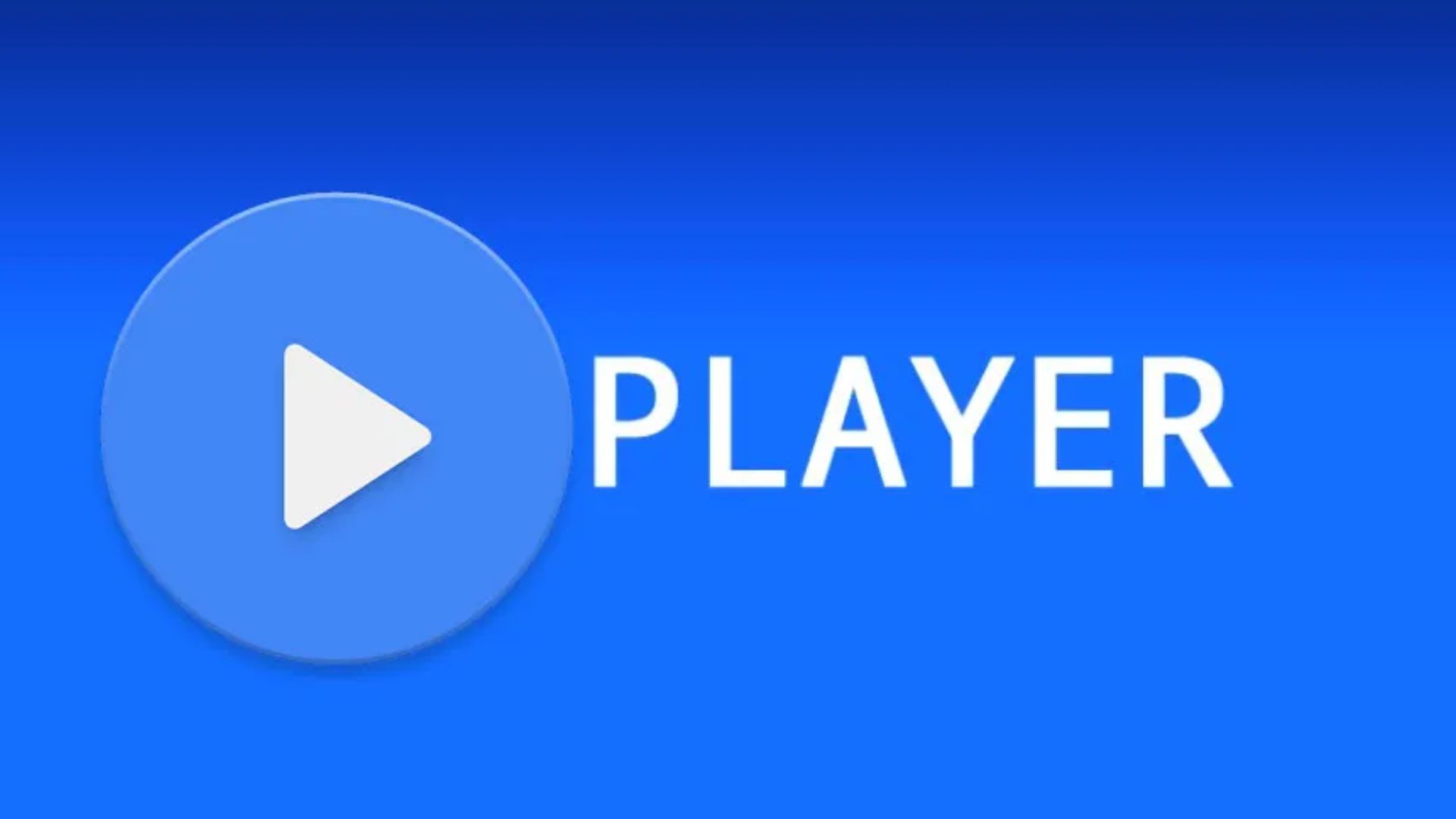
How to Change Language in MX Player? Is it possible to change the language of a dual-audio movie? In this article, I will provide all the information for MX Player users.
With my favourite food and drink, I was almost ready to enjoy my weekend by watching my favourite web series on MX player. But suddenly noticed the web series was in the wrong language.
I immediately called my friend, who watches content exclusively on this OTT platform. He guided me very well, and in just one minute, the language was changed.
I learned how to change language in MX Player! Are you also interested to know? If so, make sure to read the article until the end.
You can also read this Article: Best MX Player Web Series (2024)
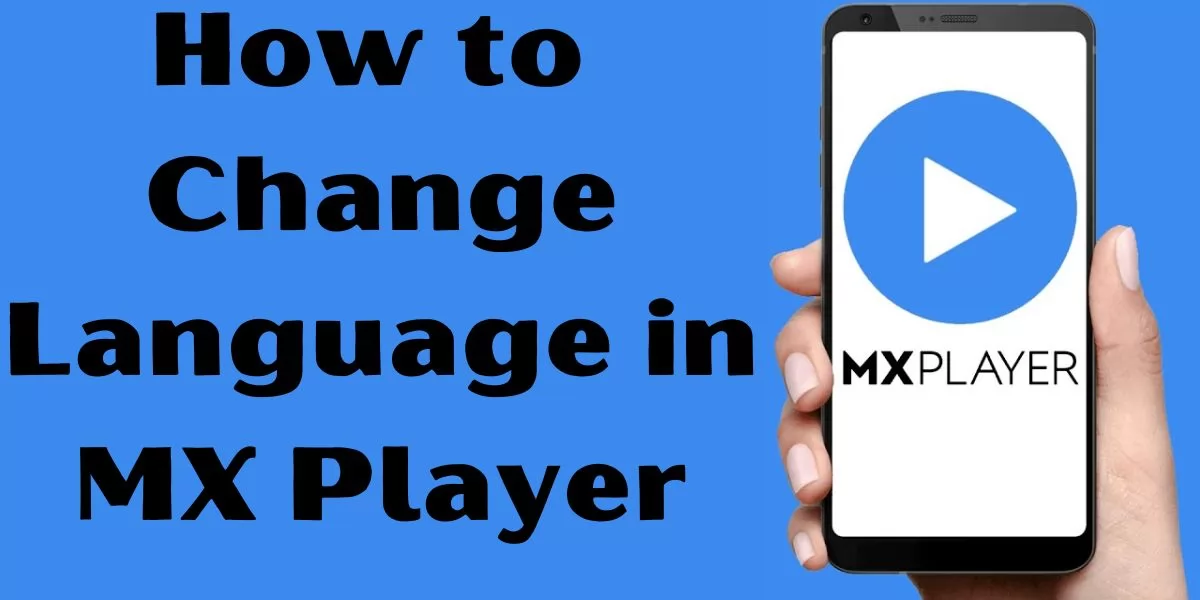
Table of Contents
[ Show ]
How to Change Language in MX Player? Simple Steps to Follow
Ask any MX player users or search on the internet; you will only find the method given below because it quickly changes language within a minute. See the steps given below-
-
The first step is to open the MX Player application on your smartphone.
-
Now, tap on the three horizontal line button on the left side.
-
In the Menu, click on the App Language button.
-
A pop-up with all the MX Player accepted languages will appear on your screen.
-
Select the language of your choice.
-
Tap on the Ok button to complete this process successfully.
How to Change Language in MX Player for Dual-audio Movies?
Do you know how to change the language for dual-audio movies? Are you looking for the right and hassle-free method? Below are the steps to follow-
-
Your first step is to download any dual-language film on your device.
-
Now, open the MX player and tap on the Local folder button in the bottom left corner.
-
The third step is to search for a movie you want to watch.
-
Next, tap on the video file to play it.
-
At the top right corner of your screen, click on the Sound icon.
-
Select the language you understand better, and then enjoy your movie time.
How to Add Subtitles in MX Player?
If you only watch movies or TV shows on MX Player but are not able to add subtitles, the below steps can help you. Check out how to add subtitles in the MX player-
-
Open the MX player application on your device.
-
Click on any Video of your choice.
-
At the top right corner, tap on the Select Subtitles button.
-
Go to the Menu and choose the Open tab.
-
The last step is to add subtitles to the video.
Concluding Remarks
Love watching Movies in the Hindi language? Here is an idea: why not change the language of movies and select your preferred language in the MX player app? In this article, I have guided you on how to change language in MX Player, even if you want to change the language of dual-audio movies. Now, start watching your favourite content in Hindi, English or whatever language you prefer. Do you have lots of questions to ask? Please share your queries in our comments.
Frequently Asked Questions
Q1. Can we change the language in MX Player?
A1. You can change the language in the MX player by clicking on the hamburger icon > Content Language > Select your preferred language.
Q2. How do I change the audio format in MX Player?
A2. To change the audio format in MX Player, follow these steps-
-
Go to the Settings option and navigate to the Decoder option.
-
Now, scroll down to the Custom codec.
-
Tap on the Custom codec.
-
Select the right path to download the custom code.
Q3. Does MX Player have English content?
A3. If you love watching English content, you can choose MX Player, the best OTT platform with a variety of English content.
 Advertise with Us
Advertise with Us 100% Cashback
100% Cashback


0 Comments
Login to Post Comment