How To Cancel Amazon Prime Membership in 2024?

How to Cancel Amazon Prime Membership? If you don't want to be part of Amazon Prime and are looking to cancel your membership quickly, this article will help you. Read this article till the end to find the right ways.
Amazon Prime welcomes movie fans who love to watch the latest films and web series. From Bollywood to Hollywood, this platform has everything you are looking for. But most movie freaks find its subscription plans a bit costly, which is why they are going on other platforms that save their money.
Are you also the one who is ready to cancel your Amazon Prime Membership but doesn't know the process? I have shared the two best methods below, so check the methods given below.
I also suggest to read this Article: Best Thriller Movies on Amazon Prime
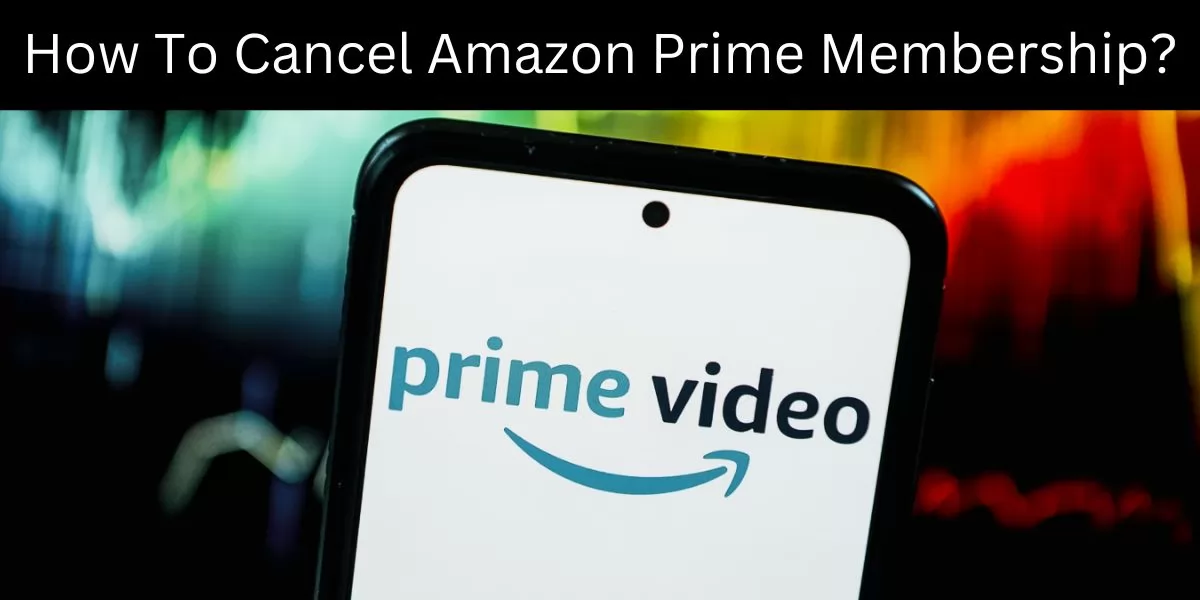
Table of Contents
[ Show ]
How To Cancel Amazon Prime Membership? 2 Great Ways
Either you can cancel Amazon Prime Membership via App or Desktop. I will share both ways, so check out which one is easier to help you.
Method 1: Amazon App
-
The first step is to open an Amazon app on your mobile.
-
At the bottom right side, tap on the three little lines.
-
The next step is to click on the “Account” button.
-
In the Account Settings, you will find “Manage Prime Membership”. Click on it!
-
Click on the “Manage membership” option and then, “Update, cancel and more”.
-
The final step is to tap on the “End Membership”.
Method 2: On Desktop
-
Open Amazon and go to the “Account & Lists” drop-down menu.
-
Tap on the “Prime Membership” option.
-
In the manage membership, click on the “Update, cancel and more”.
-
The last step is to tap on the “End Membership” button.
Latest Amazon Prime Membership Plans (2024)
Before you cancel your membership, I just want to tell you the current plans of Amazon Prime. If you don’t know about the latest plans, check the table given below-
| Plan | Price |
| Monthly Prime (1 month) | ₹299 |
| Quarterly Prime (3 months) | ₹599 |
| Annual Prime (12 months) | ₹1,499 |
| Annual Prime Lite (12 months) | ₹799 |
| Prime Shopping Edition (12 months) | ₹399 |
Note: Amazon Prime allows users to buy plans using any electronic payment method, including credit card, net banking, debit card and Amazon Pay Balance. They don’t except Bajaj Finserv No Cost EMI.
How to Manage Your Amazon Prime Membership in 2024?
Do you know how to access amazon prime account? No clue? The below steps can help you to access or manage amazon prime membership-
-
The first step is to go to your Account.
-
Click on the “Your Prime Membership”.
-
It will now show you the entire details of your membership plan, ending date, etc.
-
The next step is to tap on the Prime Plan tab. It lets you watch any upcoming change.
-
To know the plan end date, there is a Membership ending tab.
-
To update or extend your membership, there is the Manage Membership tab.
Concluding Note
No longer need an Amazon Prime membership? Want to know How to Cancel Amazon Prime Membership? I hope I have shared the best and easiest ways to help you folks. It is all up to you whether you would like to cancel your membership via app or desktop. This article also covers the latest Amazon Prime Membership plans, including how to access an Amazon Prime account. If you still have questions, please drop them in our comment section.
Frequently Asked Questions
Q1. Can we cancel an Amazon Prime membership anytime?
A1. Users can cancel Paid Prime and Prime Lite membership at any time. Go to the Account section and then adjust your membership settings on Prime Central.
Q2. How do I stop auto renewal of Amazon Prime?
A2. Stop auto-renewal of Amazon Prime by going to the Amazon Prime membership option and clicking on the End membership.
Q3. Do I get a refund if I cancel Prime?
A3. Amazon Prime will refund you the whole amount if you do not make any eligible purchases.
 Advertise with Us
Advertise with Us 100% Cashback
100% Cashback


0 Comments
Login to Post Comment