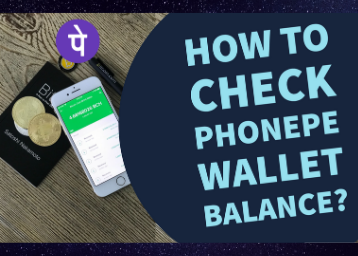
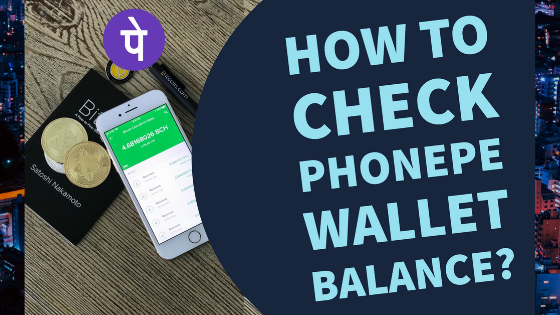
Phonepe is becoming the most popular digital wallet for making payments and recharges. If you are using it for the first time, then there will be many questions and confusions in your mind.
Questions like - how to check phonepe wallet balance, how to get its latest offers, how to check rewards, and more are frequently asked by many.
So, do not get panic as this article will answer all your questions related to the Phonepe wallet and its usage.
People who are wondering why to use Phonepe, I must say that it allows you to make recharges, payments in an instant with the security of payment gateway. Above all, you get rewards and cashback on your Phonepe UPI payments and other transactions.
Meanwhile, if you are acquainted with the Phonepe payment ways and just looking for the latest Phonepe cashback offer, then click on the provided link.
What is Phonepe Wallet?
Phonepe wallet is the Phonepe internal money storage mechanism. It is the place where all your money, cashback offers get stored. It’s like the instant access point for the digital Payment gateway.
While having amount in your Phonepe wallet do not to need to withdraw amount from your bank for every transaction or payment to be placed.
How to check Phonepe Wallet Balance?
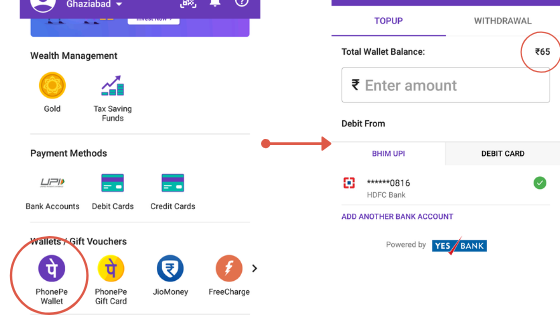
As you have already got to know that what is Phonepe wallet. It’s time to get into the steps of how to check your Phonepe wallet balance.
Follow the steps below:
-
Click here to register/login to your Phonepe account.
-
Now from the bottom menu, click on the ‘My money’ tab.
-
Now from the Wallet/gift vouchers section, click on the ‘Phonepe wallet.’
-
That’s it!! Your wallet balance will be shown right there.
In between, If you are a foodie, then you must check out Phonepe food offers online to save big on delicious food delivered at your place.
How to add money in Phonepe wallet?
Adding money in your Phonepe wallet is a smart way to do instant payments. This way, you do not need to go with the bank transfer time and putting the pin multiple times. Add a sufficient amount in your wallet balance and pay to your local stores and other online merchants in a click.
To add money in Phonepe wallet, follow the steps below:
-
Register/login to your Phonepe account.
-
Click on the Phonepe wallet.
-
Now enter the amount that you want to add/top-up in your wallet. Initially, the top-up wallet will be disabled. But once you add the amount, the top-up wallet gets activated.
-
Here, you will receive a confirmation alert that your money added in the wallet will not be revert back to your bank account.
-
Click on confirm to add money in your Phonepe wallet, or dismiss if you are not sure or mistakenly adding the amount.
-
That’s it!!
Where to use your Phonepe Wallet Balance?
You can use your wallet balance for instant recharges, shopping, bill payment, and more. The Phonepe switch contains various online apps that allow to use phonepe wallet for making payment.
Whether you need to book a flight ticket, order food online, shop online, or recharge your DTH bill you can use Phonepe wallet to make an instant payment.
As you got to know what is Phonepe wallet and how to check the wallet balance. Let’s move to some of the most common questions that may help you in getting the best value of Phonepe usage. Some of the common ones are:
-
How do I pay with my PhonePe wallet?
-
Where can we use the PhonePe wallet amount?
-
How do I scan and pay with my PhonePe wallet?
-
Can we transfer money from the PhonePe wallet to the bank account?
-
How do I complete KYC PhonePe wallet?
-
How to check my PhonePe wallet balance?
-
How to know PhonePe wallet balance?
How To Add Bank Account In Phonepe?
-
Open menu by tapping on the icon at the top right corner of the screen
-
Go to the Bank Account section, and tap on the " Add New Bank " button.
-
Select your bank which you want to link with PhonePe from the list of available banks.
-
PhonePe app will find all your account details in a minute and will link it to your account.
-
Then you can proceed to set up a unique UPI PIN.
-
Tap on the set UPI PIN button.
-
Enter the "last six digits " of your Debit or ATM card number and "Expiry Date ".
-
You receive an OTP from your bank which you can use to set your UPI PIN.
-
You have added your bank account successfully.
-
Now you can transact directly from your bank account by confirming your UPI PIN.
How To Transfer Phonepe Wallet Money To Bank?
-
Start by opening the Phonepe app.
-
Click on "To account".
-
After that, you will need to add bank account details.
-
Click on the add bank account.
-
Now, enter information including IFSC code, your bank account number, account holder name, and mobile number.
-
After confirming, you will need to select an amount to transfer to a bank account.
The Phonepe App has a maximum transaction limit of ₹1 lakh. However, there is no information about the Phonepe Bank Transfer Limit Per Day.
But, NPCI does not permit more than ₹1 lakh payment in a day from one account. Listed are the maximum amount of transactions you can perform on PhonePe app.
-
Wallet Transactions: ₹10,000 maximum per month.
-
Bank Account Transactions: Up to ₹1,00,000 per transaction.
-
Wallet Balance Withdrawal: Up to ₹5,000 per transaction.
-
Maximum ₹25,000 per month.
How To Send Money From Phonepe Wallet?
If you using PhonePe through their website, you can follow the simple steps to send money from the web.
-
Select Pay options by PhonePe from the listed options.
-
Login to your PhonePe account, using your mobile number and your unique 4 digit password.
-
Choose the bank account from which you want to pay.
-
Open PhonePe App on your smartphone.
-
Go to the notification section.
-
You will see a collect request from the merchant.
-
Tap on pay to proceed for payment.
-
Enter your UPI PIN to complete your transaction.
-
You complete the payment process and the order gets placed successfully.
For Android users:
-
Choose the" Pay by PhonePe " from the options.
-
Login to your PhonePe account using your mobile number and 4 digit password.
-
Choose the bank account from which you want to pay.
-
Enter your UPI PIN to complete the transaction.
For iPhone users:
-
Select " Pay by PhonePe " from the listed options.
-
Login to your PhonePe account using your registered mobile number and your 4 digit password.
-
Choose the bank account from which you want to pay.
-
Tap on the pay button.
-
Open PhonePe App.
-
You will see a collect request in the pending transaction screen, tap on the pay button to proceed.
-
Enter your UPI PIN to complete the transaction.
-
You complete the payment and the order is placed successfully.
Note: If you are having any confusion related to the app, you can try the phonepe customer care number which is 0124 678 9345.
You must now be aware as to how to check phonepe wallet balance. So, all the above questions are getting answered in the next section of the article. I.e., frequently asked questions. If you regularly use PhonePe, then you can easily check phonepe wallet balance on the app.
Frequently Asked Questions
Q1. How do I pay with my PhonePe wallet?
A1. To pay with the Phonepe wallet, all you need to do is select the wallet money checkbox before making the final payment. This will only work when you have the payable amount already added to your wallet. Else you need to first add money in your Phonepe wallet that I will explain in the next question.
Q2. Where can we use PhonePe wallet amount?
A2. You can use the Phonepe wallet amount on various places like online shopping from Flipkart, Myntra, and more. You can use it while ordering online food from Faasos, Eat.fit, dominos, oven story, and more.
You can use it in making an offline payment on Ola Cabs, supermarket, stores, and so many apps in the switch app section.
If you have added from the bank, then you can withdraw that amount if you are KYC registered.
Q3. How do I scan and pay with my PhonePe wallet?
A3. Scan and pay with Phonepe wallet is super easy. Follow the steps to do that:
-
Login/ sign up to your Phonepe account.
-
Now you can see a scan icon in the top right-hand corner.
-
Click on the OR code scanner icon and scan the QR code of the person whom you want to pay.
-
Once you scan the QR code of the payment receiver, just add the amount and click proceed.
-
That’s it!!
Q4. Can we transfer money from PhonePe wallet to bank account?
A4. No, you can not transfer money from the Phonepe wallet to the bank account. That’s why while adding money to the Phonepe wallet, you get the confirmation alert that once you add, you can not revert your money to the bank account.
Q5. How do I access my PhonePe wallet?
A5. Open the PhonePe app from your mobile and open menu at the top right corner of the screen. Go to Bank Account section, and click on the "Add New Bank " button. PhonePe runs on the UPI payment platform.
Q6. How do I complete KYC PhonePe wallet?
A6. Tap on the continue button by linking your aadhaar card number. Enter your 12-Digit Aadhaar Number and click on submit. After that, you will receive one OTP on your registered mobile number. Enter that OTP and confirm.
Q7. How to check my PhonePe wallet balance?
A7. Checking your PhonePe balance is a very easy way if you have download the PhonePe app in your mobile phone. Go to my money section at the botton and click on PhonePe wallet icon.
Q8. How to know PhonePe wallet balance?
A8. PhonePe wallet balance is available on the PhonePe app in the wallet section. Click on PhonePe wallet section and complete your KYC to unlock all the full wallet benefits for your mobile number.
 Advertise with Us
Advertise with Us 100% Cashback
100% Cashback


0 Comments
Login to Post Comment