How To Deactivate Call Forwarding In Vodafone (Vi)?
.jpg)
Are you using Vi sim and want to know how to deactivate call forwarding in Vodafone? If your answer is yes, then this article is for you. To deactivate call forwarding, you need only read the steps mentioned below and follow them.
Vodafone Idea telecom provider offers call forwarding for privacy, network issues, or availability. However, the feature that makes it annoying is the charges for incoming calls.
To resolve your issue, I have provided you with an easy-to-learn guide on How to Deactivate Call Forwarding in VI. We have also provided a call forwarding deactivation process for Airtel and Jio. So make sure you read this article till the end.
Additionally, you can also read our article on Vi Data Loan Number if you want to know about the same.
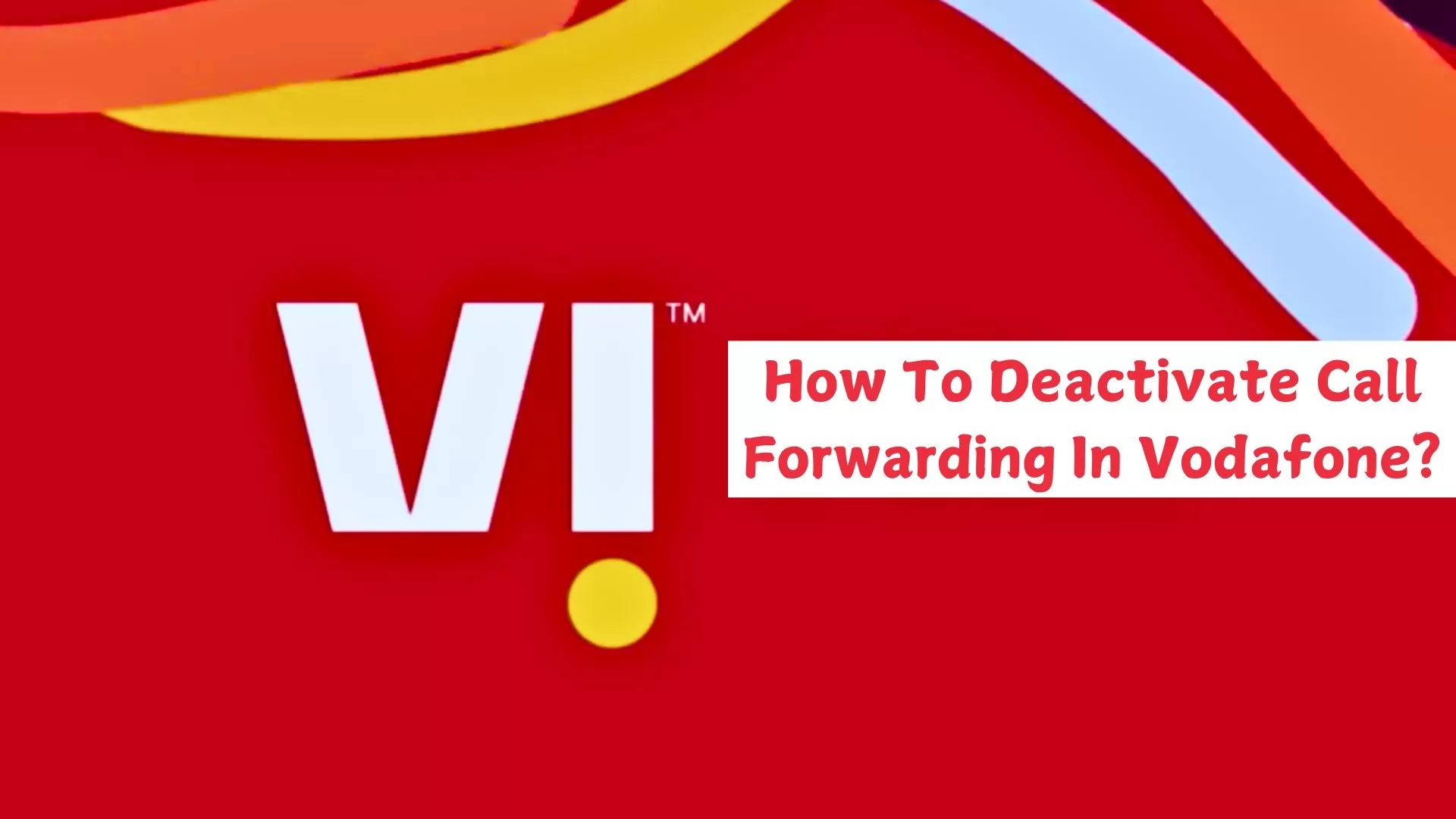
Table of Contents
[ Show ]
What Is Call Forwarding?
One phone management function that assists you in transferring incoming calls to a different number is call forwarding. Calls from an office are frequently forwarded to a user's mobile phone or the number of a coworker. Answering more calls with call forwarding increases productivity, particularly in the modern mobile work environment. Incoming calls can be diverted to a different number when an employee is away on vacation or business, guaranteeing that concerns and queries are addressed. It is a relatively simple method to ensure that no call remains unanswered.
Deactivate Call Forwarding in Vi SIM
There are two methods to disable call forwarding. Follow any one of these two steps.
Two Methods to disable Call Forwarding:
-
Deactivating call forwarding using USSD code.
-
Deactivating call forwarding via the call settings option.
1. Deactivate Call Forwarding using USSD Code
To deactivate or disable the call forwarding facility from Vi sim, dial the below-mentioned codes.
Deactivate Call Forwarding in Vi SIM | Codes |
| ##61# |
| ##62# |
| ##67# |
| ##21# |
2. Disable Call Forwarding from Call Settings
To deactivate call forwarding, you have to disable call forwarding from your mobile's call settings manually.
Note: This method is applicable to all telecom networks.
Let us check out the steps for deactivating call forwarding in vi sim.
Step 1: Go to the Call Option,
Step 2: Tap on three dot options.
Step 3: Choose the Setting option.
Step 4: Open the Call settings option.
Step 5: Now, choose your SIM,
Step 6: Move to the Call Forwarding option.
Step 7: Check for Voice option (It may or may not be available),
Step 8 : Then, Turn OFF the Always Forward option.
How to Deactivate Call Forwarding (Airtel, Jio)
With this 10-second guide, you will know everything about how to deactivate call forwarding for ANY network provider in India.
There are two ways you can deactivate call forwarding.
- Via USSD
- Call setting
Methods to deactivate Call Forwarding:
To deactivate call forwarding easily, just follow any of the two methods mentioned below.
Here is a step-by-step guide:
Deactivate Call Forwarding using USSD Code
There are different USSD or MMI codes allocated by every Indian network provider. These codes are related to call forwarding. Read further to know the code provided by each telecom provider one-by-one.
1. Airtel USSD Codes for Call Forwarding
##21#: Deactivate all types of call forwarding completely,
##61#: Deactivate call forwarding for all those unanswered phone calls,
##62#: Deactivate call forwarding when your phone is unreachable,
##67#: Deactivate call forwarding when your number is busy.
2. Reliance Jio USSD Codes for Call Forwarding
*413: Deactivate All forwarding,
*402: Deactivate Call forwarding for Unconditional,
*404: Deactivate Call forwarding; if there is no answer,
*406: Deactivate Call forwarding; if the number is busy,
*410: Deactivate Call Conditional call forwarding when a number is unreachable.
Disable Call Forwarding from Call Settings
This method is applicable to all telecom networks. The only thing is that, you have to manually disable call forwarding from your mobile's call settings.
Here are the steps to follow:
Step 1: Open Call Option,
Step 2: Tap on three dot Menu,
Step 3: Go to the Settings option,
Step 4: Then open Call settings option,
Step 5: Choose your SIM,
Step 6: Go to Call Forwarding,
Step 7: Choose the Voice option (may or may not be available),
Step 8: Finally, Turn OFF the Always Forward option.
How To Activate Call Forwarding in Vi
There are many situations when you need to activate call forwarding on your Vi SIM. The USSDD Code keeps changing depending upon the situations. So, continue reading to know your call forwarding requirement and then move ahead.
Here are the four cases referring to different situations:
-
Call forwarding when you are unreachable/ out of coverage.
-
Call forwarding for all types of calls.
-
Call forwarding when you are busy on another call.
-
Call forwarding for unanswered calls.
1. Activate Call Forwarding in Vi For All Types Of Calls:
-
Use this code and dial it: **21*
. -
Call on this number to activate call forwarding for all calls.
-
Now, your call forwarding will be activated.
2. Activate Vi Call Forwarding When There is No Answer:
-
Dial this number: **61*.
-
For example, **61*8756234563
-
Finally, call this number using your Vi SIM.
-
Now you are done.
3. Activate Vi Call forwarding When You Are On Another Call:
-
Dial this number: **67* plus your mobile number.
-
For example, **67*4512369874
-
Call the dialled number.
-
The call forwarding when you are busy on another call will be started.
-
Done.
4. Call Forwarding in Vi When There is No Signal:
-
Dial this number: **62* and your Vi number.
-
For example, **62*8921236786
-
Call this Vi call forwarding code.
-
All your calls will be forwarded in case of no signal
Conclusion
That concludes the topic of how to deactivate call forwarding in Vodafone. This is useful if you want incoming calls to appear on your backup device or someone else's phone when one of your numbers is unanswerable or your phone's battery runs out. To activate call forwarding on your smartphone, dial the USSD code mentioned above in the article. Make sure to comment below if you are still having trouble with the USSD code. I'll always be prepared to resolve your problem as quickly as feasible. Further, If you find this article informative, make sure to share it with all your near and dear ones.
People Also Ask
Q. How do I deactivate call forwarding in Vodafone?
A. Call forwarding on your phone can normally be turned off by going to settings, selecting "Call settings" or "Phone settings," and then searching for "Call forwarding." You can then disable the active forwarding options from there.
Q. How do I change call forwarding on my phone?
A. Go to Phone under Settings. Tap on Call Forwarding to turn it on. To direct your calls to a certain number, tap Forward To. When call forwarding is enabled, a call forwarding icon (a phone receiver with an arrow) will appear in your status bar.
Q. How do you stop someone from monitoring your calls?
A. You can use a VPN, modify your phone's settings, use a secret browser, and carefully manage app permissions to prevent phone monitoring.
 Advertise with Us
Advertise with Us 100% Cashback
100% Cashback


0 Comments
Login to Post Comment