How To Block Someone On Snapchat? 4 Easiest Ways
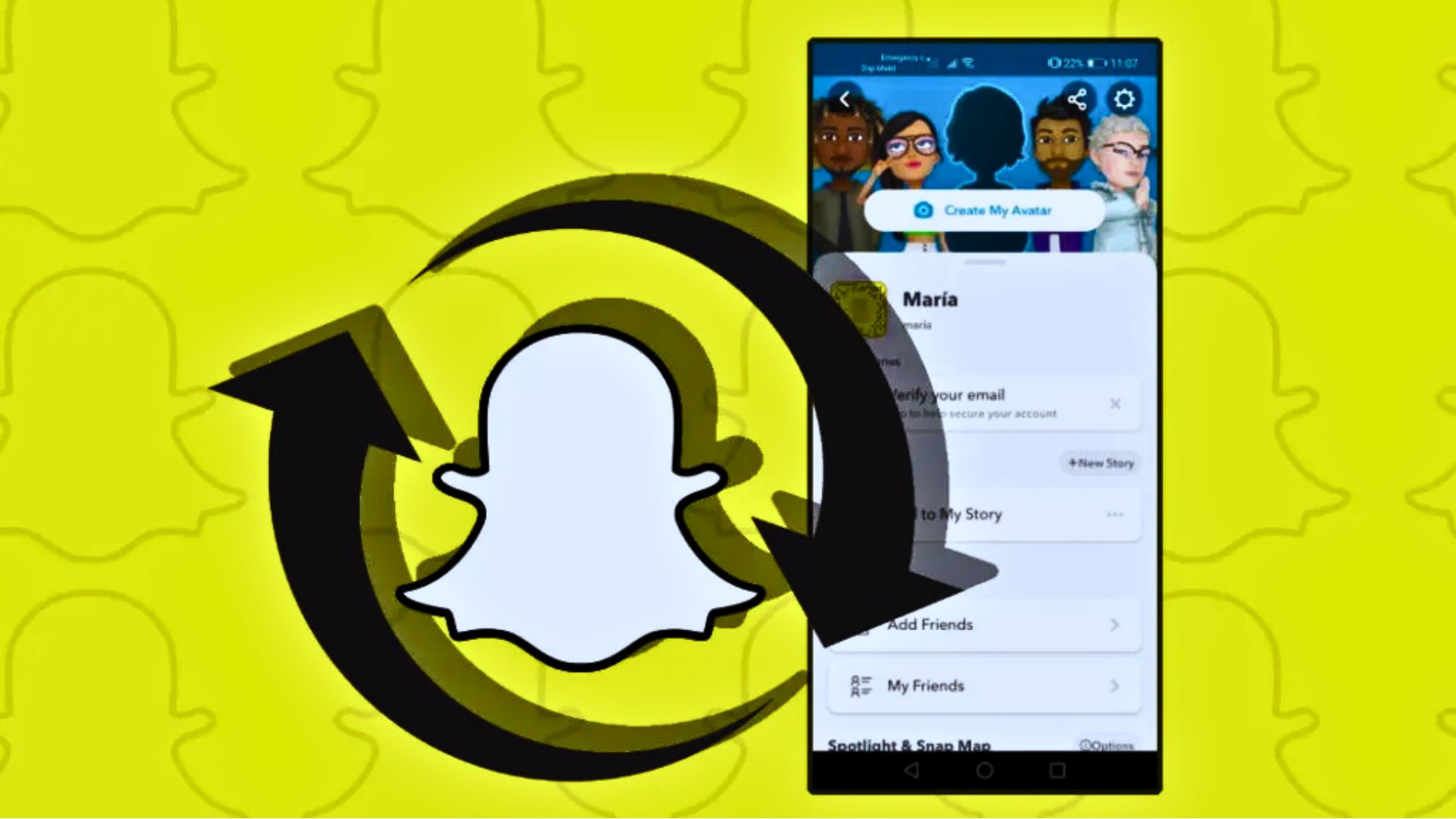
Wanna block unwanted followers on Snapchat but have no idea how to do it? Worry not! This article will tell you all about How to block someone on Snapchat.
Snapchat is a great way to connect with people, but sometimes, you may not want someone to see your post or receive unwanted messages. In these circumstances, it would be best to block someone.
When you block someone on Snapchat, they cannot message you, send you Snaps, or view your profile. Generally speaking, they are unaware of your Snapchat activity and account. So, dive deep into this article to learn how to block someone on Snapchat.
Additionally, if you want to know more, you can read our article on How to Add Location On Snapchat.

Table of Contents
[ Show ]
How To Block Someone On Snapchat? 4 Different Methods
Connecting with friends and mutuals is made easier with the help of Snapchat. That being said, things can go wrong and make you uncomfortable to talk to people because people are not always who they seem to be. Removing or blocking them makes sense in these kinds of situations. So, let's go over the different ways through which you can block someone on Snapchat in this article.
1. How To Block Someone On Snapchat Via Profile Page?
You can block someone on Snapchat by going to the Manage Friendship section of the app and accessing through the profile page.
-
Tap the Bitmoji (or profile picture) of the user you are chatting with.
-
You can access their profile page by clicking or tapping the three dots in the upper right corner.
-
Select Manage Friendship > Block now.
-
Press the Block button in the confirmation pop-up.
-
This will prevent the user from ever being able to send you messages on Snapchat and block them permanently.
2. How To Block Someone On Snapchat Via Chat Screen?
You can now block someone from the Chat screen without visiting their profile. To do so, follow the steps given below.
-
Long press on the chat of the follower you want to block
-
You will get to see a pop-up menu
-
Select the manage friendship option
-
Tab on the Block option and click on confirm
-
Hurray! You have blocked this person via Snapchat chat screen successfully.
3. How To Block Someone On Snapchat Via Snap Maps?
Using Snap Maps is an additional method for viewing someone's profile and blocking them permanently. Follow the instructions below to learn how to do it.
-
Visit the Snap Map tab.
-
Click on the Bitmoji of the person you want to block.
-
Their profile will be opened
-
Now click on the Manage Friendship option
-
Tap on the block and confirm it
-
Following the process, the person will be blocked from your Snapchat account.
4. How To Block Someone On Snapchat Directly From Their Story?
Want to block someone because you don't like their story? Blocking someone from their story alone is the simplest way to do so. Here is the step-by-step guide to follow.
-
Open Snapchat on your smartphone.
-
Go to the stories section from the bottom right corner.
-
Now, long press on the story of the follower you want to block.
-
It will pop up a menu.
-
Select the Manage Friendship option.
-
After that, the Block option will appear, so click on it and confirm it.
What Happens When You Block Someone?
When you block someone on Snapchat, you successfully prevent them from messaging or sending you more snaps.
-
They will no longer be able to access your profile.
-
When you block someone, they are also removed from your Friends list.
-
You won't get any messages, photos, or friend requests when someone is blocked.
-
You will not appear in the Add Friends section for them.
-
Your shared stories are not visible to them.
-
They won't be able to see any updates or modifications to your profile, including your Snapscore.
What Are The Alternatives To Blocking Someone?
It's best to block someone if you want to cut off communication with them completely. Sometimes, it's not the best idea to choose this drastic course of action. Thus, if you feel that you shouldn't completely cut off contact with someone, you can select any of the following less limiting options:
1. Remove a friend from the list of friends
Removing someone from your friend list is an excellent way to prevent them from seeing private stories on Snapchat without severing your connection with them. Depending on your settings, it permits a partial connection, so they can still send you chat messages and snaps and view your stories that are visible to the public.
2. Allow Only Friends to Get in Contact with You
It's a substitute for removing someone from your Snapchat friends list. Unfriended users on Snap can occasionally send you snaps and attempt to chat with you. Moreover, it's not always good that they can see your stories. You can change your privacy settings by going to your privacy settings and stopping this. You can make your friends the only people who can view your stories and limit who can send you chats or snaps.
3. Utilize the 'Do Not Disturb' feature
When you still want to be friends with someone but don't want their chat notifications to interrupt your day, this less formal approach is perfect for you. By turning on this feature, they can still send you snaps and chats, but you won't receive any notifications. This function is comparable to the ability to disable app notifications, which restricts messages from friends and group chats.
How To Unblock In Snapchat?
Looking for How To Unblock In Snapchat. Here’s everything you need to know about how to do it. The username of the person you unblocked will no longer be visible on your blocked user list. The person you unblock on Snapchat won't receive any notifications. Instead, they can view your profile, message you, and communicate with you as usual. You can go through the following instructions on Snapchat to unblock someone:
-
Open the Snapchat app on your device, then sign in with your credentials.
-
In the upper left corner, you can view your profile picture or Bitmoji. Tap on it to access your profile page.
-
Locate the gear icon in the upper right corner of your profile page. This icon represents your settings. Tap on it to access the settings menu.
-
Scroll down the settings menu until you find the "Blocked" option. It is usually located under the "Who Can..." section. Tap on it to view your list of blocked users.
-
A list of users you've previously blocked will appear. Locate the person you wish to unblock, then tap on their name. A prompt for confirmation will appear.
-
You will be prompted to verify your choice to complete the unblocking process. The user only needs to tap "YES" to unblock. You can now converse with them and send and receive photos again.
Summing Up
After going through the details of How To Block Someone On Snapchat, I feel that you must now know it all. The best way to deal with hate or negativity on Snapchat or any other social media platform is to block the offending user. However, you can change your privacy settings, remove a friend, or use DND (Do Not Disturb) as an alternative to blocking someone. You can easily restrict who can interact with your stories or contact you with all these options. Still, if you wish to block someone, simply do it without overthinking. Don't consider what other people might think. You are blocking someone for a reason, after all.
Frequently Asked Questions
Q. Can you block someone on Snapchat without them knowing?
A. It is possible to block users on Snapchat without their knowledge. Snapchat doesn't notify the user when you block someone for privacy concerns. Once a user is blocked, most of the changes happen on your end.
Q. When you block someone on Snapchat, what do they see?
A. When you block someone on Snapchat, they cannot message you, send you a Snap, or access your profile. However, if you unblock that person, they will be sent the most recent message. To avoid them seeing your Snap, block them permanently or figure out a way to open it from their account before they do.
Q. Can someone still snap at me if I delete them?
A. After you remove a friend from your friend list, they can still view any content you have set to public, but they won't be able to view any of your private Stories or Charms. It's possible that they can still Chat or Snap you, depending on your privacy settings!
 Advertise with Us
Advertise with Us 100% Cashback
100% Cashback


0 Comments
Login to Post Comment