Understanding Your Instagram Login History: A Quick Guide
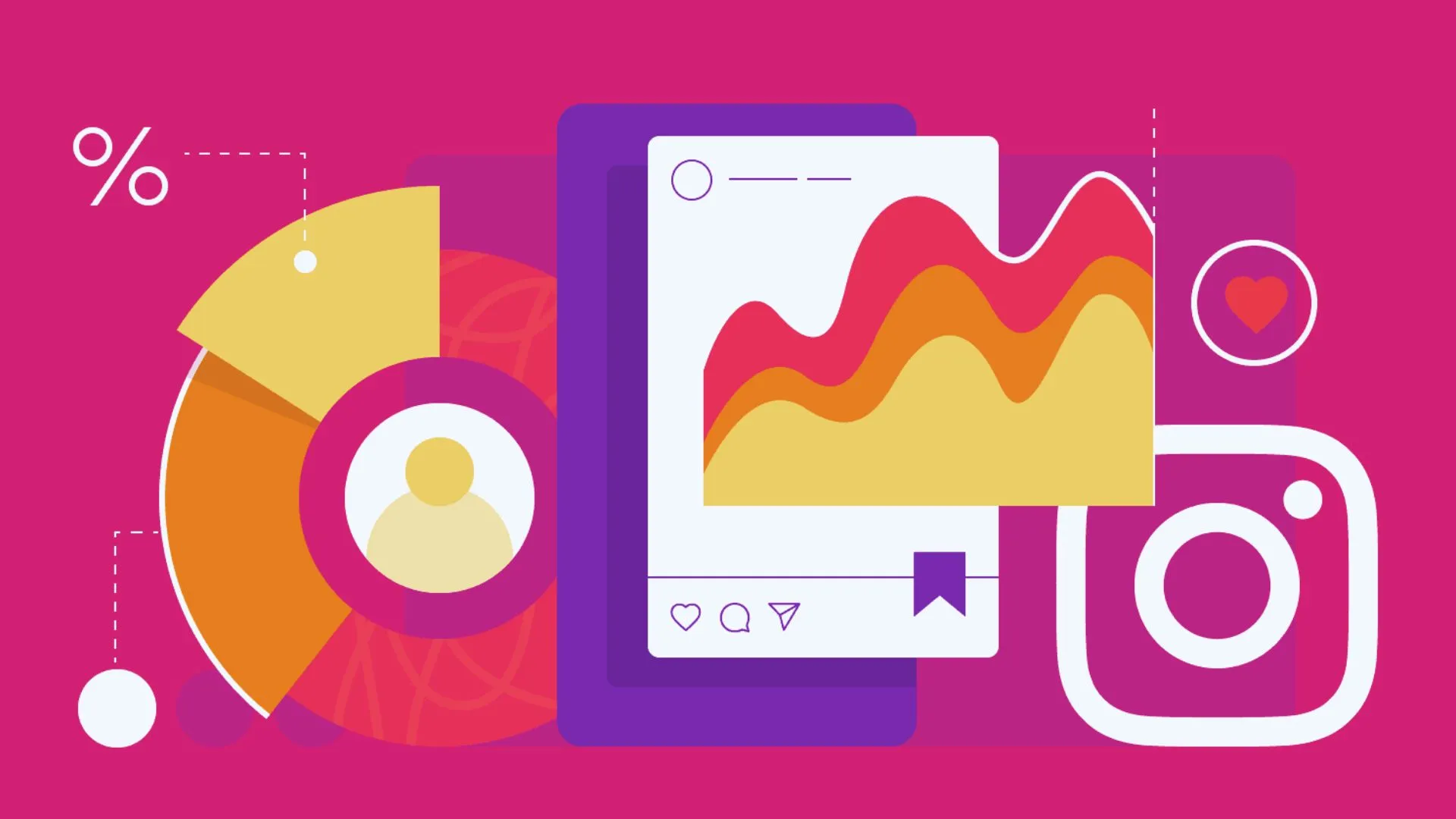
Trying to figure out how to check your Instagram Login History? Stress no more!
This guide will provide you with a quick way to understand your Instagram login history. Knowing your Instagram login history is essential at a time when digital security is of the utmost importance.
Using your PC to view your Instagram login history lets you observe the precise locations and times users have visited your account. Instagram login activity lets you track all the devices previously used to access your account at different times and places.
Additionally, if you want to know how to delete chats on Instagram, I suggest you go through our dedicated article on the same.
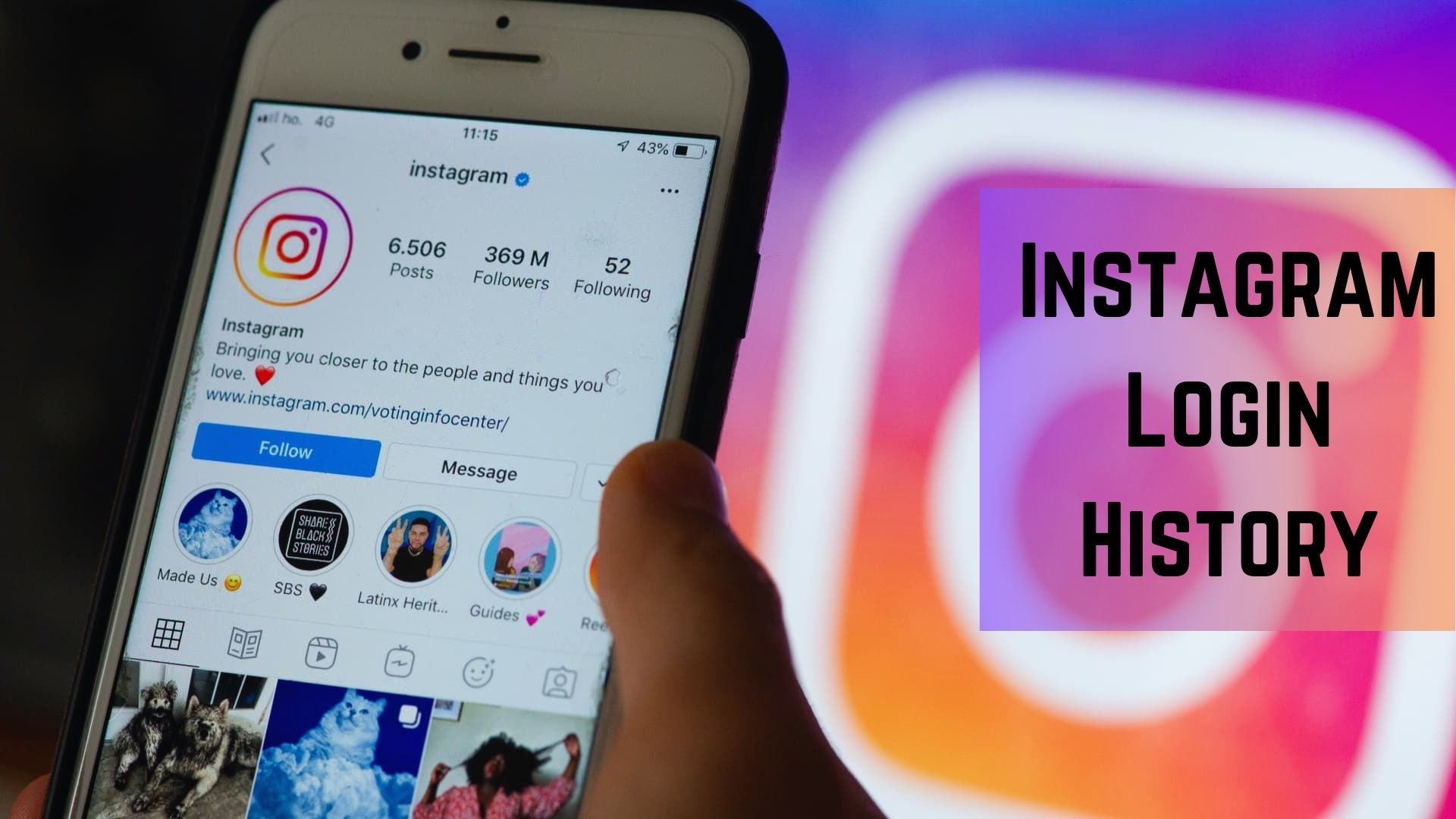
Table of Contents
How To Check Instagram Login History?
If you want to check out your Instagram login history, just follow the steps below.
-
Go to your Instagram profile to get started.
-
After tapping the three-line menu icon, choose "Settings."
-
Next, choose "Access Data" under "Data and History" under "Security."
-
A thorough overview of your Instagram account's information, including login history, is given in this section.
-
"Account Activity" is located under "Access Data." Here, you can view information about your logins, including IP addresses, dates, and times.
-
The network utilised during that session is indicated by the IP address registered with each login. If you see unknown IP addresses, they may indicate illegal access.
How To Check Instagram Login Activity On Smartphone?
Follow the instructions explained below to check your Instagram login activity via your smartphone.
-
On your phone, open the Instagram app by entering your login credentials.
-
The profile picture at the bottom right of the screen must be clicked.
-
Click the menu with three horizontal lines in the upper right corner.
-
Click on "Security" after selecting "Settings."
-
Click on "Login Activity."
-
Upon selecting Login Activity, a list of all the login locations you are currently logged in will appear. You will need to log out of Instagram on each device separately because it does not let you log out of all of them at once.
-
Scroll down to see which devices are presently linked to your Instagram account.
-
You will see the most recent action at the top of the screen.
How To Check Instagram Login Activity On PC?
To monitor your Instagram login activity on your PC, follow the steps outlined below.
-
Go to the www.instagram.com website.
-
Type in your password and username.
-
After clicking on the profile picture, choose "Settings."
-
Select the "Login Activity" option from the menu on the left.
-
The Instagram website will display the details of each login location from which you are currently signed in. Your current device is shown first, followed by additional devices on which your Instagram account is currently active.
-
Check the list, and choose "This wasn't me" if you see any odd logins.
How To Protect Your Instagram Account From Unwanted Logins?
If hackers manage to access your account, they can misuse your data for various purposes, including damaging your data and misusing your information and photos. This is where two-factor authentication comes in, protecting your Instagram account and stopping unauthorised logins. Use these procedures to set up 2-factor authentication:
-
Browse to the Instagram mobile app's profile tab.
-
Choose "Settings" by tapping on the three-line menu in the upper right corner.
-
Choose the "Security" option from the options.
-
A "Two-factor authentication" option will be available. Click on it.
-
Select your preferred mode, including SMS, WhatsApp, and more.
- Once you've done this, you'll need to complete a verification procedure the next time you log in to access your Instagram account.
Why Maintaining Your Instagram Login History Matters?
Maintaining your online privacy and security requires knowing what Facebook stores on you and routinely reviewing your Instagram login history. It aids in:
-
Identifying Unauthorized Access: You might know about possible security breaches by seeing logins from strange devices or places.
-
Understanding Data Usage: Knowing the gathered data enables you to make well-informed choices regarding privacy settings and online visibility.
-
Managing Your Digital Footprint: By being aware of this, you can take charge of your online persona and protect your private data.
Summing Up
Being aware of your Instagram login history is an integral part of digital security. Regularly checking your login credentials and being aware of the variety of data collected can help you take preventative measures to safeguard your online identity. Adopt these procedures to make using the internet safer and more secure. One just has to take a few simple steps to properly prevent account breaches. Further, if you find this article helpful and informative, then make sure to share it with everyone you know who uses Instagram. You can also put your suggestions and queries in our comment section.
Frequently Asked Questions
Q. Does Instagram notify you when you try to log in?
A. You could be notified about questionable login attempts if you installed the Instagram app and enabled push notifications. Even if you are not actively using the app, this function warns you of illegal activity.
Q. Can you track someone who logged into your Instagram?
A. A list of devices recently signed into your Instagram account is always visible to you. You may tell us that a recent login wasn't you by logging out of the device or place where it occurred.
Q. Can someone see how many times you viewed their Instagram profile?
A. The Instagram app does not allow users to monitor who views their profile or how frequently someone sees it. This method allows users to freely browse Instagram without worrying about being followed or observed.
 Advertise with Us
Advertise with Us 100% Cashback
100% Cashback


0 Comments
Login to Post Comment