How To Remove Bank Account From Google Pay - Unlink or Delete
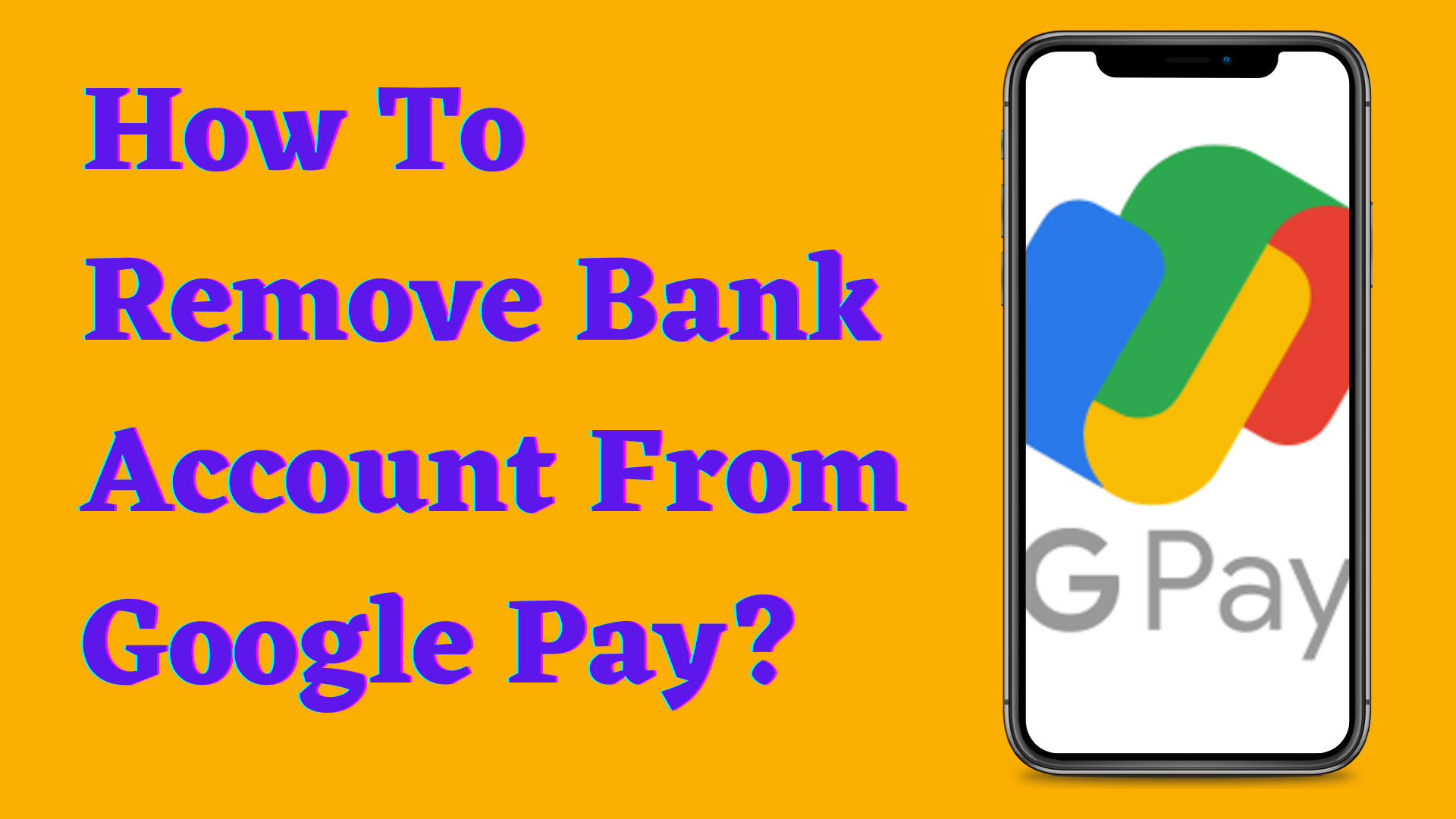
Google Pay is a very useful app to send and receive money. You can do hassle-free shopping and pay the bill using this app. You can also make digital transactions in India along with other benefits with the help of this mobile app.
In addition to this, it gives you the option to buy online products, pay bills, recharge your phone and many more things to do.
But, If you want to know how to remove a bank account, then it is important to know ‘How To Remove Bank Account From Google Pay’. We have given you the step-by-step guide to remove a bank account on Google pay.
You can also check out: Google Pay Recharge Offer

Table of Contents
[ Show ]
How To Remove Bank Account In Google Pay?
If you are someone who is not sure about how to unlink a bank account from google pay then follow the steps mentioned below. Check out the step-by-step guide on how to delete bank account from google pay.
-
Go to Google pay On your Smartphone
-
Tap your photo on the left
-
Then tap on the bank account
-
Select the bank account you want to delete
-
Tap on the three dots appearing on the right corner of the page
-
Choose “Remove account” from the given options
-
You will see a new pop-up informing you that 'All UPI IDs associated with this bank account will be deleted.
-
Just tap on continue
How To Uninstall Your Google Pay?
Follow the steps mentioned below to uninstall Google Pay.
-
Open your device’s Settings app - Apps and notifications.
-
Tap see all apps
-
Click on Google Pay
-
Tap Uninstall.
-
And, then press OK
Reasons To Unlink or Delete Bank Account From Google Pay
There could be various reasons to remove or change your bank account. Some of the common reasons are mentioned below.
-
You may have more than one bank account and you want to add a different bank account
-
You are not feeling secure in sharing your personal information.
-
Or, you are not happy with the services provided by the app.
How To Check Google Pay Limit: Limits on how much you can send
Google Pay is the platform that supports the Unified Payments Interface (UPI). UPI is the mode to make transactions across the country. There is a limit on the maximum amount to be transferred from one account to another. Keep on reading to know how to check your bank limit in google pay.
-
Using this application, you can not send more than Rs 1,00,000 in one day. In other words, we can say that you can send up to 1 Lakh using this application.
-
In one day, you can not transfer money more than 10 times a day: Google pay has its limit on sending money in a single day like other apps.
However, the Google Pay limit varies for Google Pay, UPI, and your bank. Google Pay has limits (Daily and monthly) on how much money you can send or receive.
How to delete Google Pay account transaction history?
Google Pay keeps a track of purchases and transaction history that is saved on Google. Your payment transaction and activity can be deleted from Google Pay after deleting them from your Google account.
It may take Up To 12 hours to delete transaction history. Keep following the steps mentioned below to delete Google Pay transaction history.
-
Open Google chrome
-
Type 'my.account.google.com' in the search bar and press enter
-
Click on the options appearing in the result “Google Account” : This is where you can manage your activity, info, privacy, and more.
-
Select the option “Data & personalisation” after being redirected to the new page.
-
Tap the option “My Activity”.
-
Tap on the three parallel lines mentioned on the page's top-left corner.
-
Select 'Delete activity by' option after visiting 'Google my activity'.
-
Now, you will be asked to choose the topic or product to be deleted in the new page.
-
Select “Day” in the Delete by date option.
-
Select “Google pay option” from all products.
-
Select the “Delete” option after clicking on ‘OK’.
-
On the pop up, you will be asked ‘Delete all of your Google pay Activity’. Then, click on the ‘Delete’ option after scrolling down.
-
Click on the ‘Close’ option after Deleting.
Conclusion
That is all about the steps on how to How To Remove Bank Account From Google Pay. We have provided you with a step-by-step guide to help you remove your bank account from Google Pay. Thanks for reading till the end of this article. For more information, do check out the Frequently Asked Questions mentioned below.
FAQ’s
Q. How do I remove a bank account from Google Play?
A. We have provided a step-by-step guide to remove bank accounts from Google Play. Check out the steps mentioned above.
Q. How do I unlink my bank account from UPI?
A. Check out the steps mentioned above in the article.
Q. How do I remove my debit card from Google Pay?
A. You just need to open the Google Pay app and tap on the card you want to remove. Then you can select the option to remove the card and then confirm.
Q. Can we unlink bank account from Google Pay?
A. Follow the steps mentioned in the article to delete a Google pay account. But remember that on closing your Google Pay account, you will not be allowed to receive money on Google Pay. If you want to send money to someone else, then you have to add a new payment method. In addition to this, you won’t be able to use Google Pay services and all UPI IDs associated with the bank account will be deleted.
Q. How to change bank account in Google Pay?
A. Change or remove a bank account: To update a bank account, you’ll need to remove it and add it back. Check out the steps mentioned above on “how to remove a bank account from google pay”.
Q. How to unlink bank account from google pay?
A. Just follow the steps mentioned above in the article.
 Advertise with Us
Advertise with Us 100% Cashback
100% Cashback


0 Comments
Login to Post Comment