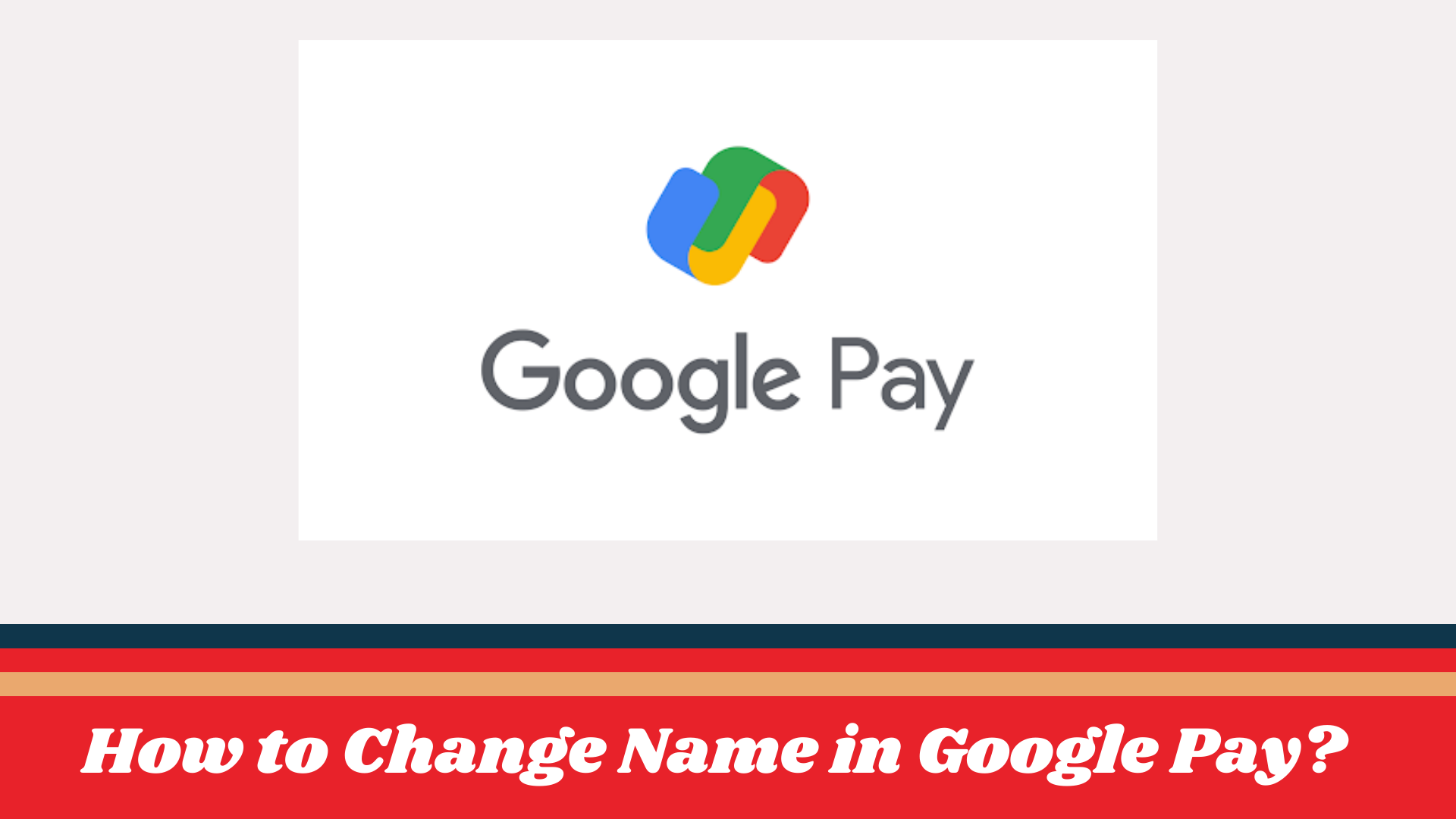
Google Pay is one of the most popular apps for payments. The app has made UPI payments very popular.
Whether you have been using the app for years or have just registered on Google Pay, it is possible to change the name in Google Pay.
By following the simple steps, you can change your name in Google Pay on Android or iOS.
Here is the simple step-by-step procedure to change the name in Google Pay. Scroll down to get complete information on how to change your name in Google Pay.
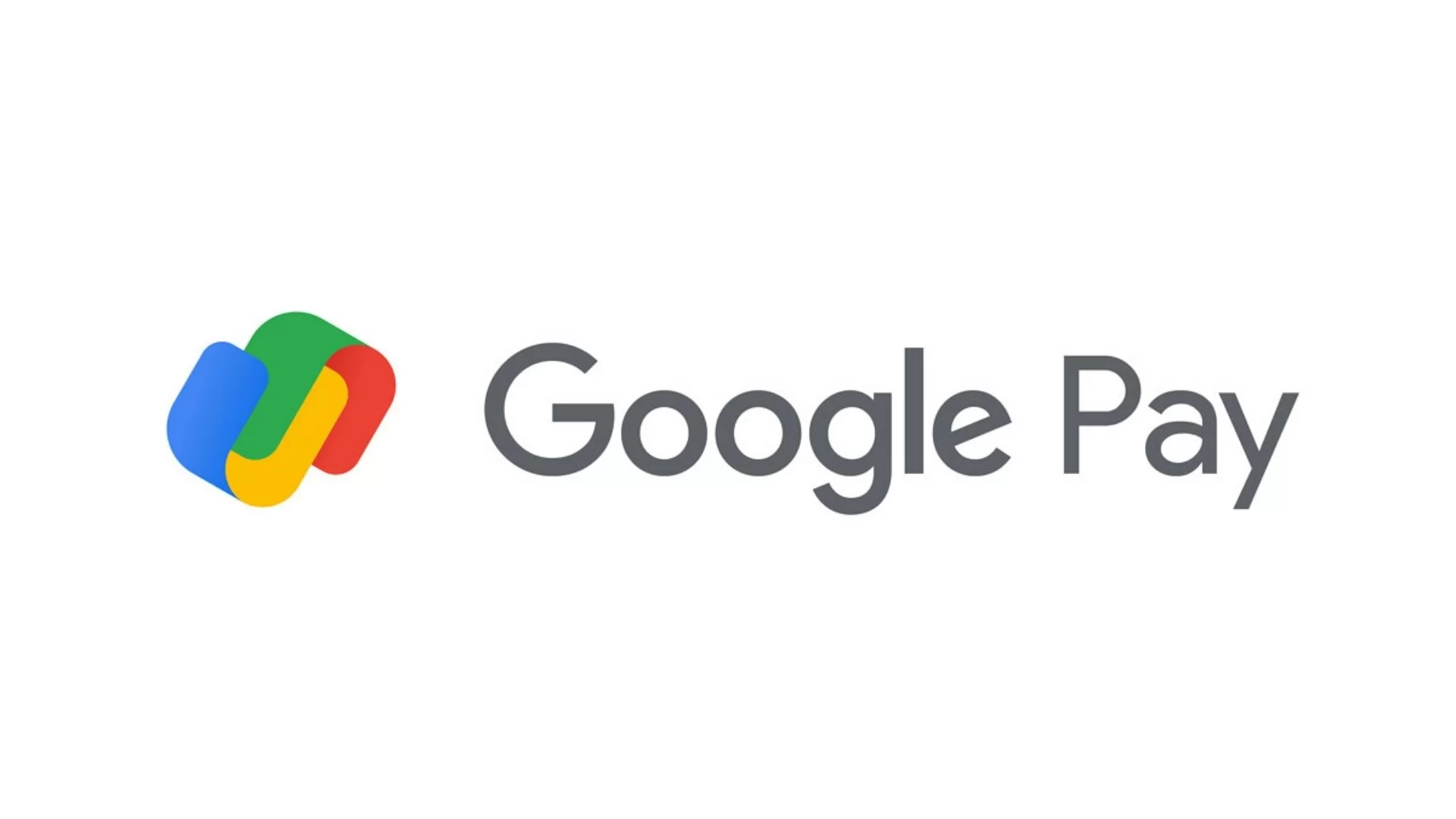
Table of Contents
[ Show ]
Different Ways to Change Name in Google Pay
When you sign up for Google Pay, you need to enter your mobile number and select a Gmail ID to link your account.
The Gmail ID you select at the time of the signup is set as your name in Google Pay.
So if you want to change the name in Google Pay, you have two options. Either you can use a different Gmail id or change the name of your existing ID from the google account settings.
Here are the different ways to change your name in Google Pay. You can also change your Email ID & UPI ID in Google Pay in simple steps.
How to Change Name in Google Pay on Android?
The procedure to change the name in Google Pay depends on the device you are using. Depending on whether you are using an Android or iOS device, the steps will change slightly.
-
Open the settings app on your Android phone
-
Click on Google
-
Select manage your Google account
-
Tap personal info
-
Under Basic info, select the name
-
Click on the edit option
-
Choose the first name & last name
-
Tap on the select button
-
Your information will be updated
How to Change Google Pay Name on iOS?
To change your name in Google Pay on your iPhone, follow the steps mentioned below.
-
Open the Gmail app on your iPhone
-
Go to the settings
-
Click on your Gmail account
-
Select Manage your account
-
Tap personal info
-
Select the name and follow the on-screen instructions
How to Change Gmail ID in Google Pay?
Once you opt to change the name of your Google account, it will reflect across all services, including Google Pay.
Another way to change the name in Google Pay is to use a different GMAIL ID. You can log out from Google Pay and, at the time of sign-in, select a different GMAIL ID for your account.
You can use the same number and a different Gmail ID.
-
Open the Google Pay App
-
Go to settings
-
Select sign out option
-
Now re-sign using the same number
-
And select a different Gmail ID
-
Your name will be changed as per the new Gmail ID
How to Change UPI ID in Google Pay?
You can also opt to change your UPI ID on Google Pay. Follow the simple steps below to edit the UPI ID and delete your older UPI ID.
-
Open the Google Pay app.
-
Go to the profile section from the top right corner
-
Go to the bank account
-
Select the bank account for which you want to change UPI ID
-
Tap on the edit option
-
Now change your UPI ID
Conclusion
Nowadays, UPI is the preferred payment mode for all types of online transactions. Once you transact using Google Pay, the name used on the app is your identity. If your name is not right it can be a cause of distress.
But even if your name is not right on Google pay, you can easily change it with the simple steps shared in this article. With the simple procedure, you can change your name on Google Pay. The steps apply to both android and iOS users.
Frequently Asked Questions
Q1. How do I change my name and email on Google Pay?
A1. You can change your name and email ID on Google Pay from the settings app on your phone. Open the Google app on your phone and choose the manage your account option. The option to edit basic info will be visible in the manage your account.
Q2. How do I change my Google Pay name on my iPhone?
A2. Change your Google Pay name on your iPhone from the Gmail app. Choose the option to edit basic info and enter the name you want to use on Google Pay.
Q3. How do I rename my UPI ID in Google Pay?
A3. Go to the accounts section on the Google Pay app and choose the bank account for which you want to change UPI ID.
 Advertise with Us
Advertise with Us 100% Cashback
100% Cashback


0 Comments
Login to Post Comment