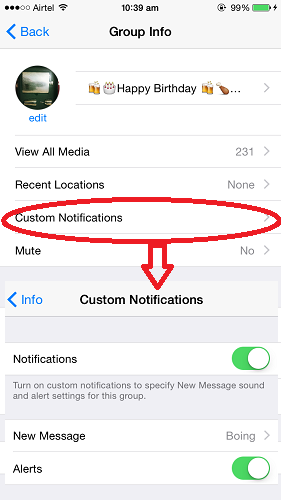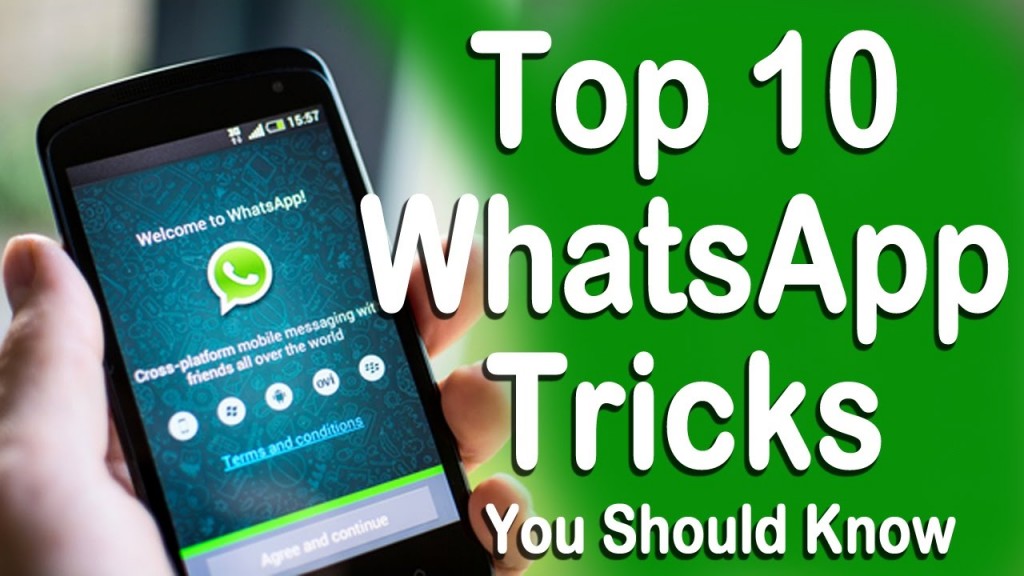
If ever the question arises which is the most used smartphone app , WhatsApp would definitely be the clear winner winner. It's available for every mobile operating system like android, iphone, blackberry mobile phones, symbian etc and with available internet connection you can send unlimited messages, images, audio, video etc to anyone sitting in part of the word . WhatsApp has many other hidden unlimited features which we all tend to miss out. We bring you 10 cool WhatsApp tricks which will help you chat like a pro.
1. Tag your contacts in WhatsApp Messages
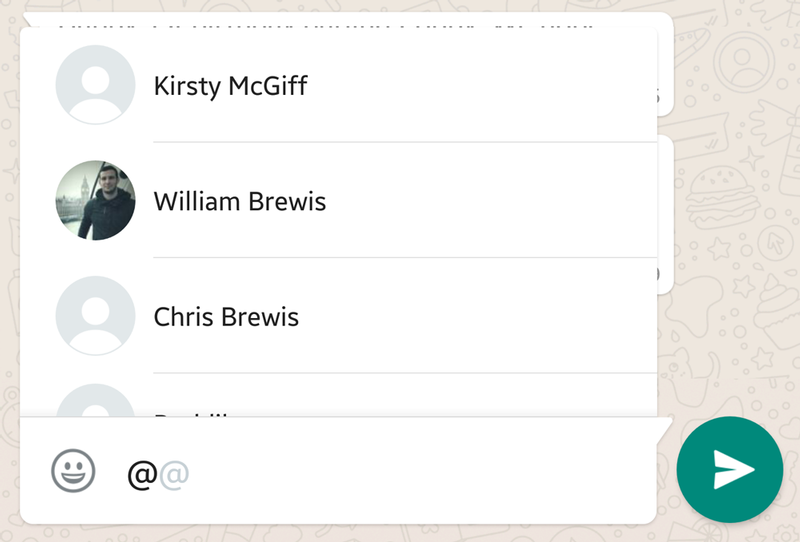
And you thought tagging was only a Facebook thing ? Now you tag your contacts on WhatsApp too. To tag any member of a group message that you're trying to get their attention simply type @ and select them from the list that appears.
2. Use WhatsApp without Sim Card

No matter how tricky it sounds, but you can actually use WhatsApp without having registered from your own number . You can create a number for WhatsApp i.e a fake number . It helps when you don't want your number floated among hundred of people.
How to do it :
- First uninstall the official whatsapp application
- Download whatsapp from play store and install it
- Disable messaging services (Enable Flight Mode)
- Open whatsapp application and insert your number. (Whatsapp will not able to send the message to it server to verify as you have enable flight mode in your mobile)
- So now whatsapp will prompt you to choose alternate methods to verify your number
- Choose “Check through SMS” and enter your email address
- Click send button and then instantly click Cancel button. This is required to terminate authorization process
- Install Spoof Messages app in your mobile.
-
- Now go to the outbox and copy the message details Spoofer Application and send it to spoofed verification i.e. false verification
- Use given details in Spoofed Message: To: +447900347295 from +(country code) (mobile number) Message: Your Email Address
- After this, a message will be sent to the spoofed number and then you will be able to use this number to connect with friends in whatsapp.
3. Run Multiple WhatsApp Accounts on one device ( Android only )
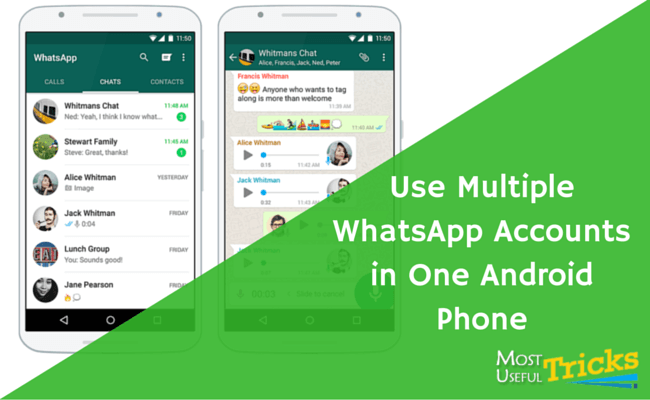
If you thought you can activate only one account on a single device, then here's the good news for you. You can now activate two accounts on a single device . Follow the steps below :
- Go to your phone’s Settings->Users and “Add new user“. Complete the whole setup to create a new user.
- Once you have created a new user, install WhatsApp on the new user account and enter the other number you want to use and you are done .
4. Move your WhatsApp Conversation from one device to another ( Android Only )
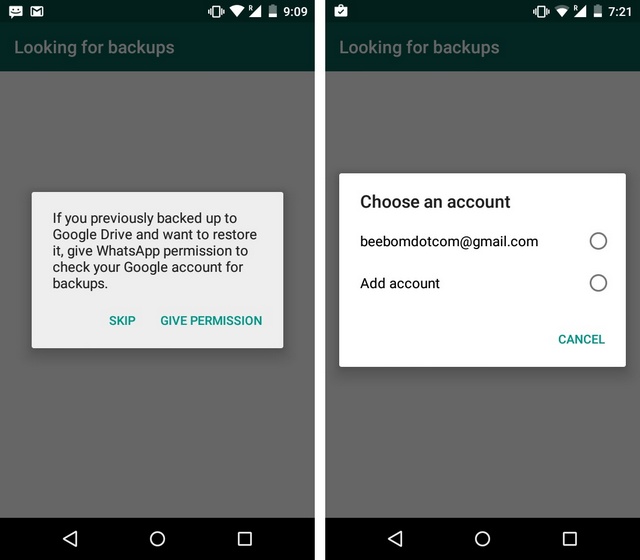
If you are switching to a new phone and wondering how to get all your WhatsApp chats on the new phone ? You can now do it with Google Drive integration . Follow the steps below :
- On your older Android smartphone, go to WhatsApp Settings->Chat and calls->Chat backup and create a back up on Google Drive.
- Install WhatsApp on your new phone. When you open it, enter the same number as your older account.
- It will prompt you about the Google Drive backup. Then, choose the Google account you want to save the found backup in.
5. Restore Deleted Messages

This is one of the best feature of WhatsApp which enables you to restore all your deleted and lost conversation.
Follow the below steps to recover deleted messages on your whatsapp:
- Whatsapp saves all conversation on SD Cards of mobile
- Go to Mobile SD Card > Whatsapp > Database: Here you will find msgstore.db.crypt file which contains all messages which you have received and sent in the same day. You can also find another file in same folder msgstore-yyyy..dd..db.crypt which contains all messages sent and received in last seven days.
- Simply open these files with any simple text editors.
- You can now able to read all your WhatsApp messages.
6. Create Shortcuts for Frequently Used Contacts
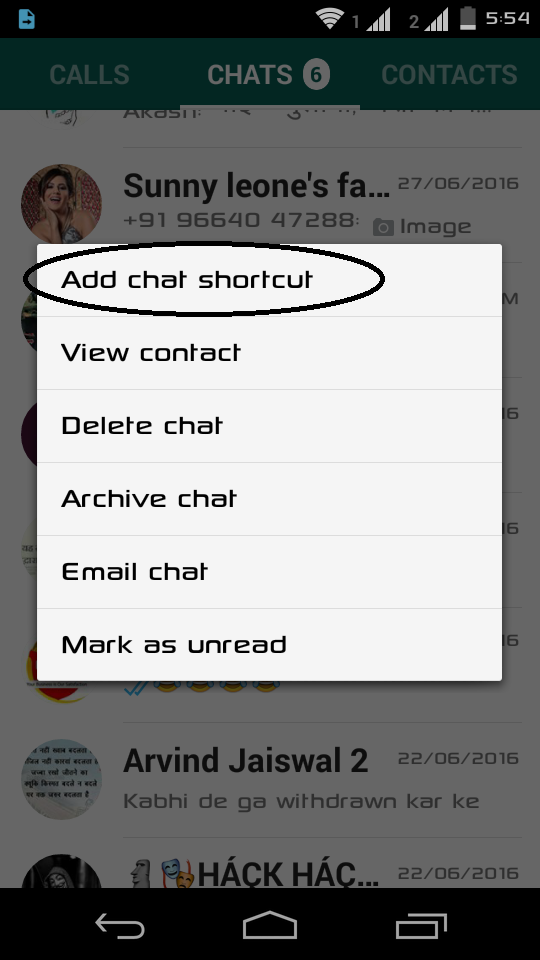
This is how to create a shortcut for the contacts with whom you chat frequently .
- Keep press contact on whatsapp for few seconds
- Pop up will appear, choose add conversation shortcut
- Your shortcut will be created in the Home Screen
7. Use WhatsApp on your PC /Desktop
You will need a PC though and an Android emulator app like Bluestacks to run a fully fledged Android built right on your PC. After you’ve installed the emulator, you can set it up like you would do on an Android device and then, you can install WhatsApp as well. When WhatsApp verifies your number, you can simply enter the code from your phone.
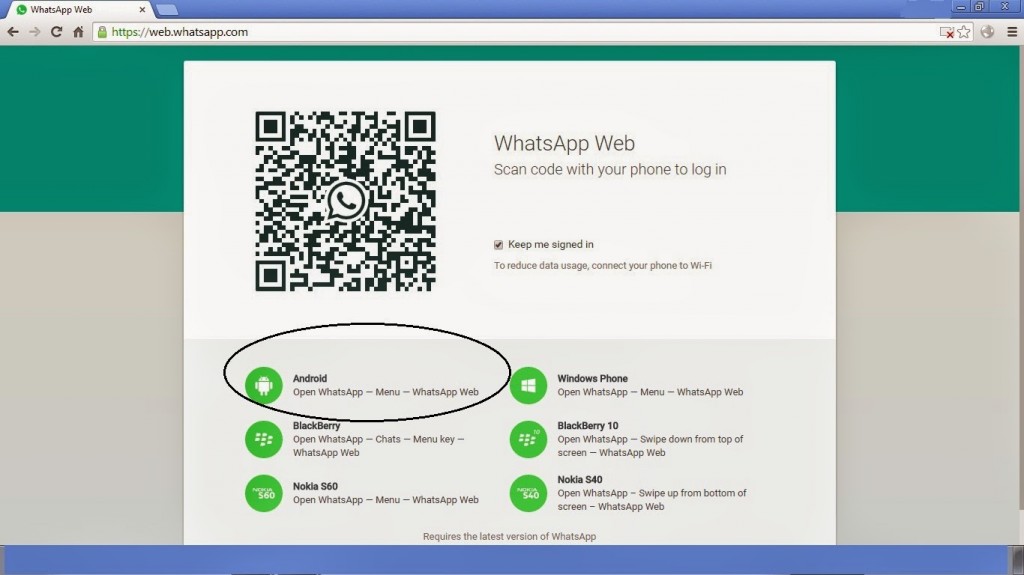
8. Save Data on WhatsApp Calls
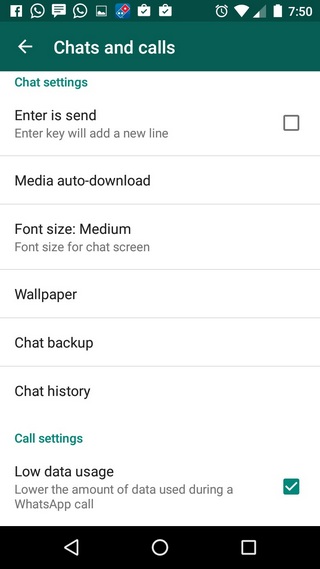
WhatsApp call is a great feature but it does take up a lot of bandwidth and this the reason why WhatsApp included a low data usage mode recently.
On Android, you can turn on low data usage on WhatsApp calls by going into Settings->Chats and calls->Low data usage. However, you will find the same option on an iPhone in Settings->Data Usage.
9. Email WhatsApp Conversation
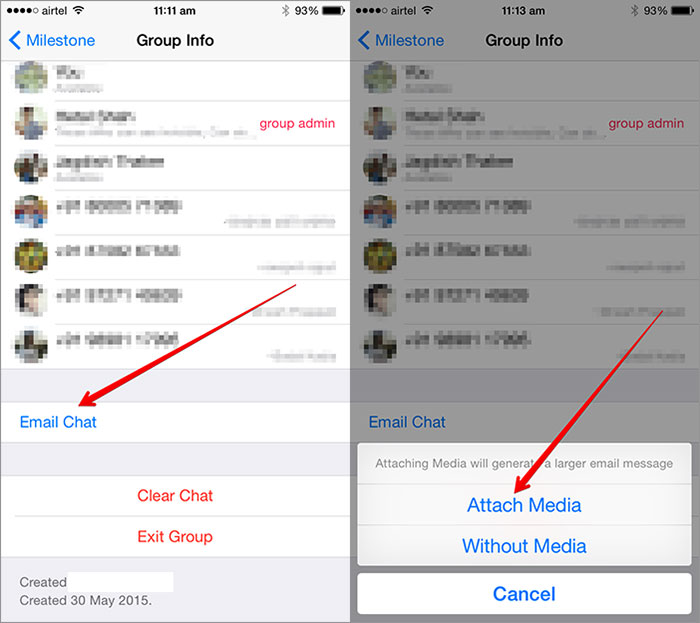
If you want to keep a special chat safe in your email account, you can now do it through WhatsApp. On Android phones, press hold on a chat and you will get an option to “Email chat” and on an iPhone, you will have the “Email chat” option in “More” when you swipe left on a chat. You can also send the media on WhatsApp as email attachments.
10. Set Custom Notification Tones
You can set custom notification notes for both message and calls on WhatsApp. Follow these simple steps below :
- Go to contact's info on WhatsApp
- Select "Custom Notifications"
- Choose a different ringtone & message tone for that contact
We hope you find these tricks interesting . So try them out and enhance your WhatsApp experience.