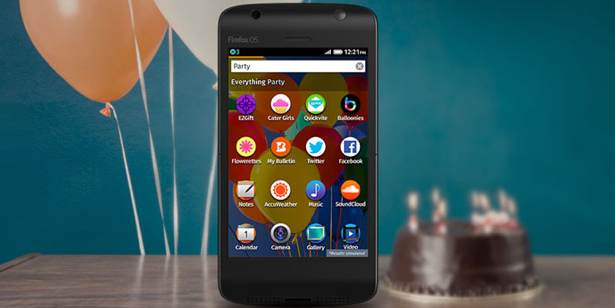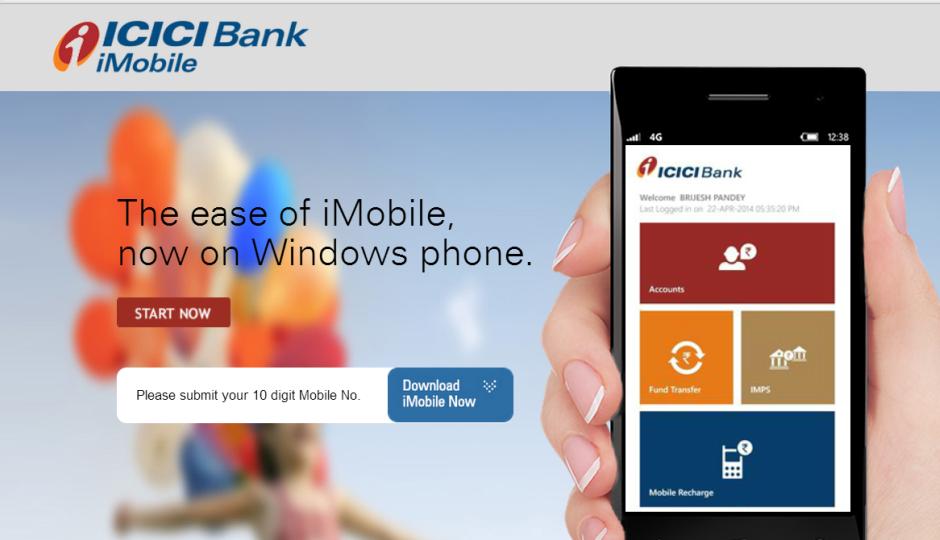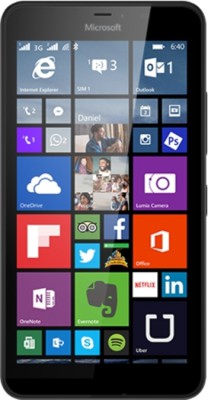Yahoo, in pursuit of beating Gmail in competition has made an amazing update in its mail system. Now a user of Yahoo mail can read attachments and work on mail simultaneously. According to The Next Web, Mayukh Bhaowal, senior product manager, Yahoo Mail, described the whole process in a blog post. He explained that whenever the user selects an attachment, a new preview window will open which will let the users read the attachments on the preview window while enabling him/her to work on mail simultaneously.
As of now, the users have to go back and forth while reading the attachment or while composing a mail. Yahoo saw this as a problem and made this extremely innovative product where users will experience the best of the functionality a email system currently present. Not only this, Yahoo has added a new preview mode for the small screens and a presentation mode for PowerPoint Presentations.
The design is highly responsive, even if the users reduce the size of their operating window, the preview window will change into the expanded preview mode. Not only this, while working in the expandable mode, the user can still toggle between the mail and the attachment by hovering over ‘back to message. Gmail is expected to soon launch such a feature.
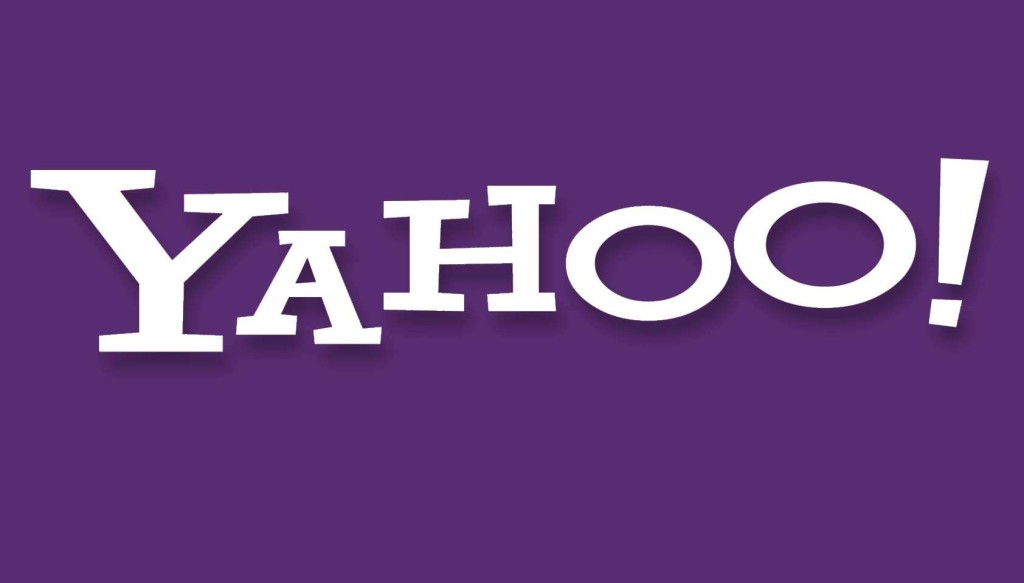
How to Switch between basic and full-featured Yahoo Mail
According to Yahoo, these steps must be followed to between basic and fully fledged Yahoo Mail version.
Yahoo Mail offers two versions – basic and full-featured. Here’s how to switch between them.
Switching to full-featured Yahoo Mail
If you’re using the “Basic” version of Yahoo Mail:
- Click Switch to the newest Yahoo Mail in the upper-right corner.
- Clear your browser’s cache and cookies.
- Restart your Web browser.
- Return to Yahoo Mail.
Switching to basic mail
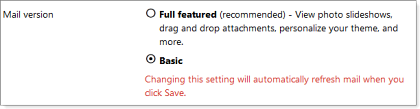
In the “Full-featured” version of Yahoo Mail:
- Mouse over the Settings menu icon Small gear icon | select Settings.
- - If you’re using a screenreader, you’ll want to select the Settings menu icon Small gear icon in the top right corner, then click Settings from the drop-down list.
- Click Viewing email on the left.
- Next to “Mail version,” select Basic.
- Yahoo Mail Basic Mail option radio button selected
- Click Save.